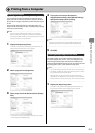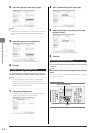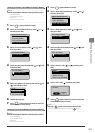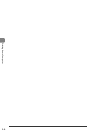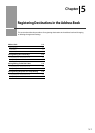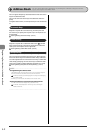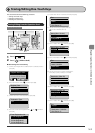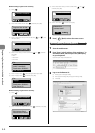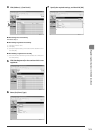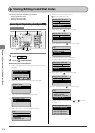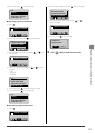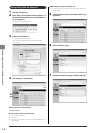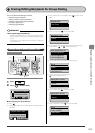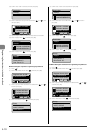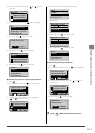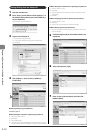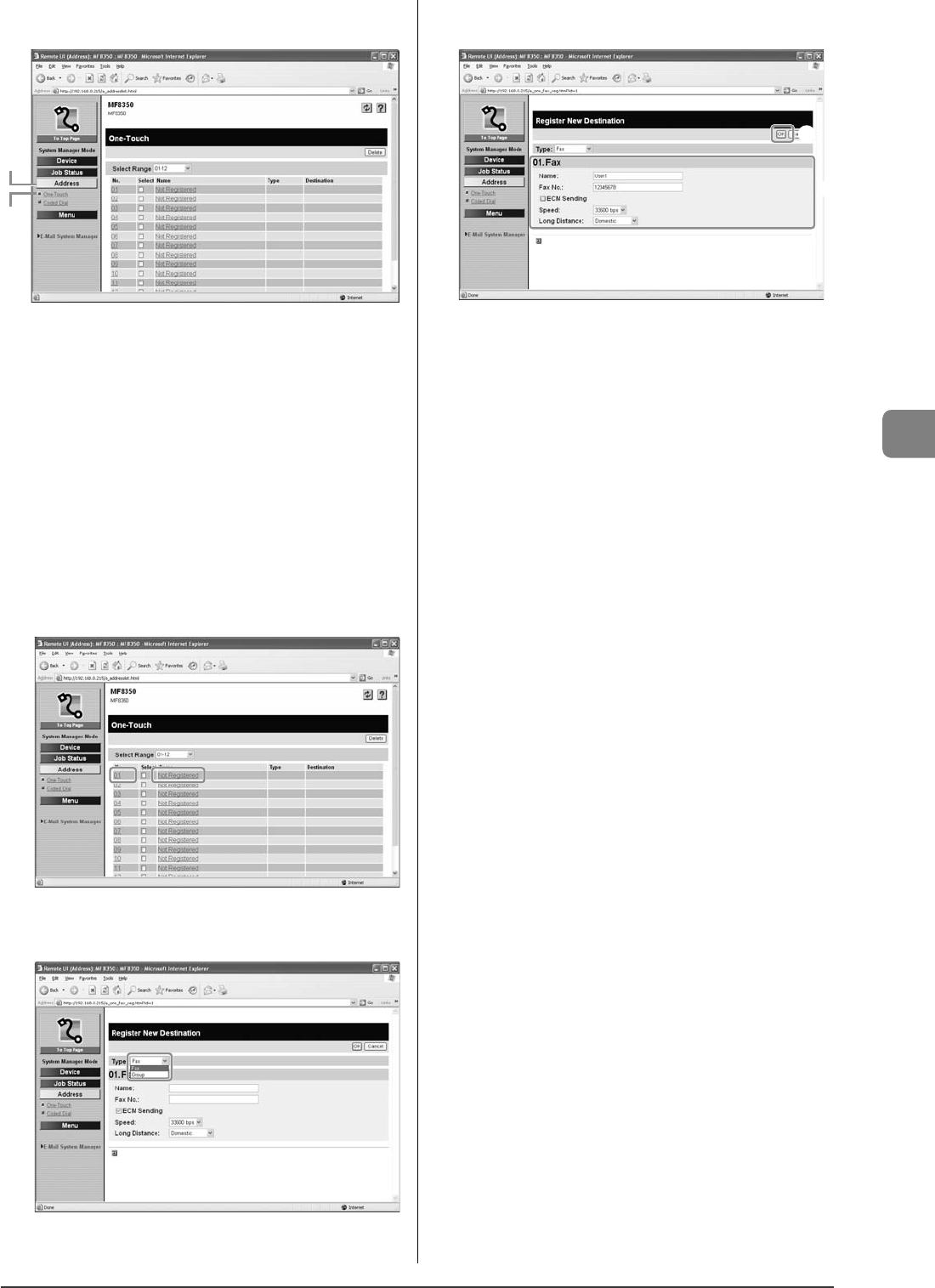
5-5
Registering Destinations in the Address Book
4
Click [Address]
→
[One-Touch].
(1)
(2)
When storing a new one-touch key
Proceed to Step 5.
When editing a registered one-touch key
(1) Click the number or name.
(2) Click [Edit].
(3) Specify the required settings in the edit screen for destinations, and
then click [OK].
When deleting a registered one-touch key
(1) Select the check box for which you want to delete the number, and
then click [Delete].
5
Click [Not Registered] or the number which is not
registered.
6
Select [Fax] from [Type].
7
Specify the required settings, and then click [OK].
(1)
(2)