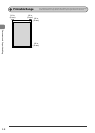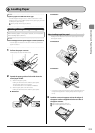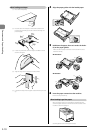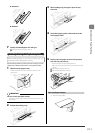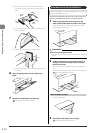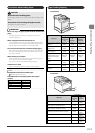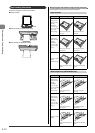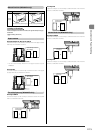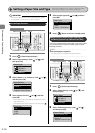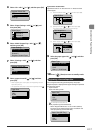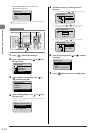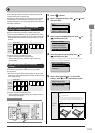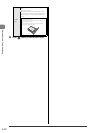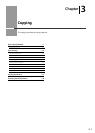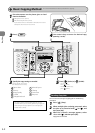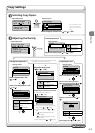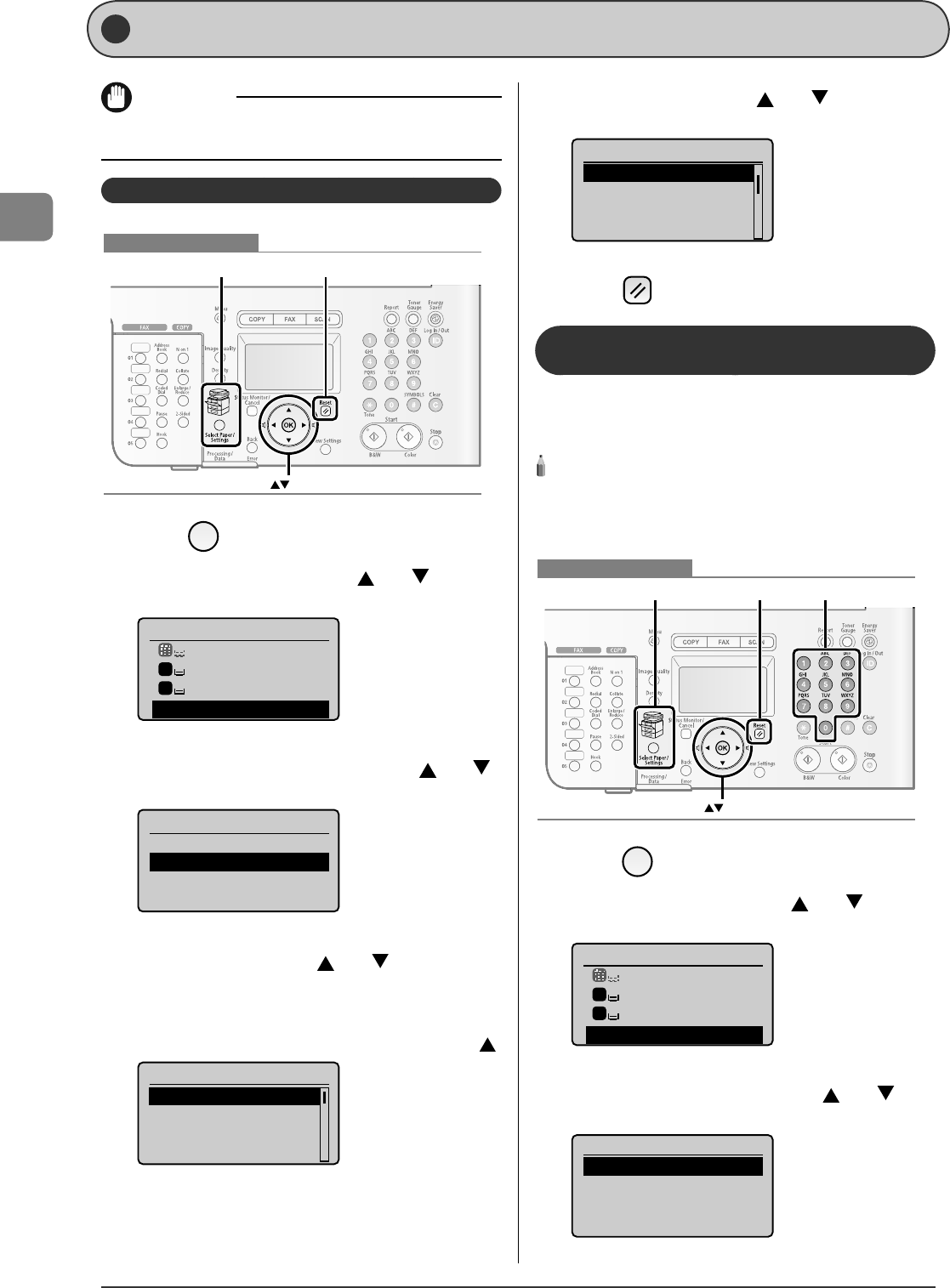
2-16
Document and Paper Handling
Setting a Paper Size and Type
Follow the procedure in this section to adjust the paper
size and type settings for the cassette and the tray.
IMPORTANT
If the setting is di erent from the size of the loaded paper, an error
message appears, or printing is not performed correctly.
For the Paper Cassette
ResetSelect Paper/Settings
OK
Keys to be used for this operation
1
Press [ ] (Select Paper/Settings).
2
Select <Paper Settings> with [ ] or [ ], and
then press [OK].
Select Paper
MP Tray
LTR:Plain 2
LTR:Plain 2
Paper Settings
1
2
3
Select <Drawer 1> or <Drawer 2> with [ ] or [ ],
and then press [OK].
Paper Settings
Multi-Purpose Tray
Drawer 1
Drawer 2
Register Custom Paper
4
Select a paper size with [ ] or [ ], and then
press [OK].
* When registering the custom paper, see "Registering a Custom
Paper Size" (
→
P.2-17) .
* The registered custom paper is listed at the top. Select it with [ ].
Paper Size
LTR
LGL
STMT
EXEC
5
Select a paper type with [ ] or [ ], and then
press [OK].
Paper Type
Plain 2 (19 lb Bond-
Recycled
Color
Heavy 1 (24 lb Bond...
6
Press [ ] (Reset) to return to standby mode.
Registering the Default Paper Settings for
the Multi-purpose Tray (Manual Feed Slot)
If you want to always load the same paper in the multi-purpose
tray (manual feed slot), register the default paper using the
following procedure.
NOTE - - - - - - - - - - - - - - - - - - - - - - - - - - - - - - - - - - - - - -
If the default paper is registered
The setting screen is not displayed when paper is loaded.
- - - - - - - - - - - - - - - - - - - - - - - - - - - - - - - - - - - - - - - - - - - -
ResetSelect Paper/Settings Numeric keys
OK
Keys to be used for this operation
1
Press [ ] (Select Paper/Settings).
2
Select <Paper Settings> with [ ] or [ ], and
then press [OK].
Select Paper
MP Tray
LTR:Plain 2
LTR:Plain 2
Paper Settings
1
2
3
Select <Multi-Purpose Tray> with [ ] or [ ],
and then press [OK].
Paper Settings
Multi-Purpose Tray
Drawer 1
Drawer 2
Register Custom Paper