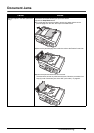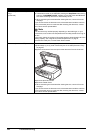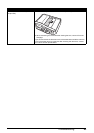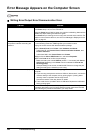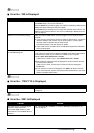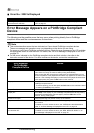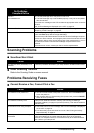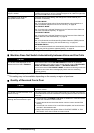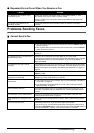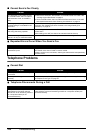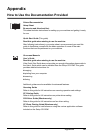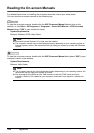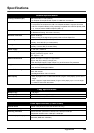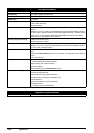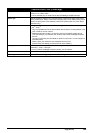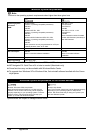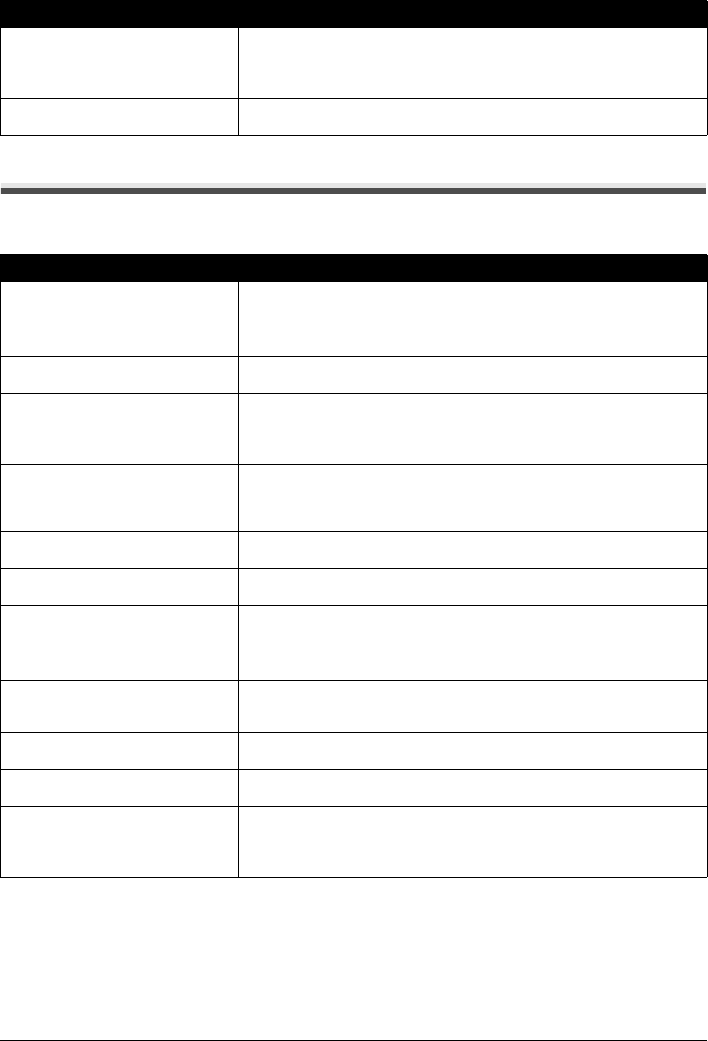
99Troubleshooting
Repeated Errors Occur When You Receive a Fax
Problems Sending Faxes
Cannot Send a Fax
Cause Action
The telephone line condition or the
connection is poor.
Reduce the reception start speed. Refer to “RX START SPEED” in “FAX
SETTINGS” of the User’s Guide on-screen manual.
If there is a poor line or connection, reducing the reception start speed may
correct the error.
The sender’s fax machine is not
operating normally.
Contact the sender and check whether his/her fax machine is operating
normally.
Cause Action
The machine is not powered on.
z You cannot send faxes if the power is turned off. Press the ON/OFF button to
turn the power on.
z After a power failure or disconnecting of the power cord, press the ON/OFF
button to turn the power on.
The In Use/Memory lamp is flashing. Another document is being sent from memory. Wait until the machine finishes
sending it.
The telephone line is connected to the
External Device Jack.
Reconnect to the Telephone Line Jack. Refer to your setup sheet.
If you still cannot send a fax, there is a problem with the telephone line. Contact
your telephone company and the manufacturer of your terminal adapter or
telephone adapter.
The telephone line type is not set
correctly.
If the telephone line type is not set correctly, you will not be able to send faxes,
but will still be able to receive them. In this case, check the telephone line type
setting and change it as necessary. See “Setting the Telephone Line Type” on
page 32.
DIAL TONE DETECT is set to ON. Resend the fax after a while. If you still cannot send the fax, set DIAL TONE
DETECT to OFF.
The fax number is not correctly
registered in a speed dial.
Make sure that the fax number is correctly registered when speed dialing. See
“Registering Coded Speed Dialing” on page 39.
There was an error during
transmission.
z Check the LCD for an error message. See “An Error Message Is Displayed
on the LCD” on page 78.
z Print the Activity report and check for an error. See “Printing the Activity
Report Manually” on page 57.
Cannot hear the dial tone. Check that the telephone line is connected correctly to the proper jack. If so,
then there is a problem with your telephone line. Contact your telephone line
provider.
The document is not loaded properly. Remove the document then reload it on the Platen Glass or the ADF. See
“Loading Original Documents” on page 8.
A fax destination is displayed on the
LCD.
Another document is being sent from memory. Wait until the machine finishes
sending it.
There was a printer error. Resolve the printer error. If you are out of paper, set the paper.
If you are in a hurry, you can send the fax before resolving the printer error by
pressing the Stop/Reset button. In this case, be sure to press the FAX button to
print the faxes stored in memory once the transmission is complete.