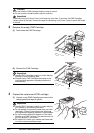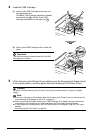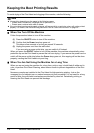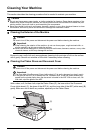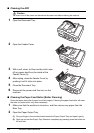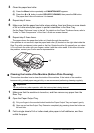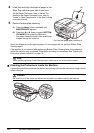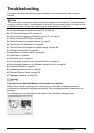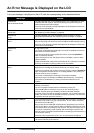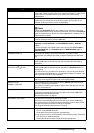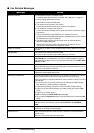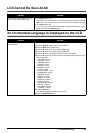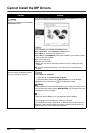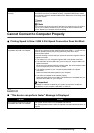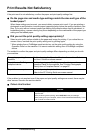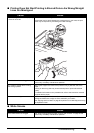78 Troubleshooting
An Error Message Is Displayed on the LCD
If an error message is displayed on the LCD, take the corresponding action described below.
Message Action
CHECK INK
U051/U052/U053/U059
The FINE Cartridge may not be installed properly, or the Cartridge may not be
compatible with this machine. Open the Scanning Unit (Printer Cover) and
install the appropriate FINE Cartridge.
If the error is not resolved, the FINE Cartridge may be damaged. Contact your
Canon service representative.
CHECK INK
U075/U076
Make sure that each FINE Cartridge is installed in the correct position.
See “Replacing a FINE Cartridge” on page 66.
CHECK INK
U140
The FINE Cartridge may not be compatible with this machine. Install the
appropriate FINE Cartridge. See “Replacing a FINE Cartridge” on page 66.
CHECK INK
U150
The FINE Cartridge may not be installed properly.
Open the Scanning Unit (Printer Cover) and install the FINE Cartridge properly.
If the error is not resolved, the FINE Cartridge may be damaged. Contact your
Canon service representative.
CHECK INK
U162
Ink may have run out.
The function for detecting the remaining ink level will be disabled since the ink
level cannot be correctly detected.
If you want to continue printing without this function, press the Stop/Reset
button for at least 5 seconds.
Canon recommends to use new genuine Canon cartridges in order to obtain
optimum qualities.
Please be advised that Canon shall not be liable for any malfunction or trouble
caused by continuation of printing under the ink out condition.
CHECK INK
U163
Ink has run out.
Replace the ink cartridge and close the Scanning Unit (Printer Cover).
If printing is in progress and you want to continue printing, press the Stop/Reset
button for at least 5 seconds with the ink cartridge installed. Then printing can
continue under the ink out condition.
The function for detecting the remaining ink level will be disabled.
Replace the empty ink cartridge immediately after the printing. The resulting
print quality is not satisfactory, if printing is continued under the ink out
condition.
REQ. SERVICE SOON The machine has a built-in ink absorber to hold the ink used during Print Head
Cleaning, for example.
This error message indicates that the ink absorber is nearly full.
Press the OK button to cancel the error so you can continue printing.
However, because printing is disabled once the ink absorber becomes
completely full and until the ink absorber is replaced, you are recommended to
contact your Canon service representative as early as possible. (You will need
to replace a particular part of the machine.)
INCOMPATIBLE CAMERA A communication time out occurs if an operation takes too long or if it takes too
much time to send data. This may cancel printing. In such cases, disconnect
and reconnect the USB cable.
When printing from a PictBridge compliant device, depending on the model or
brand of your device, you may have to select a PictBridge compliant print mode
on the device before connecting it to the machine. You may also have to turn on
your device or select Play mode manually after connecting the device to the
machine. Perform necessary operations before connecting your device referring
to its instruction manual.
If the error is still not resolved, check if you can print another photograph.
UNSUPPORTED USB HUB If a PictBridge compliant device is connected via a USB hub, remove the hub
and connect it directly to the machine.