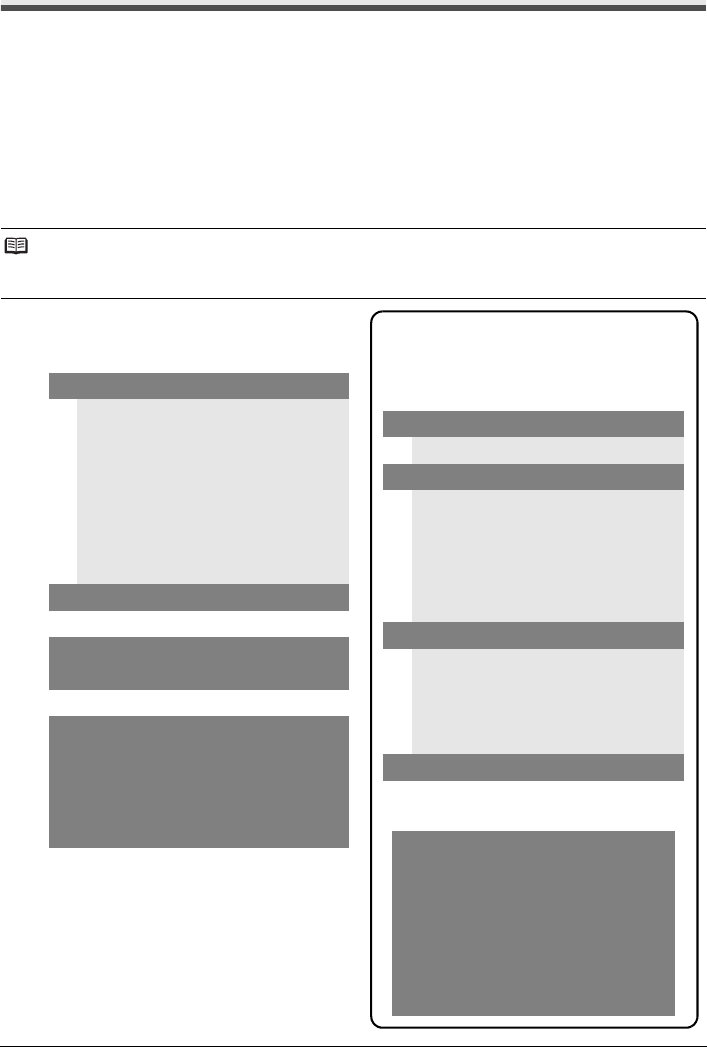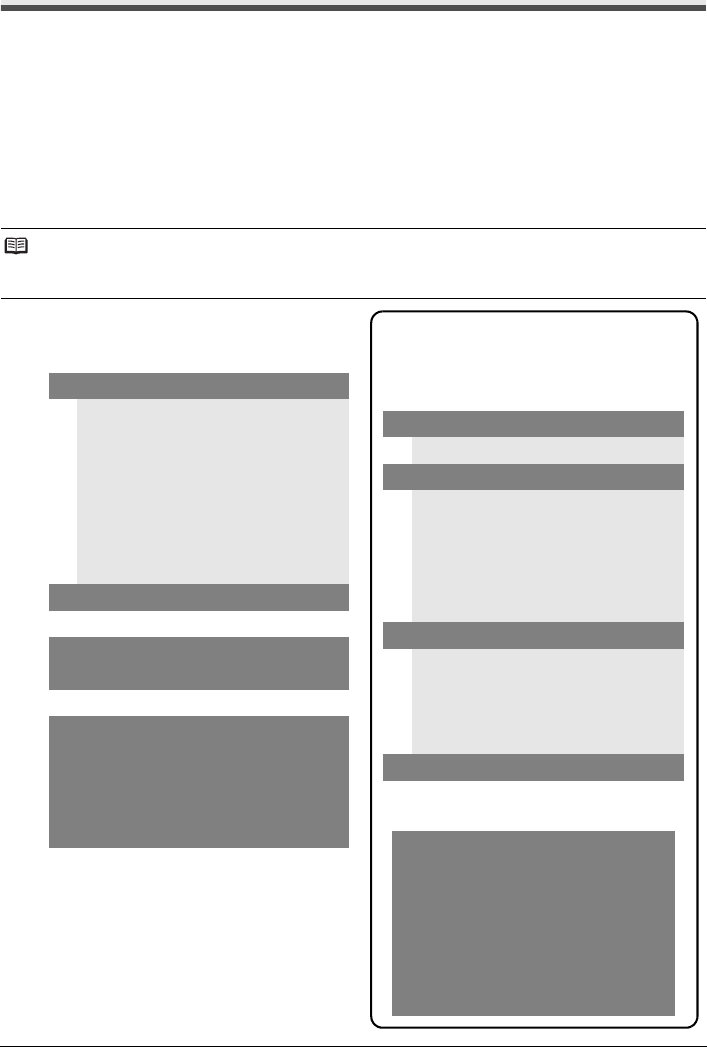
4 Before Using the Machine
Menu Items
Press the Menu button to display the menu items.
You can specify the special copy settings, various fax settings, or perform the machine maintenance
by using these menu items.
Press the Settings button to display the setting items in copy mode or fax mode.
You can specify the various print settings in copy mode, or page size and media type settings in fax
mode by using these setting items.
Press the FAX Quality button to display the fax quality setting items in fax mode.
You can specify the scan contrast and fax resolution.
For details, refer to the User’s Guide on-screen manual.
Note
z You can select DEVICE SETTINGS and MAINTENANCE in any mode.
z Direct Printing mode is displayed only when a PictBridge compliant device is connected to the machine.
z COPY mode
Menu button
SPECIAL COPY
*1
FRAME ERASE
STICKER COPY
BORDERLESS COPY
IMAGE REPEAT
2-ON-1
4-ON-1
COLLATED COPY
FAX SETTINGS
See “FAX SETTINGS” in FAX mode.
DEVICE SETTINGS
MAINTENANCE
Settings button
ENLARGE/REDUCE (page 19)
PAGE SIZE (page 20)
MEDIA TYPE (page 20)
INTENSITY (page 20)
IMAGE QUALITY (page 20)
DEVICE SETTINGS and
MAINTENANCE under each mode
contains the following menu items.
z DEVICE SETTINGS
PRINT SETTINGS
*1
EXTENDED AMOUNT
PICTBRIDGE SET (page 29)
PAGE SIZE
MEDIA TYPE
PRINT QLTY
BORDERLESS PRINT
IMAGE ENHANCEMENT
OTHERS
*1
AUDIBLE TONES
COUNTRY SELECT
*2
LANGUAGE SETTING
QUIET MODE
RESTORE DEFAULT
*1
z MAINTENANCE
NOZZLE CHECK (page 60)
CLEANING (page 62)
DEEP CLEANING (page 63)
ALIGN PRINT HEAD (page 64)
HEAD ALIGN PRINT (page 64)
ROLLER CLEANING (page 74)
BOTTOM CLEANING (page 75)