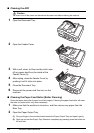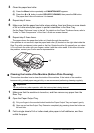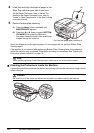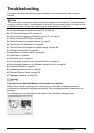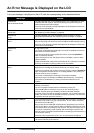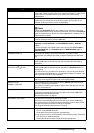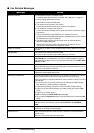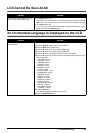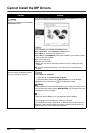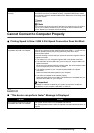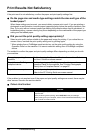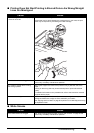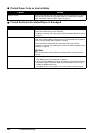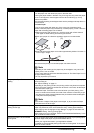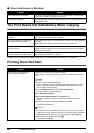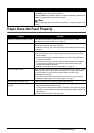82 Troubleshooting
Cannot Install the MP Drivers
Cause Action
Unable to proceed beyond the Printer
Connection screen.
If you were unable to proceed beyond the Printer Connection screen, follow
the procedure below to reinstall the MP Drivers.
(1)Click Cancel on the Printer Connection screen.
(2)Click Start Over on the Installation Failure screen.
(3)Click Back on the screen that appears next.
(4)Click Exit on the PIXMA XXX screen (where “XXX” is your machine’s name),
then remove the CD-ROM.
(5)Turn the machine off.
(6)Restart your computer.
(7)Make sure you have no application software running, including anti-virus
software.
(8)Follow the procedure described in your setup sheet to reinstall the MP
Drivers.
Installation does not start automatically
when the Setup CD-ROM is inserted
into your computer’s disc drive.
(1)Click Start then Computer.
In Windows XP, Click Start then My Computer.
In Windows 2000, double-click the My Computer icon on the desktop.
(2)Double-click the CD-ROM icon on the displayed window.
Note
To use the Run command to start the setup program, specify your disc drive and
then the name of the setup program, MSETUP4.EXE. The drive letter of the disc
drive depends on your computer.
Double-click the CD-ROM icon on your desktop to start installation.
If the CD-ROM icon is not displayed, restart your computer.
If the CD-ROM icon is still not displayed, try different disks and see if they are
displayed. If other disks are displayed, there is a problem with the Setup CD-
ROM. Contact your Canon service representative.