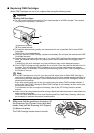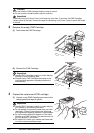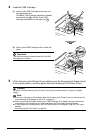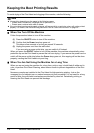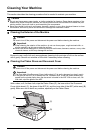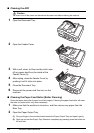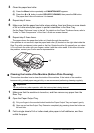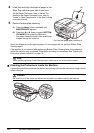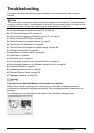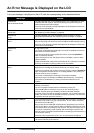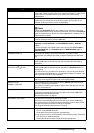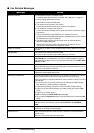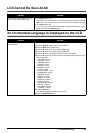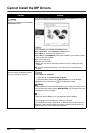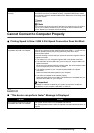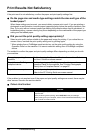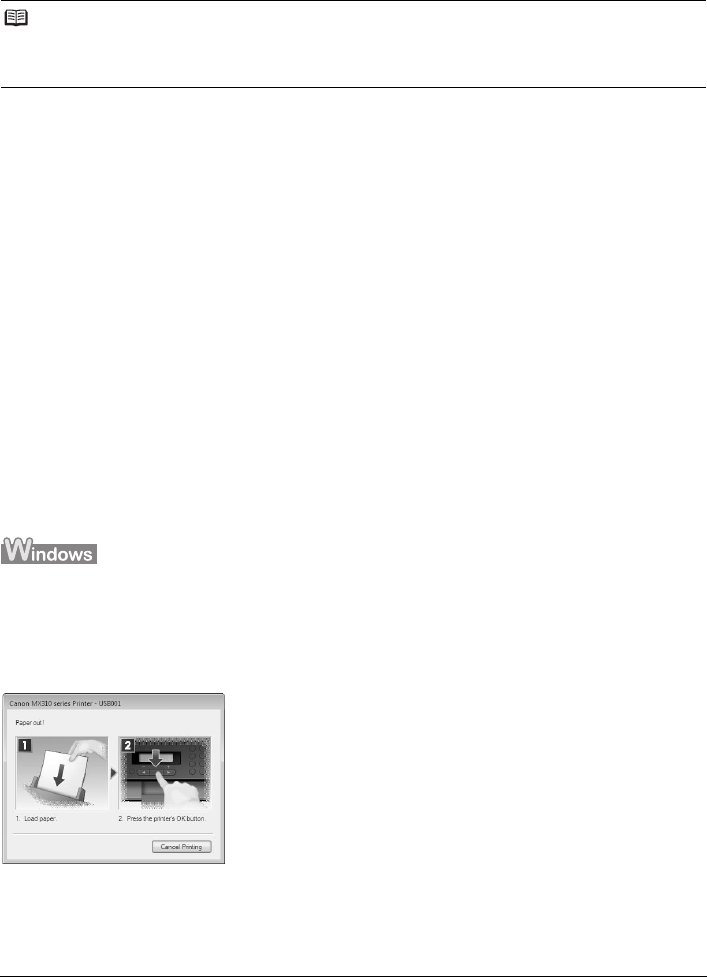
77Troubleshooting
Troubleshooting
This section describes troubleshooting tips for problems you may encounter when using the
machine.
z “An Error Message Is Displayed on the LCD” on page 78
z “LCD Cannot Be Seen At All” on page 81
z “An Unintended Language Is Displayed on the LCD” on page 81
z “Cannot Install the MP Drivers” on page 82
z “Cannot Connect to Computer Properly” on page 83
z “Print Results Not Satisfactory” on page 84
z “The Print Result Not Satisfactory When Copying” on page 88
z “Printing Does Not Start” on page 88
z “Paper Does Not Feed Properly” on page 89
z “Paper Jams” on page 90
z “Document Jams” on page 91
z “Error Message Appears on the Computer Screen” on page 94
z “Error Message Appears on a PictBridge Compliant Device” on page 96
z “Scanning Problems” on page 97
z “Problems Receiving Faxes” on page 97
z “Problems Sending Faxes” on page 99
z “Telephone Problems” on page 100
If an Error Occurs When the Machine Is Connected to a Computer
When an error occurs in printing such as the machine is out of paper or paper is jammed, a
troubleshooting message is displayed automatically. Take the appropriate action described in the
message.
The message may vary depending on the version of your Windows operating system.
Note
This section mainly describes the methods of machine operation for troubleshooting. To handle problems
using your computer, refer to “Troubleshooting” in the User’s Guide on-screen manual. For details on how
to view the on-screen manuals, see “Reading the On-screen Manuals” on page 102.