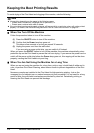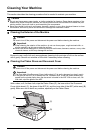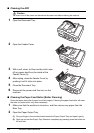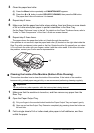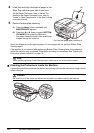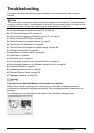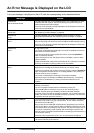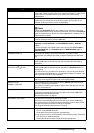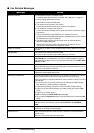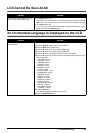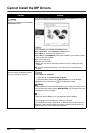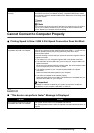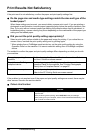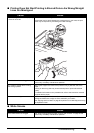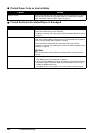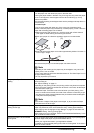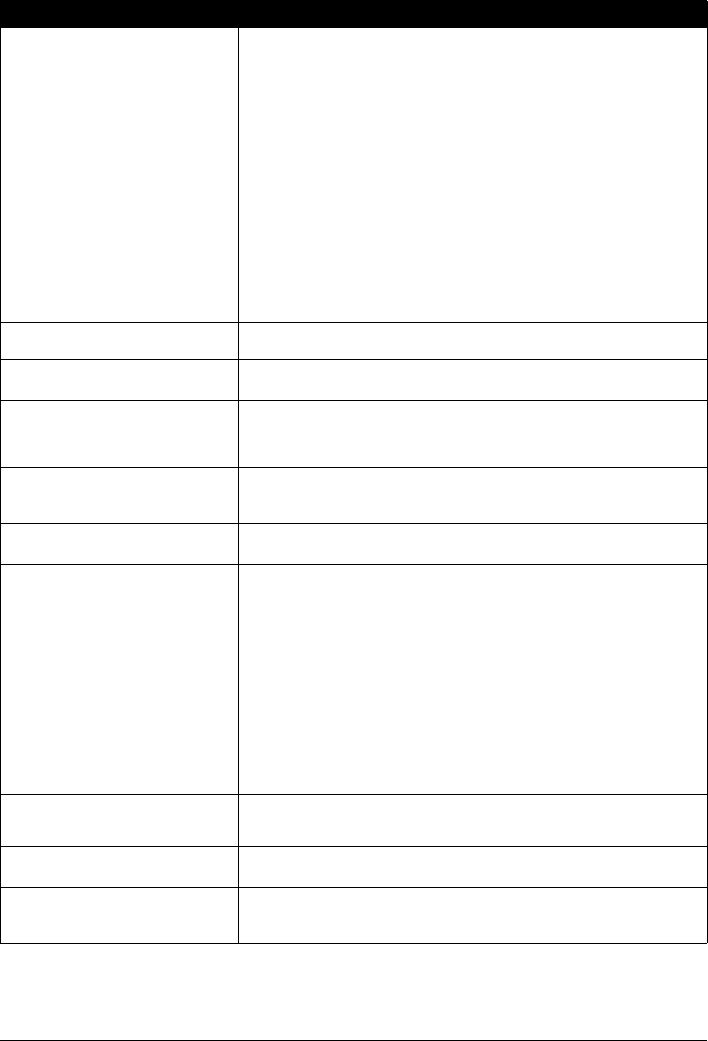
80 Troubleshooting
Fax Related Messages
Message Action
BUSY/NO SIGNAL
z The telephone number you dialed is busy.
Try dialing again after waiting for a moment. See “Redialing” on page 46.
z The fax number dialed was incorrect.
Check the fax number and dial again.
z The recipient’s fax machine is not working.
Contact the recipient and have them check their fax machine.
z The recipient is not using a G3 machine.
Contact the recipient and ask them to send or receive the document using a
G3 machine.
z The touch tone/rotary pulse setting on your machine is incorrect.
Set the machine to the setting that matches your telephone line. See “Setting
the Telephone Line Type” on page 32.
z The receiving fax machine did not answer within 55 seconds (after all
automatic redialing attempts).
Contact the recipient and have them check their fax machine. For an
overseas call, add pauses to the registered number.
HANG UP PHONE The handset is not placed in the handset cradle correctly. Replace the handset
correctly.
NO ANSWER The recipient’s fax machine does not answer.
Check the number. Try dialing again after waiting for a moment.
NO TONE DETECTED The telephone line cable with a modular plug is not plugged in properly, or DIAL
TONE DETECT is set to ON. Make sure that the cable is plugged in properly,
and resend the fax after a while. If you still cannot send the fax, set DIAL TONE
DETECT to OFF.
NO RX PAPER The other party’s fax machine is out of paper or its memory is full.
Contact the other party and have them load paper in their fax machine or free up
space in their fax machine’s memory.
NO TEL NUMBER The coded speed dialing code you entered has not been registered.
Register the coded speed dialing code.
RECEIVED IN MEMORY If the machine receives a fax under one of the following conditions, the machine
will not be able to print the received fax and will store it in its memory.
When the problem is resolved as described, the fax stored in memory is printed
automatically.
z Ink is low or has run out while receiving a fax: replace the FINE Cartridge.
See “Replacing a FINE Cartridge” on page 66.
z Paper size/type setting is incorrect: correct the paper size/type setting.
z Paper has run out while receiving a fax: load the paper and press the OK
button.
z Output Tray is closed: open it.
z OFF is selected for AUTO PRINT RX: select ON.
z You pressed the Stop/Reset button to cancel printing of a fax: press the FAX
button.
TRY AGAIN IN B&W The recipient’s fax machine is not color-compatible. Press the Black button to
resend the faxes. Alternatively, you can set COLOR TX to IF INCOMPAT.,
B&W.
TX/RX CANCELLED You pressed the Stop/Reset button to cancel the transmission.
If required, try sending or receiving again.
TX/RX NO.nnnn When the machine sends or receives a fax, it assigns a unique identification
number (nnnn).
Write the number down if you will need it later.