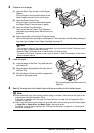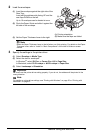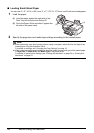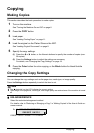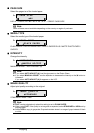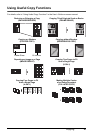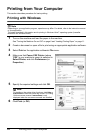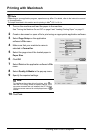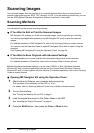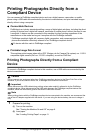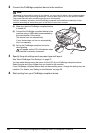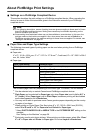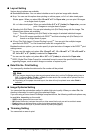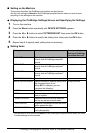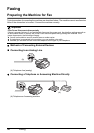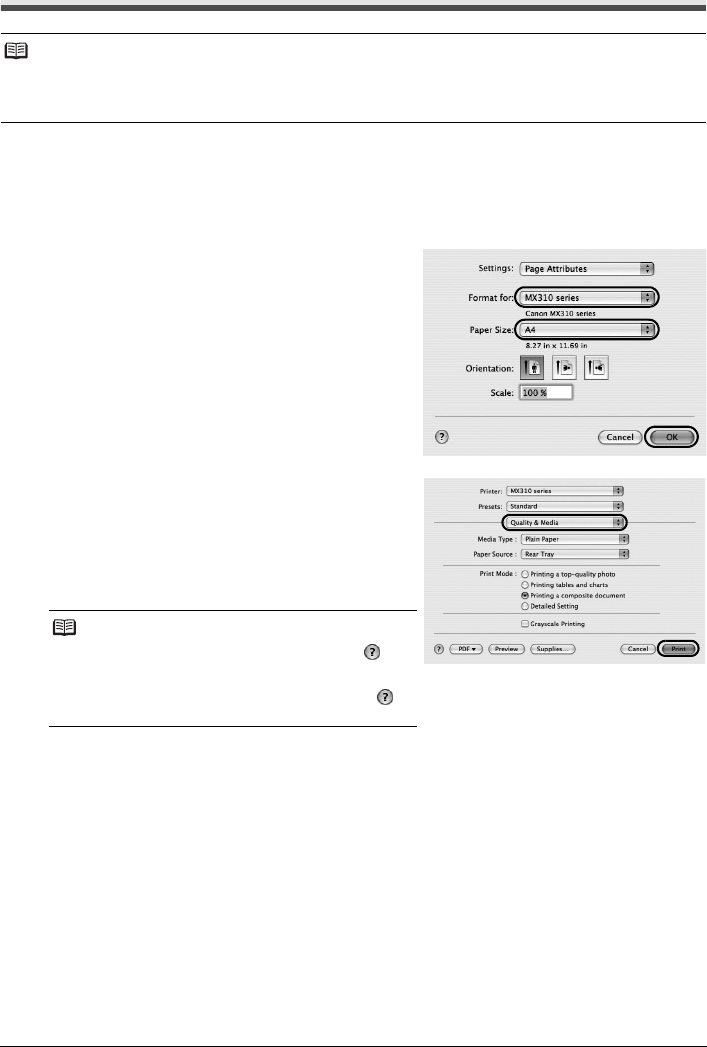
23Printing from Your Computer
Printing with Macintosh
1
Turn on the machine and load the paper in the machine.
See “Turning the Machine On and Off” on page 6 and “Loading Printing Paper” on page 11.
2 Create a document or open a file to print using an appropriate application software.
3 Select Page Setup on the application
software’s File menu.
4 Make sure that your machine’s name is
selected in Format for.
5 Select the page size of the loaded paper in
Paper Size.
6 Click OK.
7 Select Print on the application software’s File
menu.
8 Select Quality & Media in the pop-up menu.
9 Specify the required settings.
10 Click Print.
Note
Depending on your application program, operations may differ. For details, refer to the instruction manual
of your application.
The steps described in this section are for printing in Mac
®
OS X v.10.4.x.
Note
For details on the printer driver functions, click to
view the PC Printing Guide on-screen manual. If the
on-screen manuals are not installed, the PC Printing
Guide on-screen manual is not displayed even if is
clicked.