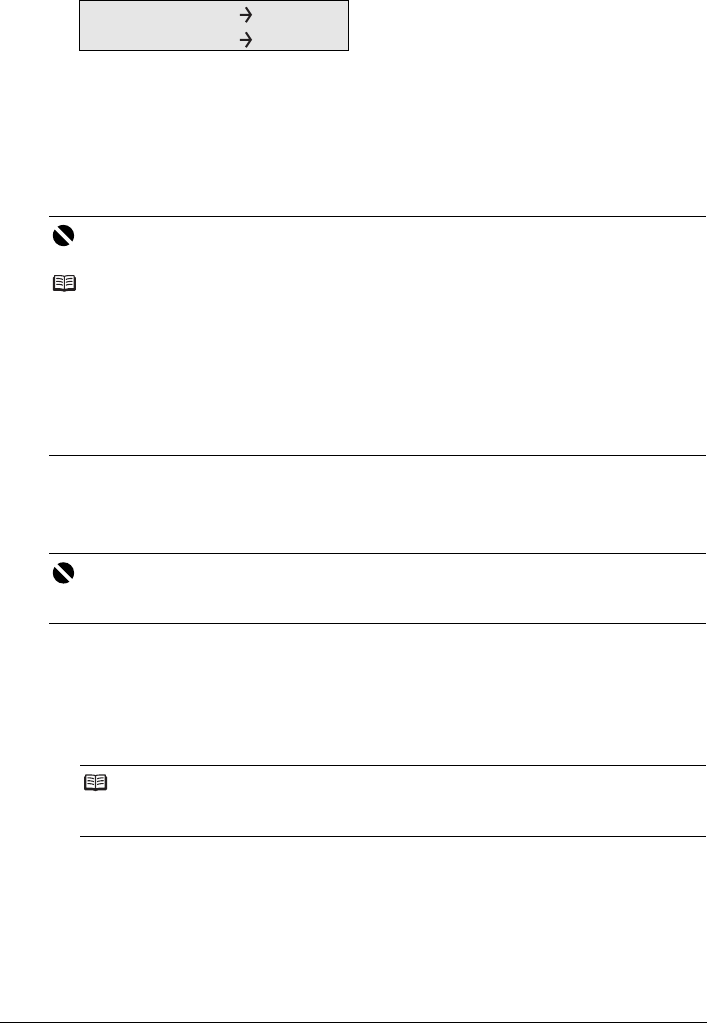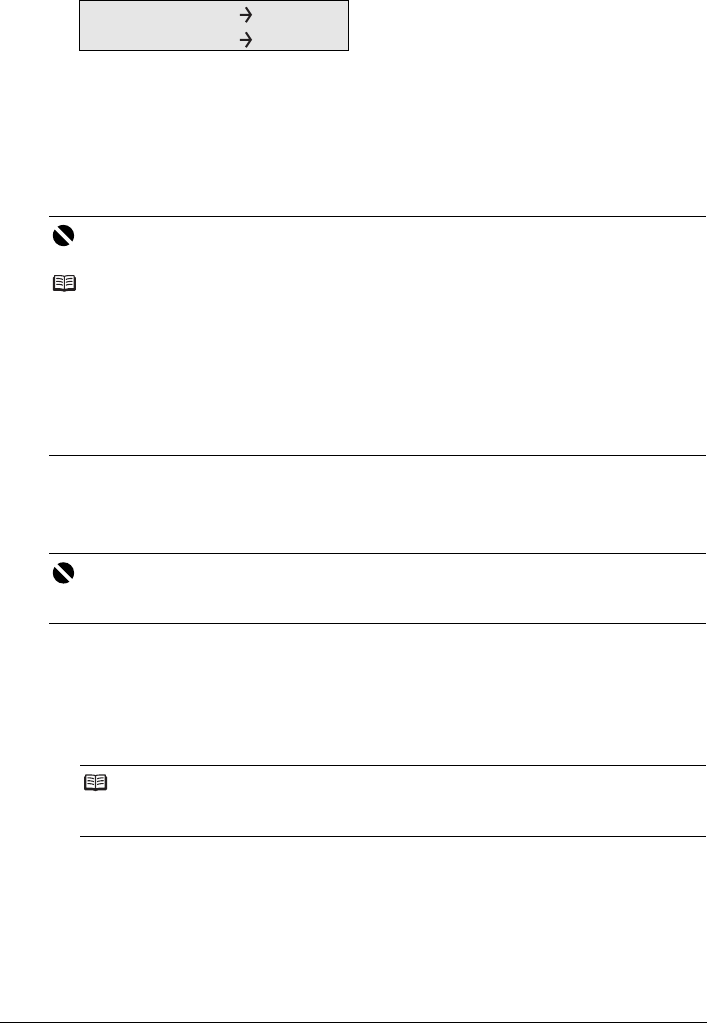
44 Faxing
z When the document was loaded on the Platen Glass:
(3) When the following message is displayed, load the next page on the Platen Glass.
If you have only one page of document to scan, go to step (6).
(4) Press the same button as you pressed in step (2).
(5) Repeat steps (3) and (4) to scan in all pages of the document.
(6) Press the OK button.
z When the document was loaded in the ADF:
The machine starts the transmission automatically after all pages of the original are scanned.
z Sending Faxes after Confirming Connection (Manual Sending)
Use manual sending if you want to talk to the recipient before sending a document, or if the
recipient does not have a fax machine that can receive automatically.
1 Connect a telephone to the machine.
2 Prepare for faxing.
(1) Turn on the machine.
(2) Load the original in the ADF.
(3) Press the FAX button.
(4) Adjust fax settings as necessary.
See “Adjusting the Scan Contrast or the Image Quality (Fax Resolution)” on page 42.
3 Lift the handset of the telephone connected to the machine.
4 Dial the recipient’s number on the telephone.
Important
Color sending is available only when the recipient’s fax machine supports color faxing.
Note
z To cancel sending a fax, press the Stop/Reset button. To cancel sending a fax while it is being
sent, press the Stop/Reset button, then follow the instructions on the LCD.
z If documents remain in the ADF after pressing the Stop/Reset button during scanning,
“DOCUMENT IN ADF” appears on the LCD. Press the OK button so that the remaining
document is automatically fed out.
z In case the machine was not able to send a fax, such as when the recipient’s line was busy, the
machine is equipped with the function to automatically redial the number after a specified
interval. Automatic redialing is enabled by default. See “Automatic Redialing” on page 46.
To cancel automatic redialing, wait until the machine starts redialing, press the Stop/Reset
button, then follow the instructions on the LCD.
Important
z With manual sending, you cannot use the Platen Glass to load documents.
z You need to connect a telephone to the machine.
Note
For details on the types and conditions of originals which you can fax, see “Loading Original
Documents” on page 8.
SCAN NEXT [START]
TRANSMIT [OK]