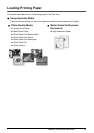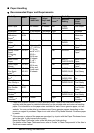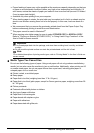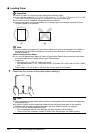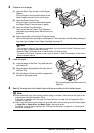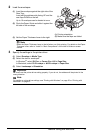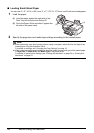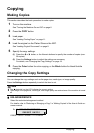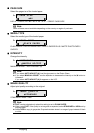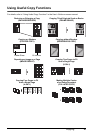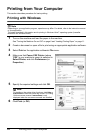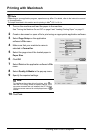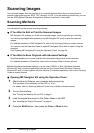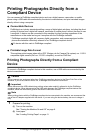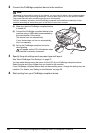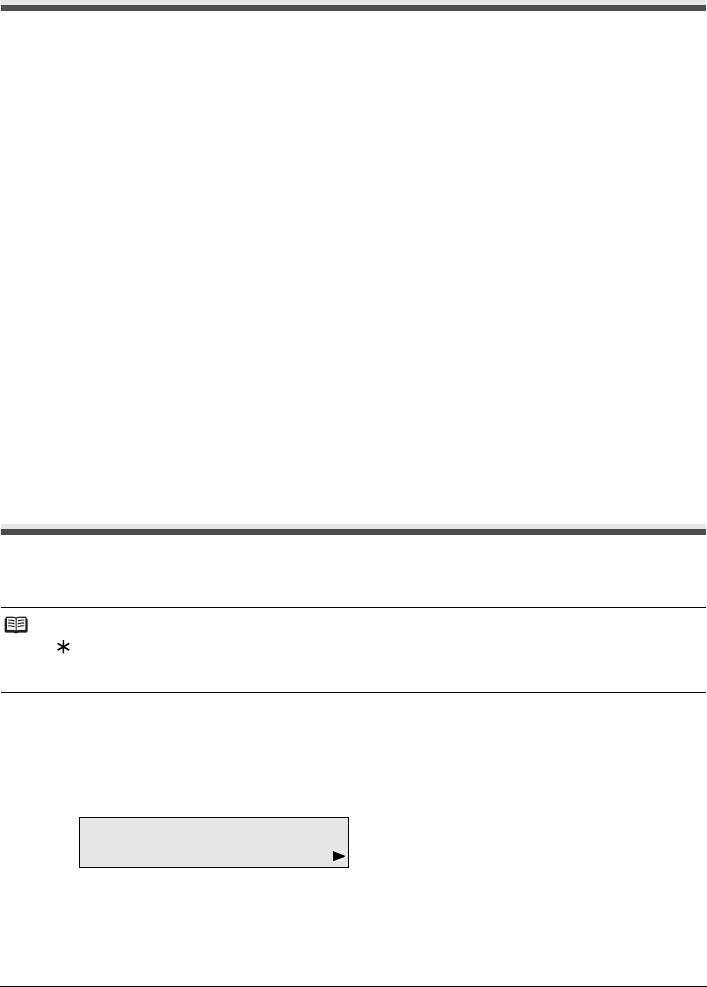
19Copying
Copying
Making Copies
This section describes the basic procedure to make copies.
1 Turn on the machine.
See “Turning the Machine On and Off” on page 6.
2 Press the COPY button.
3 Load paper.
See “Loading Printing Paper” on page 11.
4 Load the original on the Platen Glass or the ADF.
See “Loading Original Documents” on page 8.
5 Specify the copy settings.
(1) Press the [ or ] button, or the Numeric buttons to specify the number of copies (max.
99 copies).
(2) Press the Settings button to adjust the settings as necessary.
For details, see “Changing the Copy Settings” on page 19.
6 Press the Color button for color copying, or the Black button for black & white
copying.
Changing the Copy Settings
You can change the copy settings such as the page size, media type, or image quality.
Press the Settings button repeatedly to switch the item to set.
ENLARGE/REDUCE
Select the reduction/enlargement method.
For details, refer to “Reducing or Enlarging a Copy” in “Making Copies” of the User’s Guide on-
screen manual.
PRESET RATIO / ZOOM / FIT-TO-PAGE
Note
z The (asterisk) on the LCD indicates the current setting.
z The settings of the page size, media type, and image quality are retained even if the machine is turned
off.
Ex:
1.ENLARGE/REDUCE
PRESET RATIO