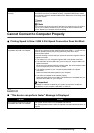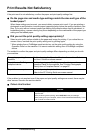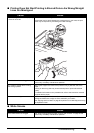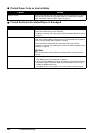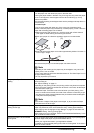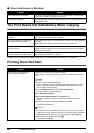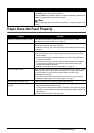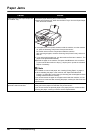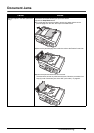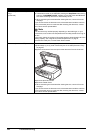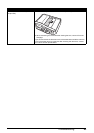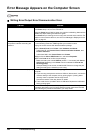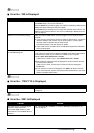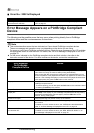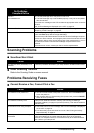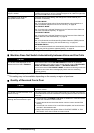91Troubleshooting
Document Jams
Cause Action
Document jams in the ADF (Document
Tray).
Remove the document following the procedure below.
(1)Press the Stop/Reset button.
(2)If a multi-page document is loaded, remove any pages other than the
jammed page from the ADF, then open the Feeder Cover.
(3)Remove the jammed page from under the roller to the Feeder Cover side.
(4)Pull out the jammed document from the ADF.
If the document cannot be pulled out with ease, follow the procedure from
step (2) under “Document jams in the ADF (inner side).” on page 92.