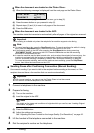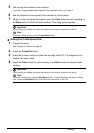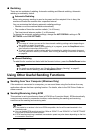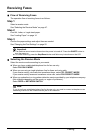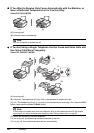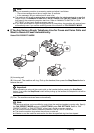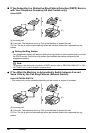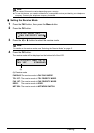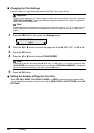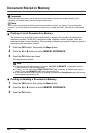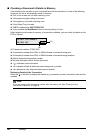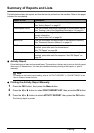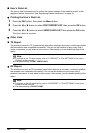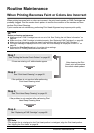52 Faxing
Changing the Print Settings
Load A4, Letter, or Legal-sized plain paper in the Rear Tray to print the fax.
1 Press the FAX button, then press the Settings button.
2 Press the [ or ] button to select the page size from A4, 8.5" x 11", or 8.5 x 14.
3 Press the OK button.
4 Press the [ or ] button to select PLAIN PAPER.
5 Press the OK button.
Setting the Number of Rings for Fax Calls
When FAX ONLY MODE, FAX PRIORITY MODE, or DRPD is selected as the receive mode,
you can specify the number of rings for fax calls in RING COUNT in RX SETTINGS under FAX
SETTINGS.
Important
If paper of size other than A4, Letter or Legal is loaded, the received faxes will not be printed and
“RECEIVED IN MEMORY” is displayed. Replace the paper loaded with A4, Letter or Legal sized
paper, then press the OK button.
Note
If the sender sends a document that is larger than Letter-size, such as 11" x17" or Legal-size, the
sender’s machine may send the fax automatically shrunk or divided, or send only a part of the
original.
Note
If the paper is set to a size other than A4, 8.5" x 11", or 8.5 x 14, or if it is set to a type other than
PLAIN PAPER, the received faxes will not be printed and “RECEIVED IN MEMORY” is displayed.
Correct the paper size and type, and then press the OK button.
1.PAGE SIZE
A4