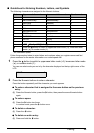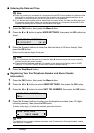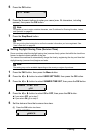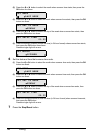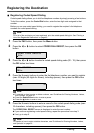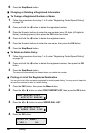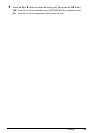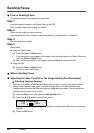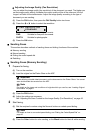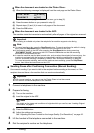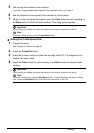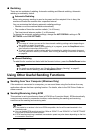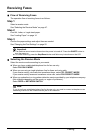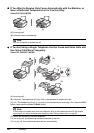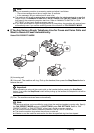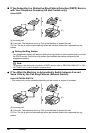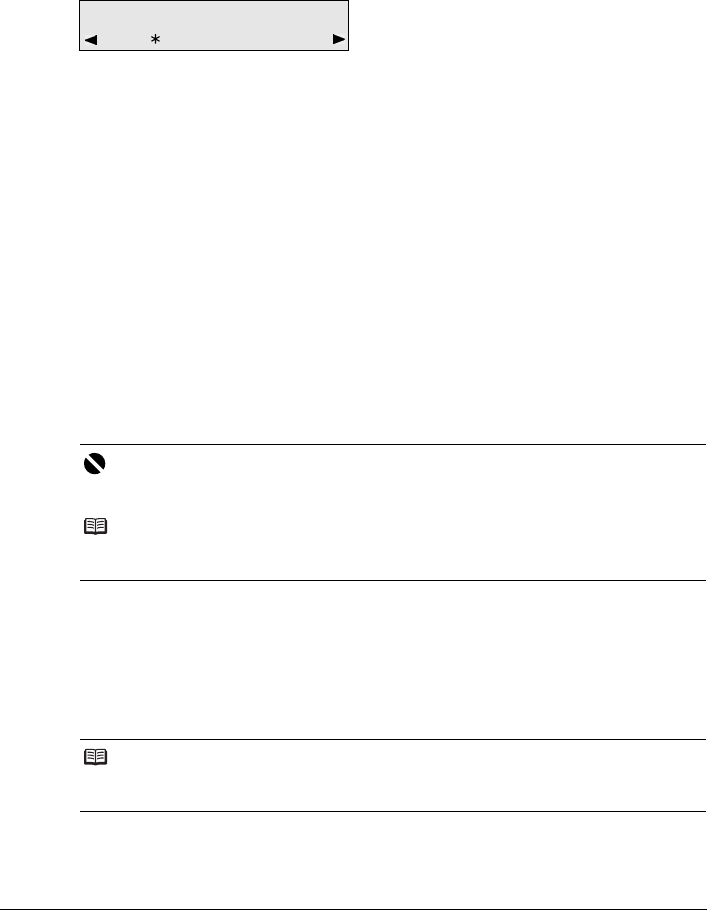
43Faxing
z Adjusting the Image Quality (Fax Resolution)
You can adjust the image quality (fax resolution) of the document you send. The higher you
set the image quality setting, the better the output quality will be at the other end, but the
longer it will take for the transmission. Adjust the image quality according to the type of
document you are sending.
(1) Press the FAX button, then press the FAX Quality button two times.
(2) Press the [ or ] button to select the resolution.
STANDARD: Suitable for text-only documents.
FINE: Suitable for fine-print documents.
PHOTO: Suitable for photographs.
(3) Press the OK button.
Sending Faxes
This section describes methods of sending faxes and dialing functions of the machine.
z Memory sending
z Manual sending
z Dialing the coded speed dial
z Redialing
z Sending Faxes (Memory Sending)
1 Prepare for faxing.
(1) Turn on the machine.
(2) Load the original on the Platen Glass or the ADF.
(3) Press the FAX button.
(4) Adjust fax settings as necessary.
See “Adjusting the Scan Contrast or the Image Quality (Fax Resolution)” on page 42.
2 Start faxing.
(1) Dial the recipient’s number using the Numeric buttons or coded speed dialing.
(2) Press the Color button for color sending, or the Black button for black & white sending.
Important
When sending a double-sided document, set the document on the Platen Glass. You cannot
scan double-sided documents from the ADF.
Note
For details on the types and conditions of originals which you can fax, see “Loading Original
Documents” on page 8.
Note
For details on how to use coded speed dialing, see “Dialing the Coded Speed Dial” on
page 45.
2.FAX RESOLUTION
STANDARD