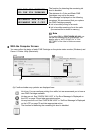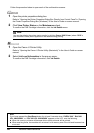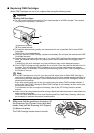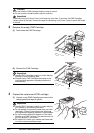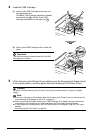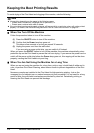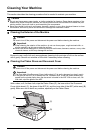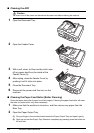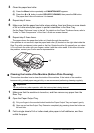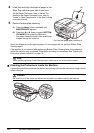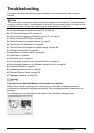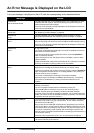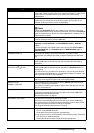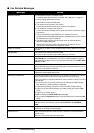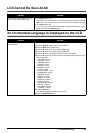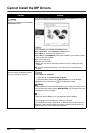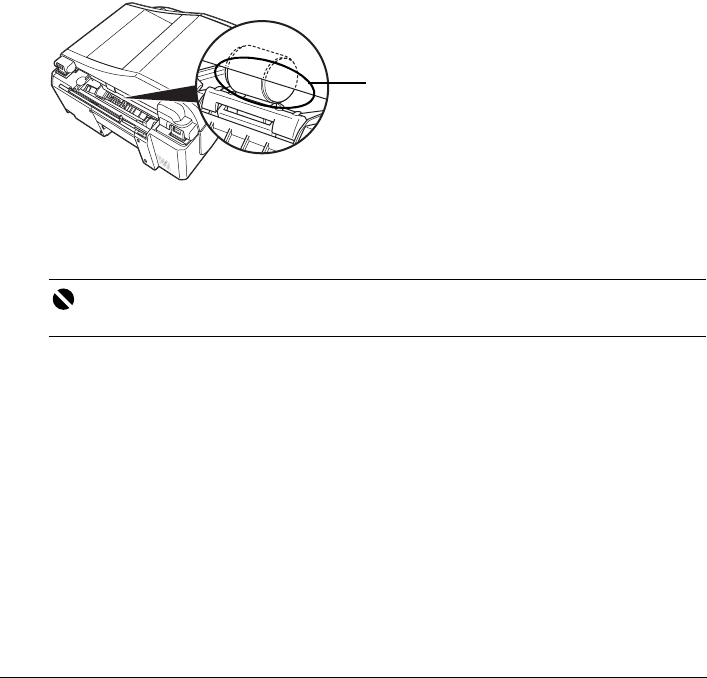
75Routine Maintenance
3 Clean the paper feed roller.
(1) Press the Menu button repeatedly until MAINTENANCE appears.
(2) Press the [ or ] button to select ROLLER CLEANING, then press the OK button.
The paper feed roller will rotate as it is cleaned.
4 Repeat step 3 twice.
5 Make sure that the paper feed roller stops rotating, then load three or more sheets
of A4 or Letter-sized plain paper in portrait orientation in the Rear Tray.
Set the Paper Thickness Lever to the left. For details on the Paper Thickness Lever, refer to
“Inside” in “Main Components” of the User’s Guide on-screen manual.
6 Repeat step 3 three times.
The paper cleans the paper feed roller as it feeds through the machine.
If the problem is not resolved, wipe the paper feed roller (A) located on the right side inside the
Rear Tray with a moistened cotton swab or the like. Rotate the roller (A) manually as you clean
it. Do not touch the roller with your fingers; rotate it with the cotton swab. If this does not solve
the problem, contact your Canon service representative.
Cleaning the Inside of the Machine (Bottom Plate Cleaning)
This section describes how to clean the inside of the machine. If the inside of the machine
becomes dirty, printed paper may get dirty, so we recommend performing cleaning regularly.
1 Make sure that the machine is turned on, and then remove any paper from the
Rear Tray.
2 Open the Paper Output Tray.
(1) Put your finger in the rounded indent beside the Paper Output Tray and open it gently.
(2) Open up and set the Output Tray Extension completely by pressing down the hollow on
its front side.
3 Fold a single sheet of A4 or Letter-sized plain paper in half widthwise, and then
unfold the paper.
Important
Do not perform any other operation while the bottom plate is being cleaned.
(A)