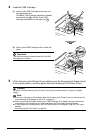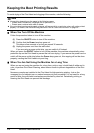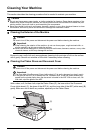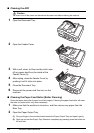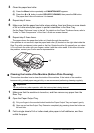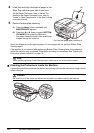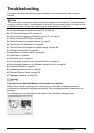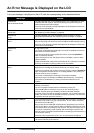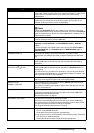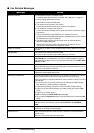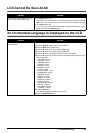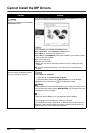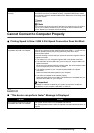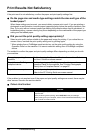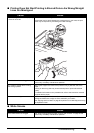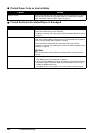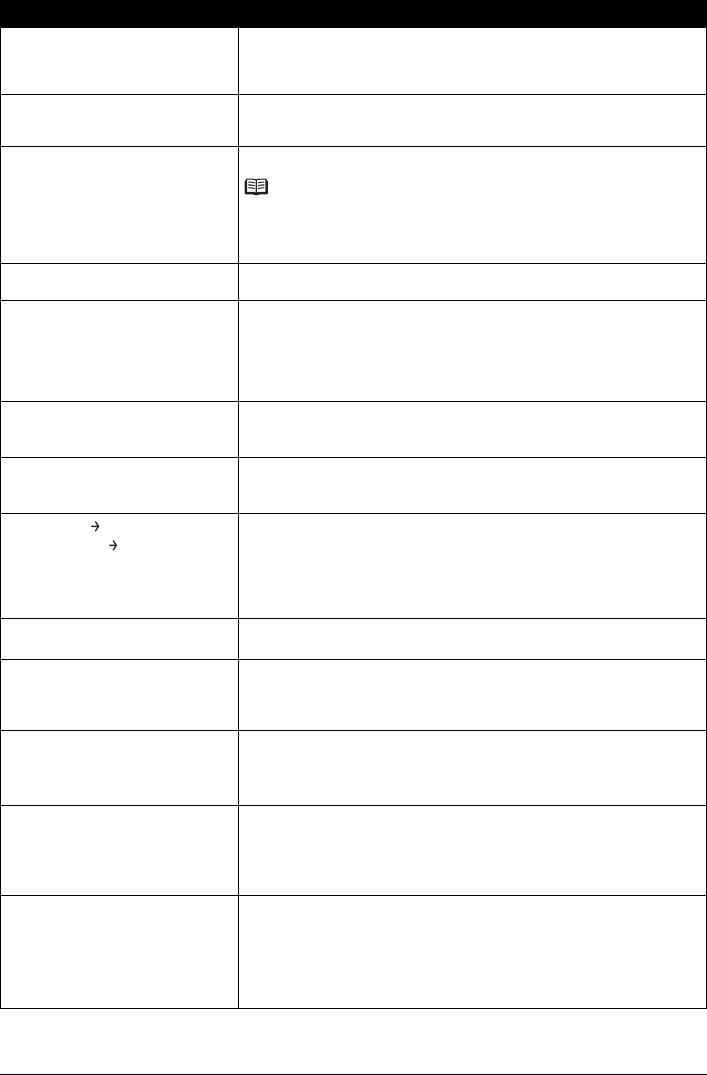
79Troubleshooting
CHECK PRINTER Turn off the machine, and unplug the power cord of the machine from the power
supply. After a while, plug the power cord of the machine back in, and then turn
on the machine. If the same error occurs, contact your Canon service
representative.
SCANNER ERROR Make sure that the protective material is removed from the FINE Cartridge
Holder, then turn the machine off and back on again. If the problem is not
resolved, contact your Canon service representative.
LOAD PAPER Reload the paper correctly and press the OK button.
Note
Pressing the Stop/Reset button also enables you to resolve the error, when
sending faxes before printing out received data. After you press the Stop/Reset
button to resolve the error, ensure to press the FAX button in order to print out
data remained in memory.
PAPER JAMMED If paper has jammed in the machine, clear the jam, reload the paper in the
machine correctly and then press the OK button.
CANNOT SCAN FROM ADF The document is loaded in the ADF when applying FIT-TO-PAGE in ENLARGE/
REDUCE, and STICKER COPY and BORDERLESS COPY in SPECIAL
COPY.
Load the document on the Platen Glass when copying with FIT-TO-PAGE in
ENLARGE/REDUCE, and STICKER COPY and BORDERLESS COPY in
SPECIAL COPY.
CHANGE PAPER TO The paper size setting is set to a size other than A4, Letter or Legal.
Set the paper size setting to A4, Letter or Legal and load paper of the same
size.
CHECK DOCUMENT No document in the ADF.
Press the OK button to resolve the error, then operate again after loading
documents.
CLEAR DOC. [OK]
STOP DOC CLR [STOP]
Documents remain in the ADF.
Press the OK button to eject documents and press the Stop/Reset button to
stop ejecting.
To continue scanning, operate on the application. The scanning from the ADF
may not be supported depending on your application software. For details, refer
to the instruction manual of your application.
COVER IS OPEN You opened the Scanning Unit (Printer Cover) during an operation.
Return the Scanning Unit (Printer Cover) to its original position.
DEVICE IN USE
CANNOT TURN OFF
You are unable to turn off the machine with the ON/OFF button because the
machine is performing an operation.
The machine is performing an operation. Wait until the operation has finished,
then turn off the machine.
DOCUMENT IN ADF The document is jammed in the ADF.
Remove the document page jammed in the ADF, then press the OK button.
Operate again after resolving the error.
See “Document Jams” on page 91.
DOCUMENT TOO LONG The document is too long or is jammed in the ADF.
Remove the document page jammed in the ADF, then press the OK button.
After resolving the error, make sure that the document you are loading meets
the machine’s requirements before redoing the operation.
See “Original Document Requirements” on page 8.
MEMORY IS FULL
z The machine’s memory is full because you tried to copy too many pages at
once or a very detailed document.
Divide the document and copy each part separately.
z The machine’s memory is full because it has received too many documents,
or a very long or detailed document.
Contact the sender and have him/her divide and resend them.
Message Action