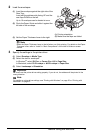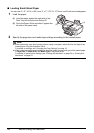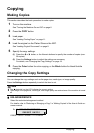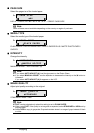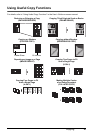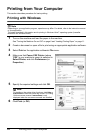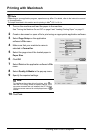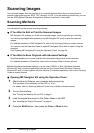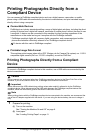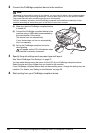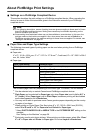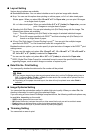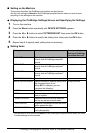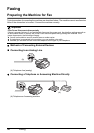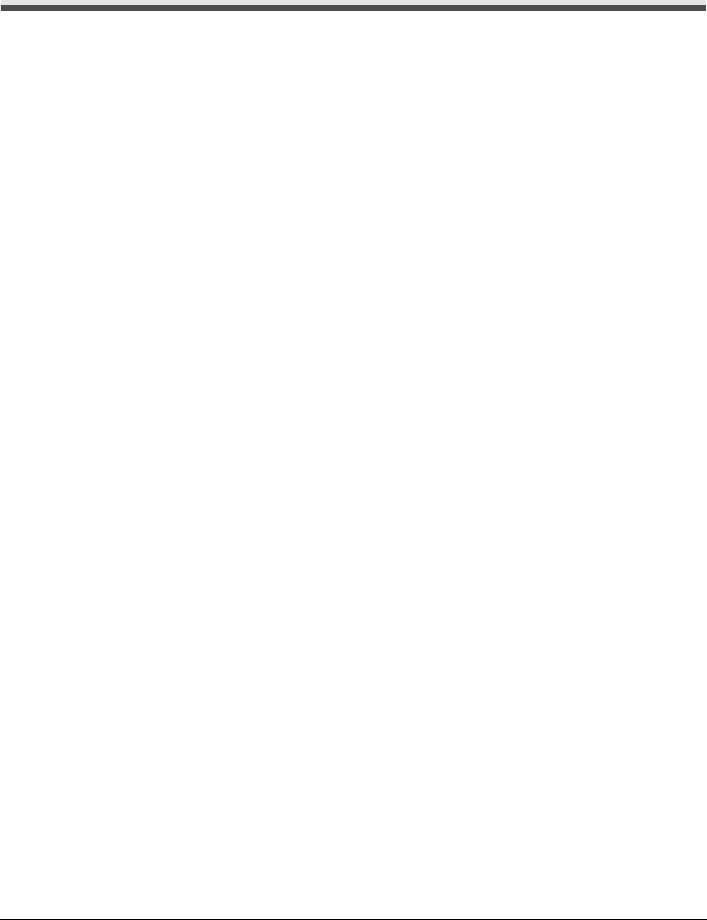
24 Scanning Images
Scanning Images
You can scan images from the machine to a computer without printing them and save them in
popular image types such as JPEG, TIFF, bitmaps, or PDF. If you are scanning printed text, you can
use the OCR (Optical Character Recognition) software to convert it to text data.
Scanning Methods
You can select from the various scanning methods.
z If You Want to Edit or Print the Scanned Images
MP Navigator EX enables you to edit the scanned images, such as optimizing or trimming.
You can also start application software from MP Navigator EX to edit or print the scanned
images.
For detailed operations of MP Navigator EX, refer to the Scanning Guide on-screen manual.
You can also use the Operation Panel to open MP Navigator EX as well as open it using the
computer.
See “Opening MP Navigator EX using the Operation Panel” on page 24.
z If You Want to Scan Originals with Advanced Settings
ScanGear enables you to scan originals with advanced settings such as the resolution.
For detailed operations of ScanGear, refer to the Scanning Guide on-screen manual.
Besides the above-mentioned methods, you can use a TWAIN- or WIA- (Windows Vista and
Windows XP only) compliant application software and the Control Panel (Windows Vista and
Windows XP only) to scan originals with this machine. For detailed operations, refer to the Scanning
Guide on-screen manual.
Opening MP Navigator EX using the Operation Panel
1 (Macintosh only) Prepare your computer before scanning.
This operation is not necessary for Mac OS X v.10.4.x.
For details, refer to “Scanning Methods” in the User’s Guide on-screen manual.
2 Turn on the machine.
See “Turning the Machine On and Off” on page 6.
3 Load the original document on the Platen Glass or the ADF.
See “Handling the Original Document” on page 8.
4 Press the SCAN button, then press the Color or Black button.