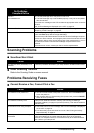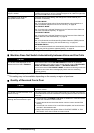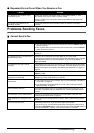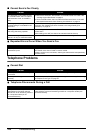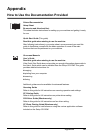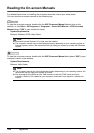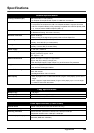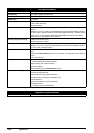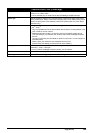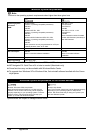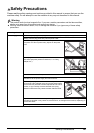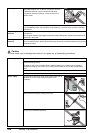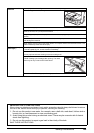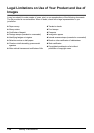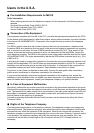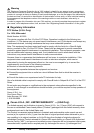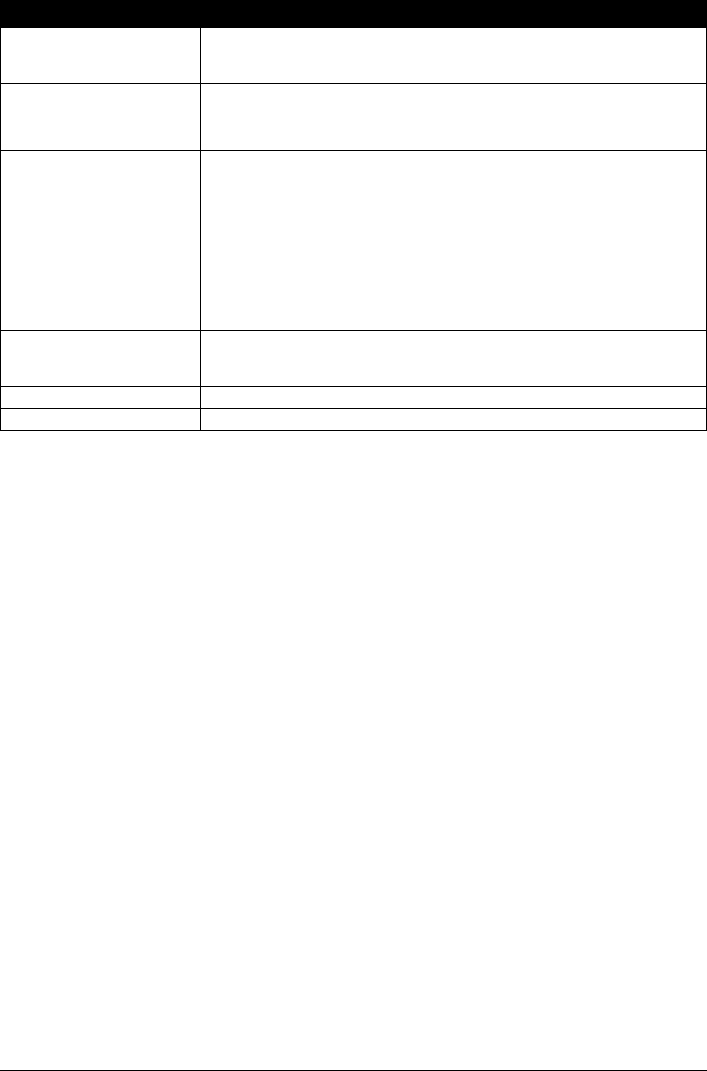
105Appendix
Camera Direct Print (PictBridge)
Paper size 4" x 6" / 101.6 x 152.4 mm, 5" x 7" / 127.0 x 177.8 mm*, Credit card, 8" x 10" / 203.2 x
254.0 mm, A4, Letter, Wide*
* Can be selected only on certain Canon-brand PictBridge compliant devices.
Paper type Default (Selections based on the machine setting), Photo (Photo Paper Plus Glossy,
Glossy Photo Paper, Glossy Photo Paper “Everyday Use”, Photo Paper Glossy, Photo
Paper Plus Semi-gloss, Photo Stickers), Fast Photo (Photo Paper Pro), Plain Paper
(A4/Letter only)
Layout Default (Selections based on the machine setting), Borderless, Bordered, N-up (2, 4,
9, 16)
*1
, 35-up
*2
*1
Layout compatible with Canon-brand sticker above. Refer to “Printing Media” in the
User’s Guide on-screen manual.
*2
Selected photos are printed in 35 mm film style layout (contact printing layout).
This print setting is only available with certain Canon-brand PictBridge compliant
devices.
You can print shooting Info (Exif Data) on photos in list format, or in the margins of
specified photos.
Select Layout, then select the item displayed with the [i] icon.
(Note that this print setting cannot be used for some models.)
Image optimize Default (Selections based on the machine setting), On, Off, “VIVID”*, “NR” (Noise
Reduction)*, “Face”*, “Red eye”*
* If using a Canon PictBridge compliant camera, you can select it.
Print data & file no. Default (Off: No printing), Date, File No., Both, Off
Trimming Default (Off: No trimming), On (follow camera’s setting), Off