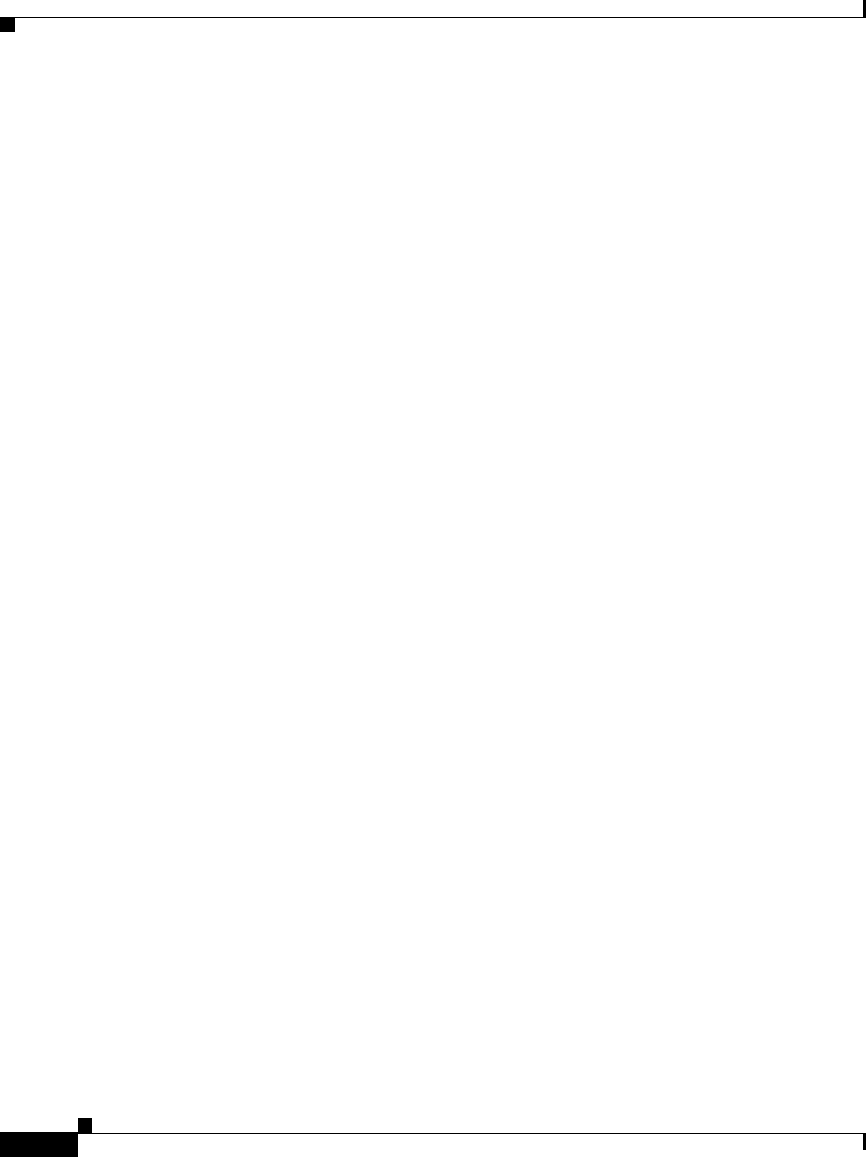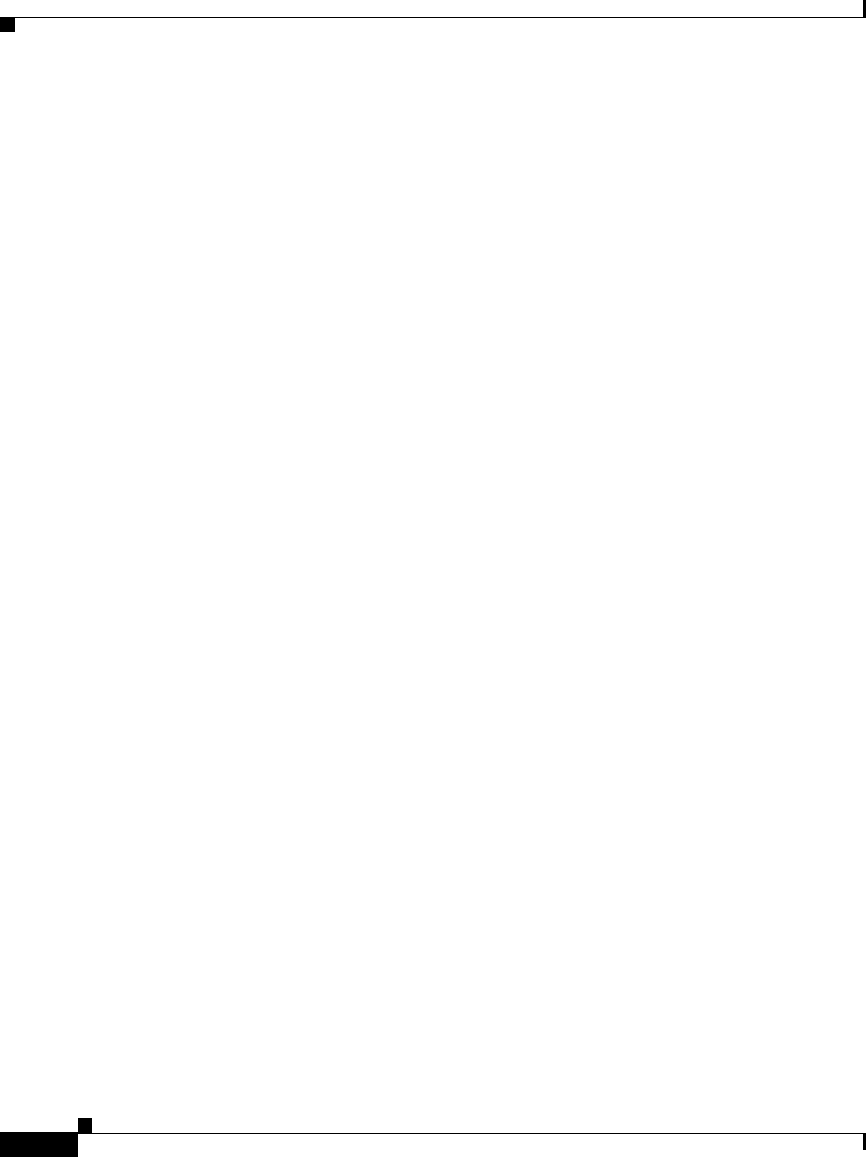
Chapter 3 Installing the GSS
Establishing a Serial Console Connection
3-18
Cisco Global Site Selector 4491 Hardware Installation Guide
78-16356-01
Establishing a Serial Console Connection
Before you configure the GSS, you should establish a serial console connection
to it. This requires a PC, two DB-9 to RJ-45 adapters (provided), an RJ-45 cable
(provided), and terminal emulation communication software (Hyper Terminal or
equivalent). You may also use a serial concentrator connection, if desired.
To establish a serial console connection:
1. Connect a console to the serial console port on the rear panel:
a. Attach a DB-9 to RJ-45 adapter to the serial port of the console.
b. Attach a DB-9 to RJ-45 adapter to the serial port of the GSS. For the
location of the serial port, see Figure 3-10.
c. Use an RJ-45 cable to connect the console to the GSS.
2. If you have not already done so, power up the GSS as described in the
“Booting the GSS” section.
3. Open your terminal emulation application on your PC to access the GSS CLI.
The following procedure uses HyperTerminal for Windows:
a. Launch HyperTerminal. The Connection Description window appears.
b. Enter a name for your session in the Name field.
c. Click OK. The Connect To window appears.
d. From the drop-down list, choose the COM port to which the device is
connected.
e. Click OK. The Port Properties window appears.
f. Set the port properties:
Baud Rate = 9600
Data Bits = 8
Flow Control = none
Parity = none
Stop Bits = 1
g. Click OK to connect.
h. Press Enter to display the CLI prompt.