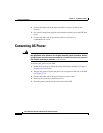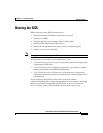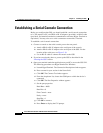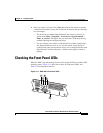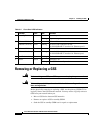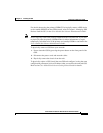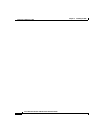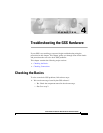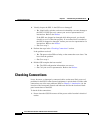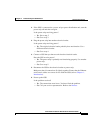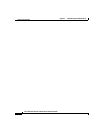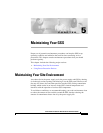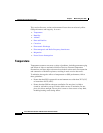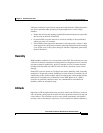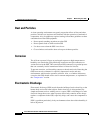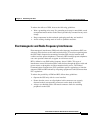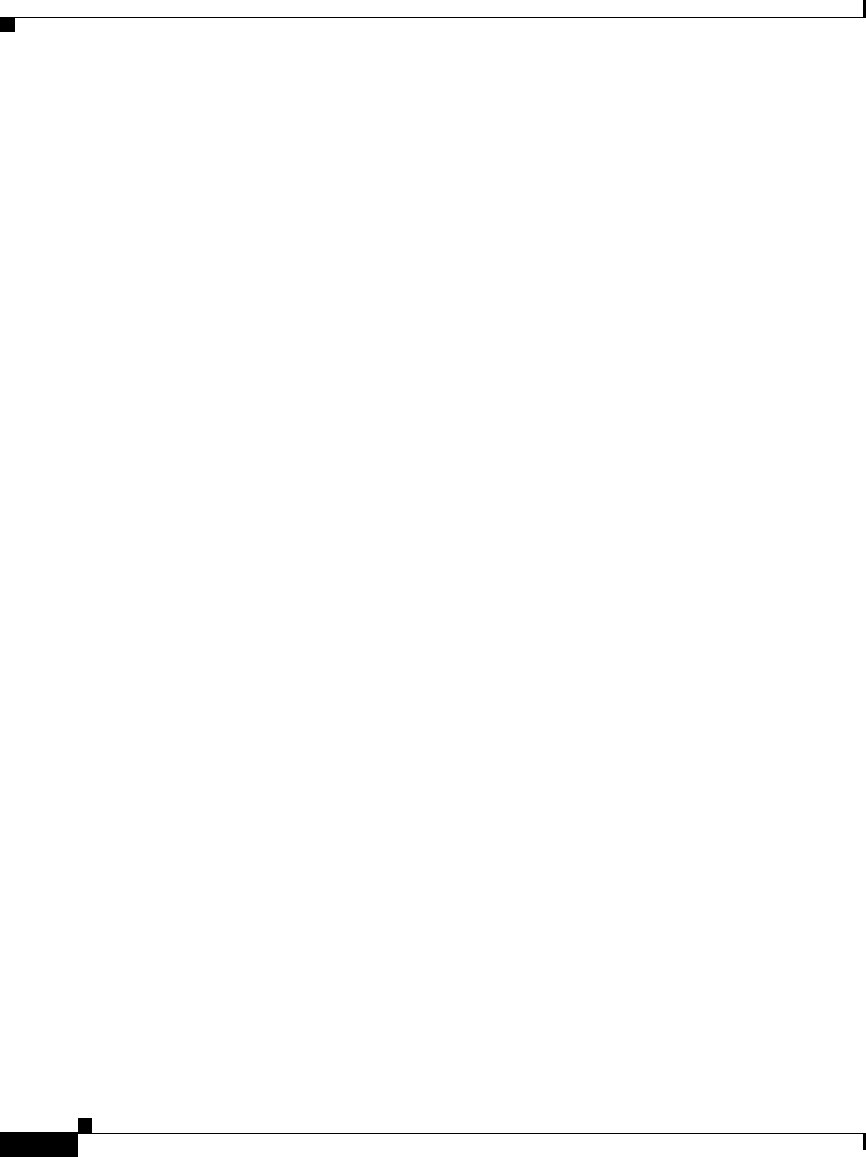
Chapter4 Troubleshooting the GSS Hardware
Checking Connections
4-2
Cisco Global Site Selector 4491 Hardware Installation Guide
78-16356-01
2. Visually inspect the GSS. Is the GSS wet or damaged?
–
Yes. Liquid spills, splashes, and excessive humidity can cause damage to
the GSS. If a GSS gets wet, contact your service representative for
instructions. Refer to the Preface
If the GSS was dropped or damaged while being moved, you should
check it to see if it functions properly. If an external device attached to
the GSS is dropped or damaged, contact your service representative for
instructions. Refer to the Preface.
–
No. Go to step 3.
3. Perform the steps in the “Checking Connections” section.
Is the problem resolved?
–
Yes. The power to the GSS was faulty, or the connections were loose. You
have fixed the problem.
–
No. Go to step 4.
4. Did the GSS complete the boot routine?
–
Yes. The GSS configuration information was correct.
–
No. Call your service representative. Refer to the Preface.
Checking Connections
Loose, incorrect, or improperly connected cables are the most likely source of
problems for the GSS or other external equipment. A quick check of all the cable
connections can solve most problems. Refer to Chapter 1, Introduction, for the
location of the front panel controls and indicators and for the location of back
panel connections on the GSS.
To check all the connections:
1. Power down the GSS. Disconnect all the power cables from their electrical
outlets.