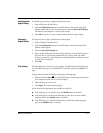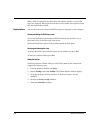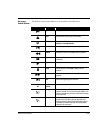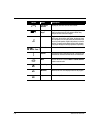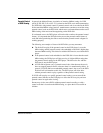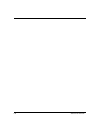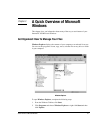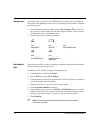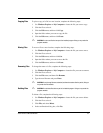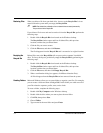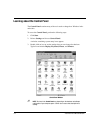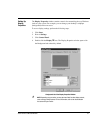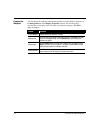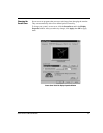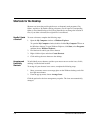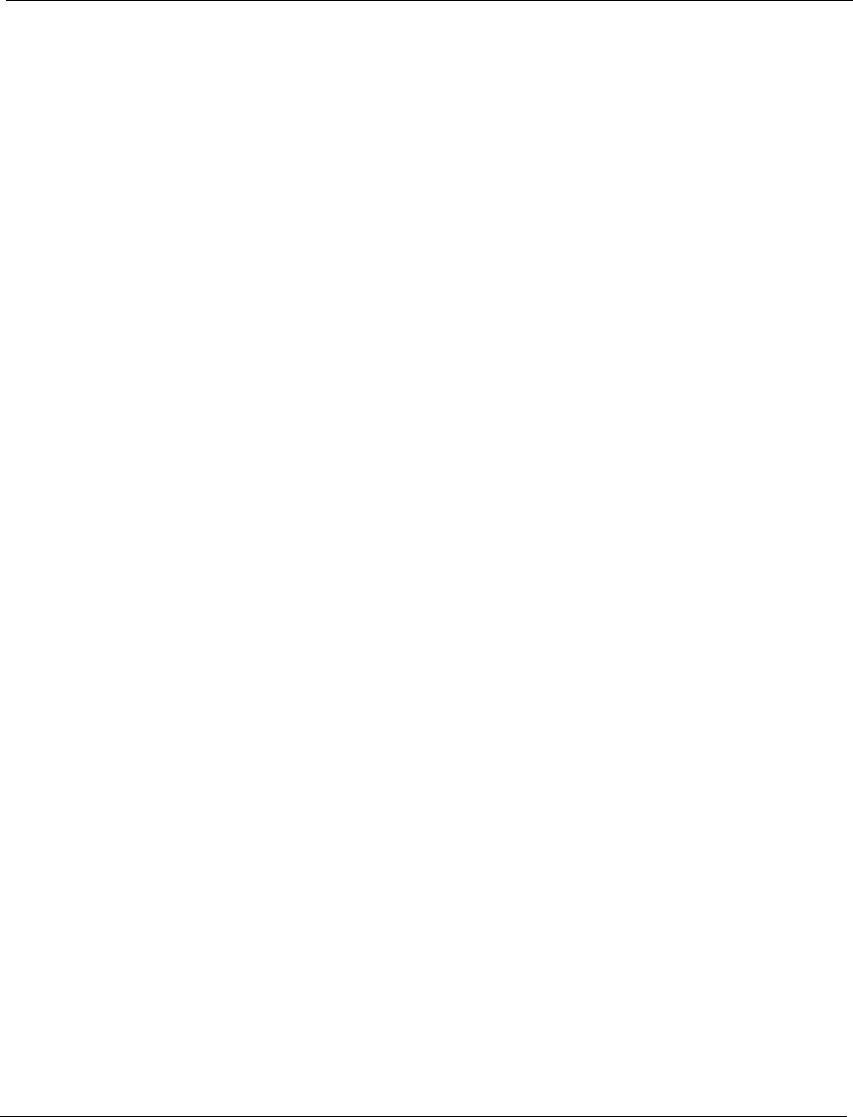
A Quick Overview of Microsoft Windows 3-3
Copying Files
To place a copy of a file in a new location, complete the following steps:
1. Use Windows Explorer or My Computer to locate the file you want to copy.
2. Click the file to select it.
3. Click the Edit menu, and then click Copy.
4. Open the folder where you want to copy the file.
5. Click the Edit menu, and then click Paste.
`
CAUTION:
Do not move files that are part of an installed program. Doing so may render the
program unusable.
Moving Files
To move a file to a new location, complete the following steps:
1. Use Windows Explorer or My Computer to locate the file you want to move.
2. Click the file to select it.
3. Click the Edit menu, and then click Cut.
4. Open the folder where you want to move the file.
5. Click the Edit menu, and then click Paste.
Renaming Files
To change the name of a file, complete the following steps:
1. Use Windows Explorer or My Computer to locate the file you want to rename.
2. Click the file to select it.
3. Click the File menu, and then click Rename.
4. Type the new filename and press Enter.
`
CAUTION:
Do not change filename extension (last three characters after the period). Doing so
may render the file unusable.
Deleting Files
`
CAUTION:
Do not delete files that are part of an installed program. Doing so may render the
program unusable.
To delete a file, complete the following steps:
1. Use Windows Explorer or My Computer to locate the file you want to delete.
2. Click the file to select it.
3. Click File, and select Delete.
4. In the confirmation dialog box, click Yes .