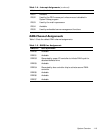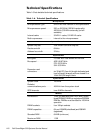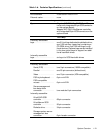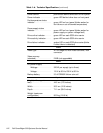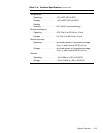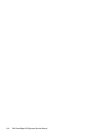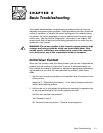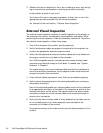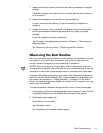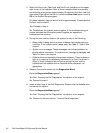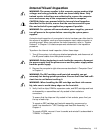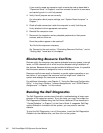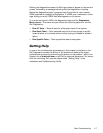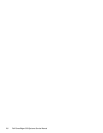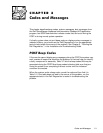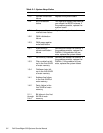Basic Troubleshooting 2-3
7. Inspect all external monitor controls for any obvious damage or improper
settings.
For proper settings of the video monitor controls, see the documentation
for the monitor.
8. Inspect the keyboard to ensure that no keys are sticking.
If one or more keys are sticking, it may be necessary to replace the
keyboard.
9. Inspect the exterior of the computer, including all controls and indicators,
and all user-accessible data storage devices for any signs of physical
damage.
Does the inspection reveal any problems?
Ye s
. Proceed to the appropriate procedure in Chapter 4, “Removing and
Replacing Parts.”
No
. Proceed to the next section, “Observing the Boot Routine.”
2EVHUYLQJWKH%RRW5RXWLQH
After you have performed an external visual inspection as described in the pre-
vious section, you should boot the system and, while the boot routine is
running, observe the system for any indications of problems.
NOTES: Most of the steps in this procedure require observation of system
functions and indications, some of which can occur simultaneously. It may be
necessary to reboot the system several times to complete all of these steps.
To perform the following procedure, you need a Dell Diagnostics Diskette cre-
ated from the Dell Server Assistant CD. If such a diskette is not available, you
can create it as described in “Create Diskettes” in Chapter 2 of the User’s
Guide. If a separate diagnostics diskette is included with the system, you may
need to use that diskette.
To observe problem indications during the boot routine, follow these steps:
1. If the system is off, turn on all peripherals and the computer. Insert the
Dell
Diagnostics Diskette
into the diskette drive and reboot the system.
2. Check each power supply fan.
Does the fan run normally?
Ye s .
Proceed to step 3.
No.
Troubleshoot the system power supplies.