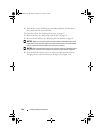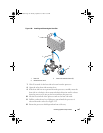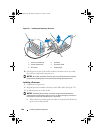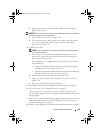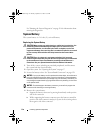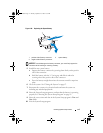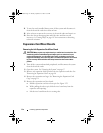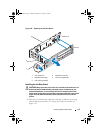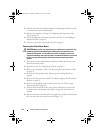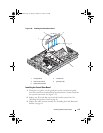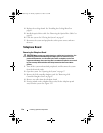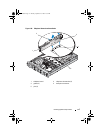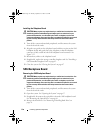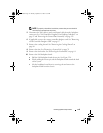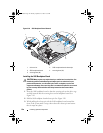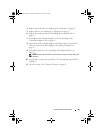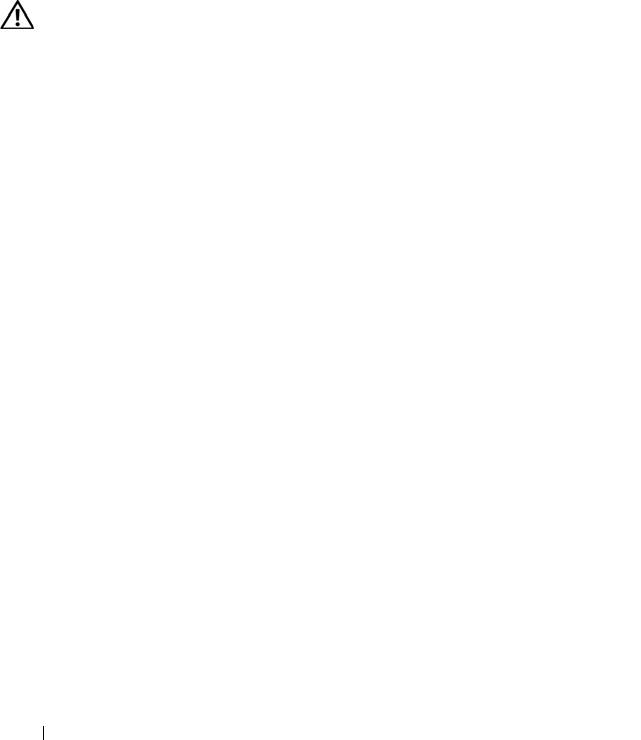
114 Installing System Components
2
Slide the riser board toward the expansion card openings until you feel the
riser-board release pin snap into place.
3
Replace the expansion-card cage. See "Replacing the Expansion-Card
Cage" on page 93.
4
Install all expansion cards in the expansion-card slots. See "Installing an
Expansion Card" on page 88.
5
Close the system. See "Closing the System" on page 67.
Removing the Central Riser Board
CAUTION: Many repairs may only be done by a certified service technician. You
should only perform troubleshooting and simple repairs as authorized in your
product documentation, or as directed by the online or telephone service and
support team. Damage due to servicing that is not authorized by Dell is not covered
by your warranty. Read and follow the safety instructions that came with the
product.
1
Turn off the system and attached peripherals, and disconnect the system
from the electrical outlet.
2
Open the system. See "Opening the System" on page 67.
3
Remove the optical drive cable. See "Removing the Optical Drive Cable"
on page 99.
4
Remove the cooling shroud. See "Removing the Cooling Shroud" on
page 80.
5
Remove the cable retention bracket. See "Removing the Cable Retention
Bracket" on page 83.
6
Remove any peripheral cards from the central riser. See "Removing an
Expansion Card" on page 90.
7
Press the blue release tab in the center of the central riser to release the
board from the system board socket while easing both ends of the riser
upward.
8
Lift the central riser board from the two guide pins on either end, and draw
the riser away from the system board. See Figure 3-23.
Book.book Page 114 Monday, September 14, 2009 12:57 PM