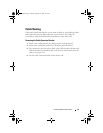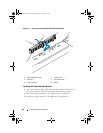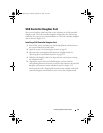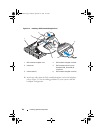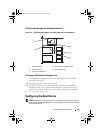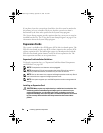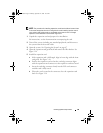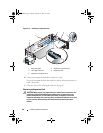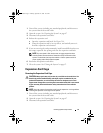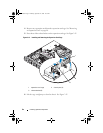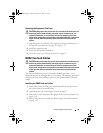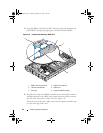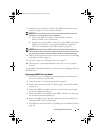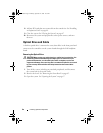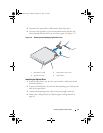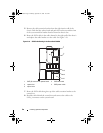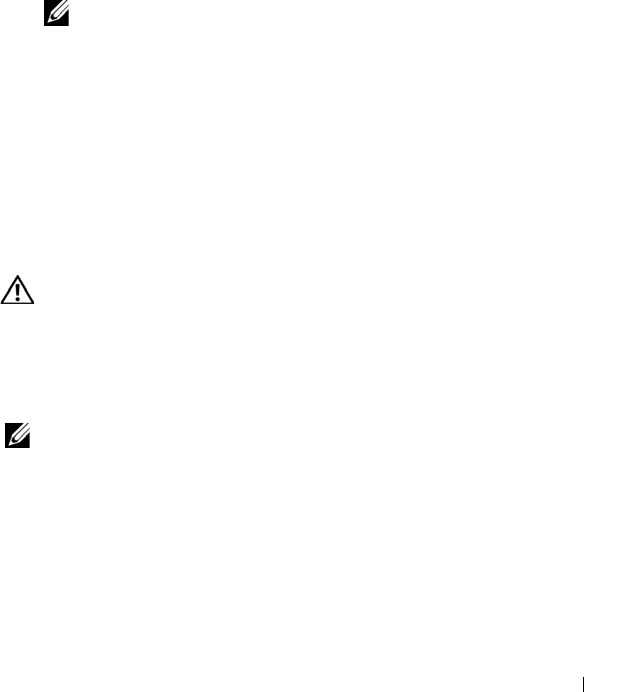
Installing System Components 91
1
Turn off the system, including any attached peripherals, and disconnect
the system from the electrical outlet.
2
Open the system. See "Opening the System" on page 67.
3
Disconnect all expansion-card cables.
4
Release the expansion card:
a
Open the expansion-card latch. See Figure 3-14.
b
Grasp the expansion card by its top corners, and carefully remove it
from the expansion-card connector.
5
If you are removing the card permanently, install a metal filler bracket over
the empty expansion slot opening and close the expansion-card latch.
NOTE: You must install a filler bracket over an empty expansion slot to
maintain Federal Communications Commission (FCC) certification of the
system. The brackets also keep dust and dirt out of the system and aid in
proper cooling and airflow inside the system.
6
Reconnect all expansion-card cables.
7
Close the system. See "Closing the System" on page 67.
Expansion-Card Cage
Removing the Expansion-Card Cage
CAUTION: Many repairs may only be done by a certified service technician. You
should only perform troubleshooting and simple repairs as authorized in your
product documentation, or as directed by the online or telephone service and
support team. Damage due to servicing that is not authorized by Dell is not covered
by your warranty. Read and follow the safety instructions that came with the
product.
NOTE: You must remove all expansion cards from the expansion-card cage before
removing the expansion-card cage from the system.
1
Turn off the system, including any attached peripherals, and disconnect
the system from the electrical outlet.
2
Open the system. See "Opening the System" on page 67.
3
Disconnect all expansion-card cables.
Book.book Page 91 Monday, September 14, 2009 12:57 PM