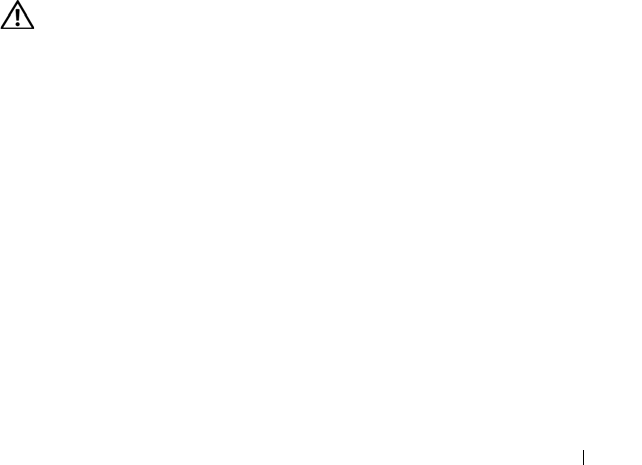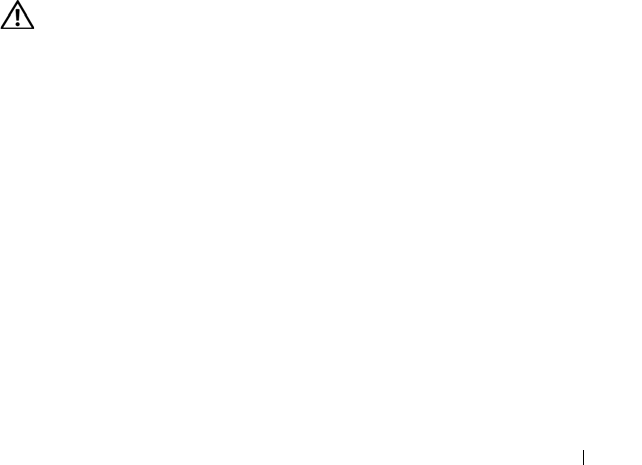
Troubleshooting Your System 145
Action
1
Remove the tape cartridge you were using when the problem occurred, and
replace it with a tape cartridge that you know works.
2
Ensure that the SCSI device drivers for the tape drive are installed and are
configured correctly.
3
Reinstall the tape-backup software as instructed in the tape-backup
software documentation.
4
Ensure that the tape drive’s interface/DC power cable is connected to the
tape drive and SCSI controller card.
5
Verify that the tape drive is configured for a unique SCSI ID number and
that the tape drive is terminated or not terminated, based on the interface
cable used to connect the drive.
See the documentation for the tape drive for instructions on selecting the
SCSI ID number and enabling or disabling termination.
6
Run the appropriate online diagnostics tests. See "Using Server
Administrator Diagnostics" on page 153.
7
Open or remove the bezel. See "Front Bezel" on page 65.
8
Turn off the system and attached peripherals, and disconnect the system
from the electrical outlet.
CAUTION: Many repairs may only be done by a certified service technician. You
should only perform troubleshooting and simple repairs as authorized in your
product documentation, or as directed by the online or telephone service and
support team. Damage due to servicing that is not authorized by Dell is not covered
by your warranty. Read and follow the safety instructions that came with the
product.
9
Open the system. See "Opening and Closing the System" on page 66.
10
Ensure that the SCSI controller card is firmly seated in its connector. See
"Installing an Expansion Card" on page 88.
11
Close the system. See "Opening and Closing the System" on page 66.
12
Reconnect the system to the electrical outlet, and turn on the system,
including attached peripherals.
13
If the problem is not resolved, see the documentation for the tape drive for
additional troubleshooting instructions.
Book.book Page 145 Monday, September 14, 2009 12:57 PM