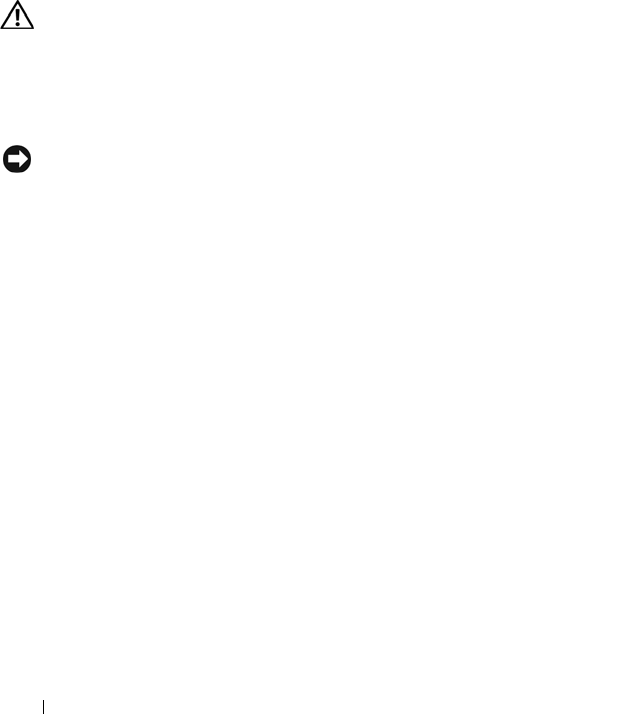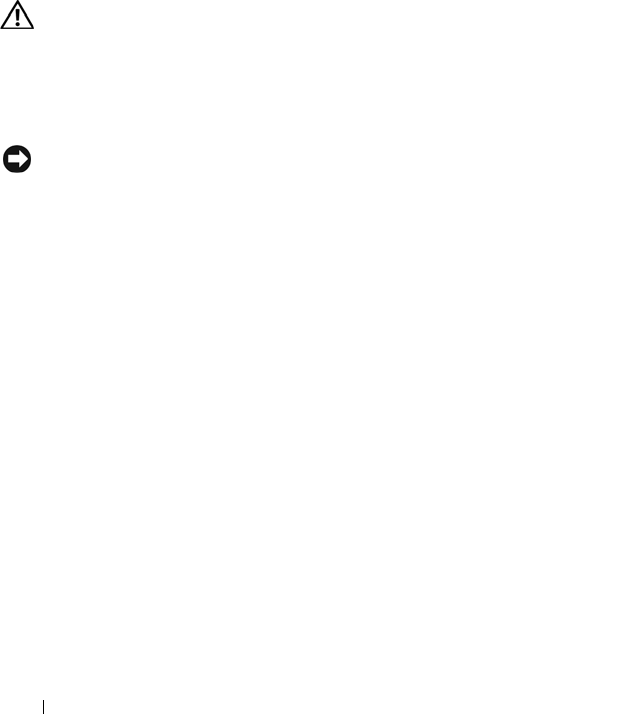
146 Troubleshooting Your System
14
If you cannot resolve the problem, see "Getting Help" on page 167 for
information on obtaining technical assistance.
Troubleshooting a Hard Drive
Problem
• Device driver error.
• One or more hard drives not recognized by the system.
Action
CAUTION: Many repairs may only be done by a certified service technician. You
should only perform troubleshooting and simple repairs as authorized in your
product documentation, or as directed by the online or telephone service and
support team. Damage due to servicing that is not authorized by Dell is not covered
by your warranty. Read and follow the safety instructions that came with the
product.
NOTICE: This troubleshooting procedure can destroy data stored on the hard
drive. Before you proceed, back up all files on the hard drive.
1
Run the appropriate online diagnostics test. See "Using Server
Administrator Diagnostics" on page 153.
Depending on the results of the diagnostics test, proceed as needed
through the following steps.
2
Remove the bezel. See "Removing the Front Bezel" on page 65.
3
If you are experiencing problems with multiple hard drives, skip to step 7.
For a problem with a single hard drive, continue to the next step.
4
Turn off your system, reseat the hard drive, and restart the system.
5
If your system has a SAS controller daughter card, perform the following
steps.
a
Restart the system and press <Ctrl><C> to enter the host adapter
configuration utility program.
See the documentation supplied with the host adapter for information
about the configuration utility.
b
Ensure that the hard drive has been configured correctly for the RAID.
Book.book Page 146 Monday, September 14, 2009 12:57 PM