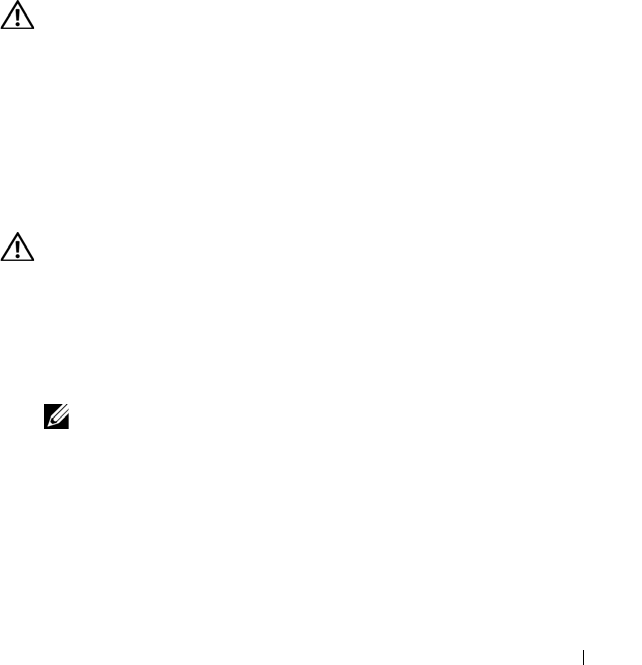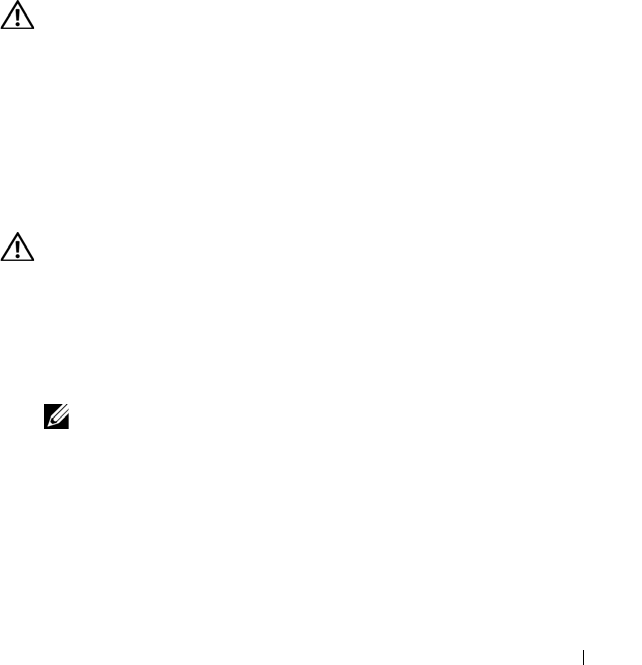
Troubleshooting Your System 141
• Cables inside the system obstruct airflow.
• An individual cooling fan has failed. See "Troubleshooting a Fan" on
page 141.
Troubleshooting a Fan
Problem
• System-status indicator is amber.
• Systems management software issues a fan-related error message.
• Front panel LCD indicates a problem with the fan.
Action
CAUTION: Many repairs may only be done by a certified service technician. You
should only perform troubleshooting and simple repairs as authorized in your
product documentation, or as directed by the online or telephone service and
support team. Damage due to servicing that is not authorized by Dell is not covered
by your warranty. Read and follow the safety instructions that came with the
product.
1
Run the appropriate diagnostic test. See "Using Server Administrator
Diagnostics" on page 153.
2
Open the system. See "Opening and Closing the System" on page 66.
CAUTION: The cooling fans are hot-pluggable. To maintain proper cooling while
the system is on, only replace one fan at a time.
3
Locate the faulty fan indicated by the LCD display or diagnostic software.
For the identification number of each fan, see Figure 3-8.
4
Ensure that the faulty fan's power cable is firmly attached to the fan power
connector. See "System Fans" on page 78.
NOTE: Wait 30 seconds for the system to recognize the fan and determine
whether it is working properly.
5
If the problem is not resolved, install a new fan. See "System Fans" on
page 78.
If the replacement fan is working properly, close the system. See "Opening
and Closing the System" on page 66.
If the replacement fan does not operate, see "Getting Help" on page 167.
Book.book Page 141 Monday, September 14, 2009 12:57 PM