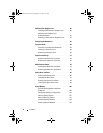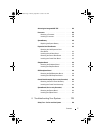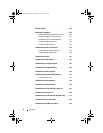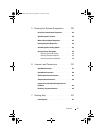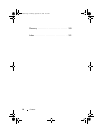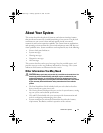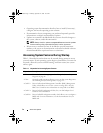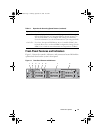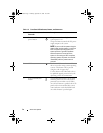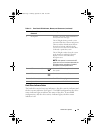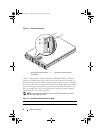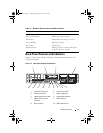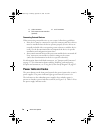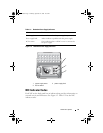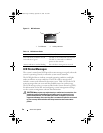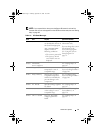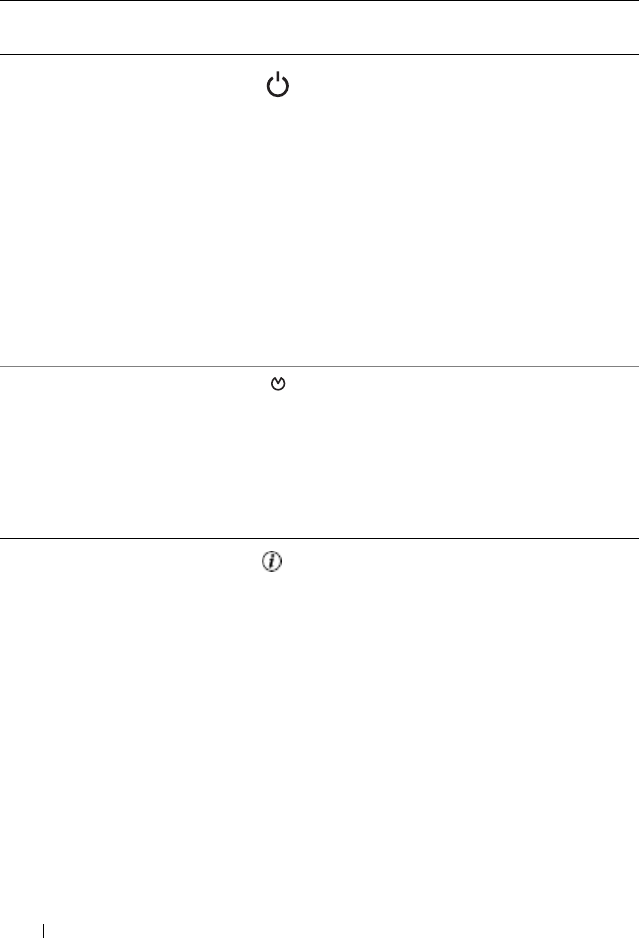
14 About Your System
Table 1-2. Front-Panel LED Indicators, Buttons, and Connectors
Item Indicator, Button, or
Connector
Icon Description
1 Power-on indicator,
power button
The power-on indicator lights when the
system power is on.
The power button controls the DC power
supply output to the system.
NOTE: If you turn off the system using the
power button and the system is running an
ACPI-compliant operating system, the
system performs a graceful shutdown
before the power is turned off. If the
system is not running an ACPI-compliant
operating system, the power is turned off
immediately after the power button is
pressed.
2 NMI button Used to troubleshoot software and device
driver errors when using certain operating
systems. This button can be pressed
using the end of a paper clip.
Use this button only if directed to do so
by qualified support personnel or by the
operating system's documentation.
3 System identification
button
The identification buttons on the front
and back panels can be used to locate a
particular system within a rack. When
one of these buttons is pushed, the LCD
panel on the front and the blue system
status indicator on the back blink until
one of the buttons is pushed again.
Book.book Page 14 Monday, September 14, 2009 12:57 PM