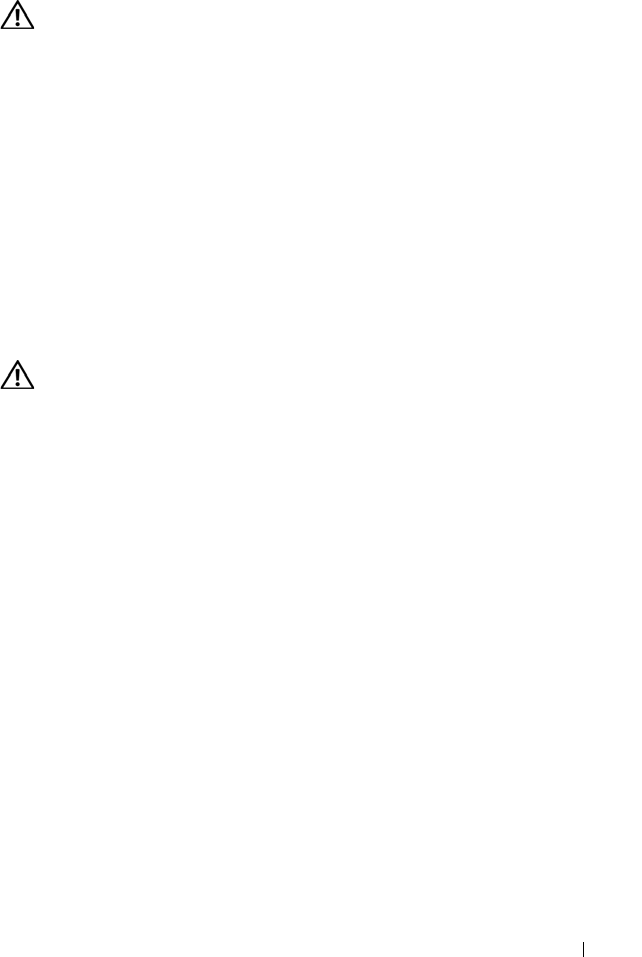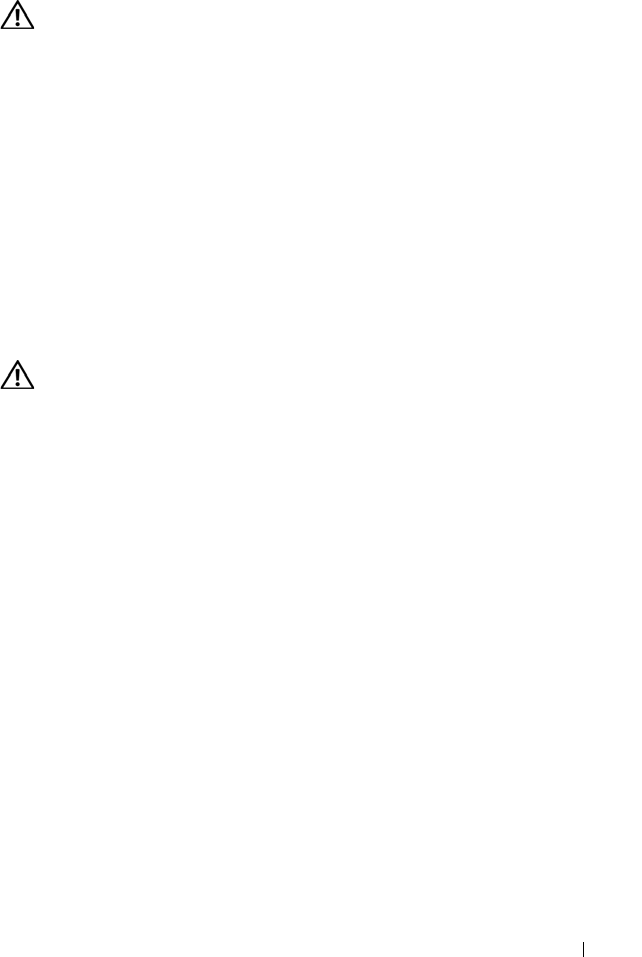
Installing System Components 93
Replacing the Expansion-Card Cage
CAUTION: Many repairs may only be done by a certified service technician. You
should only perform troubleshooting and simple repairs as authorized in your
product documentation, or as directed by the online or telephone service and
support team. Damage due to servicing that is not authorized by Dell is not covered
by your warranty. Read and follow the safety instructions that came with the
product.
1
Align the guides on each end of the expansion-card cage with the pins on
the system board, and lower the cage. See Figure 3-15.
2
Install any expansion cards.
3
Reconnect all expansion-card cables.
4
Close the system. See "Closing the System" on page 67.
DRAC Card and Cables
CAUTION: Many repairs may only be done by a certified service technician. You
should only perform troubleshooting and simple repairs as authorized in your
product documentation, or as directed by the online or telephone service and
support team. Damage due to servicing that is not authorized by Dell is not covered
by your warranty. Read and follow the safety instructions that came with the
product.
The optional Dell Remote Access Controller (DRAC) provides a set of
advanced features for managing the server remotely. The following procedure
describes the steps for installing or removing the optional DRAC card and
cables.
Installing the DRAC Card and Cables
1
Turn off the system, including any attached peripherals, and disconnect
the system from the electrical outlet.
2
Open the system. See "Opening the System" on page 67.
3
If necessary, remove the plastic filler plug from the system back panel. See
Figure 3-16.
4
Remove the central riser board. See "Removing the Central Riser Board"
on page 114.
Book.book Page 93 Monday, September 14, 2009 12:57 PM