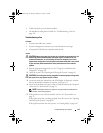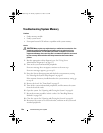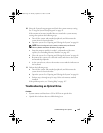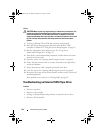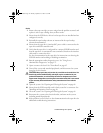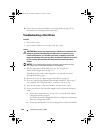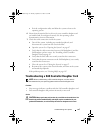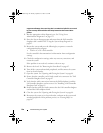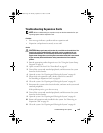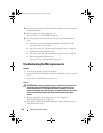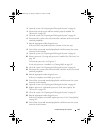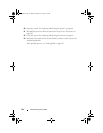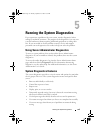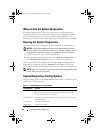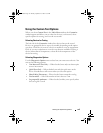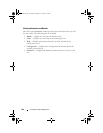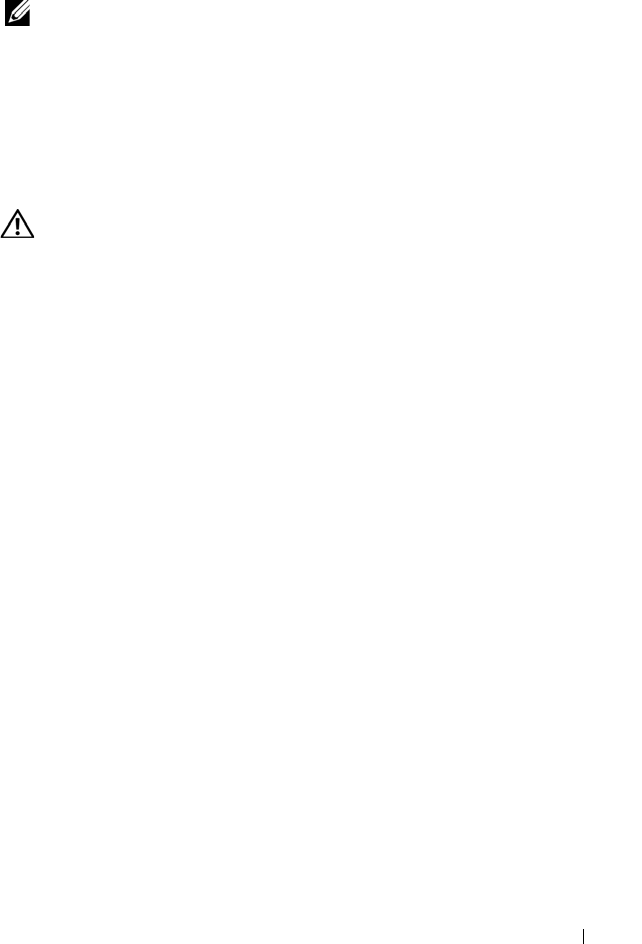
Troubleshooting Your System 149
Troubleshooting Expansion Cards
NOTE: When troubleshooting an expansion card, see the documentation for your
operating system and the expansion card.
Problem
• Error message indicates a problem with an expansion card.
• Expansion card performs incorrectly or not at all.
Action
CAUTION: Many repairs may only be done by a certified service technician. You
should only perform troubleshooting and simple repairs as authorized in your
product documentation, or as directed by the online or telephone service and
support team. Damage due to servicing that is not authorized by Dell is not covered
by your warranty. Read and follow the safety instructions that came with the
product.
1
Run the appropriate online diagnostic test. See "Using the System Setup
Program" on page 45.
2
Open or remove the bezel. See "Front Bezel" on page 65.
3
Turn off the system and attached peripherals, and disconnect the system
from the electrical outlet.
4
Open the system. See "Opening and Closing the System" on page 66.
5
Ensure that each expansion card is firmly seated in its connector.
See"Installing an Expansion Card" on page 88.
6
Close the system. See "Opening and Closing the System" on page 66.
7
Reconnect the system to the electrical outlet, and turn on the system and
attached peripherals.
If the problem persists, go to the next step.
8
Turn off the system and attached peripherals, and disconnect the system
from the electrical outlet.
9
Open the system. See "Opening and Closing the System" on page 66.
10
Remove all expansion cards installed in the system. See "Removing an
Expansion Card" on page 90.
11
Close the system. See "Opening and Closing the System" on page 66.
Book.book Page 149 Monday, September 14, 2009 12:57 PM