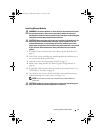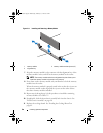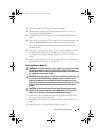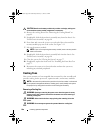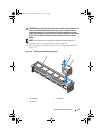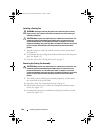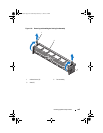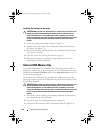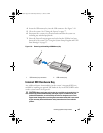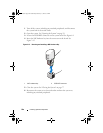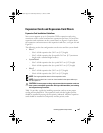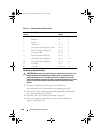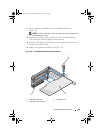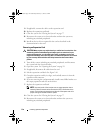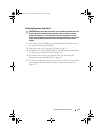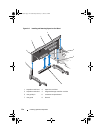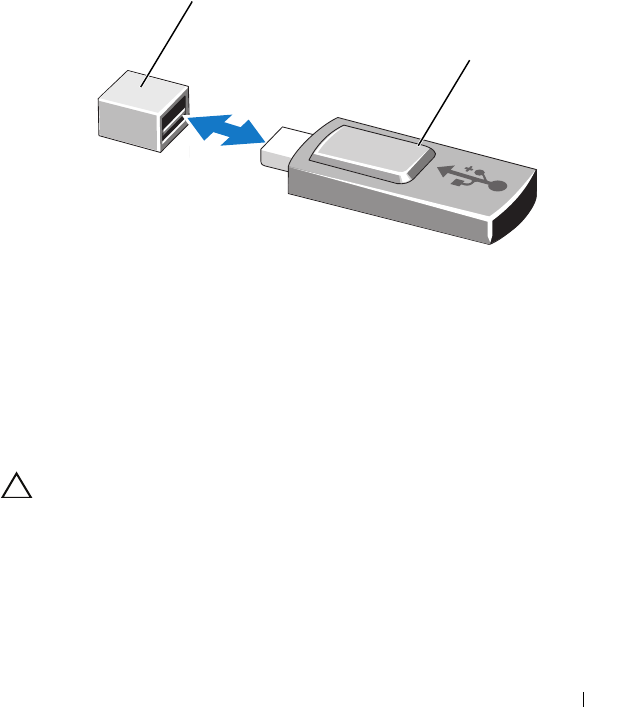
Installing System Components 105
4
Insert the USB memory key into the USB connector. See Figure 3-14.
5
Close the system. See "Closing the System" on page 77.
6
Reconnect the system to its electrical outlet and turn the system on,
including any attached peripherals.
7
Enter the System Setup program and verify that the USB key has been
detected by the system. See "Using the System Setup Program and UEFI
Boot Manager" on page 53.
Figure 3-14. Removing and Installing a USB Memory Key
Internal NIC Hardware Key
Any additional future functionalities for the system’s integrated NICs are
enabled by installing an optional NIC hardware key in the iSCSI KEY socket
on the system board. See Figure 6-1.
CAUTION: Many repairs may only be done by a certified service technician. You
should only perform troubleshooting and simple repairs as authorized in your
product documentation, or as directed by the online or telephone service and
support team. Damage due to servicing that is not authorized by Dell is not covered
by your warranty. Read and follow the safety instructions that came with the
product.
1 USB memory key connector 2 USB memory key
1
2
book.book Page 105 Wednesday, February 17, 2010 6:17 PM