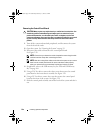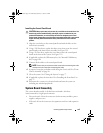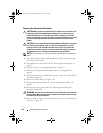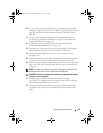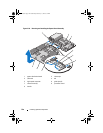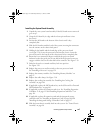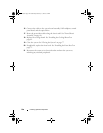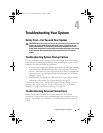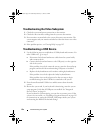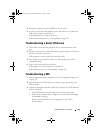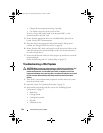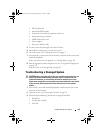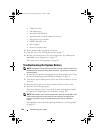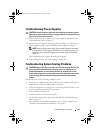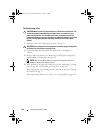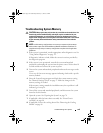152 Troubleshooting Your System
Troubleshooting the Video Subsystem
1
Check the system and power connections to the monitor.
2
Check the video interface cabling from the system to the monitor.
3
If two monitors are attached to the system, disconnect one monitor. The
system supports only one monitor attached to either the front or rear video
connector.
4
If the problem persists, see "Getting Help" on page 185.
Troubleshooting a USB Device
1
Use the following steps to troubleshoot a USB keyboard and/or mouse. For
other USB devices, go to step 2.
a
Disconnect the keyboard and mouse cables from the system briefly
and reconnect them.
b
Connect the keyboard and mouse to the USB port(s) on the opposite
side of the system.
If the problem is resolved, restart the system, enter the System Setup
program, and check if the nonfunctioning USB ports are enabled.
c
Replace the keyboard/mouse with another working keyboard/mouse.
If the problem is resolved, replace the faulty keyboard/mouse.
If the problem is not resolved, proceed to the next step to begin
troubleshooting the other USB devices attached to the system.
2
Power down all attached USB devices and disconnect them from the
system.
3
Restart the system and, if your keyboard is functioning, enter the system
setup program. Verify that all USB ports are enabled. See "Integrated
Devices Screen" on page 60.
If your keyboard is not functioning, you can also use remote access. If the
system is not accessible, see "Disabling a Forgotten Password" on page 183
for instructions on setting the NVRAM_CLR jumper inside your system
and restoring the BIOS to the default settings.
book.book Page 152 Wednesday, February 17, 2010 6:17 PM