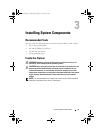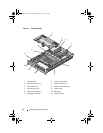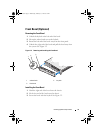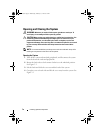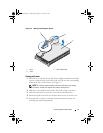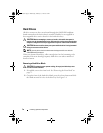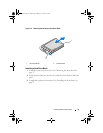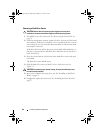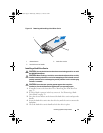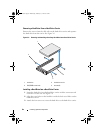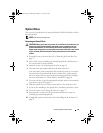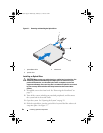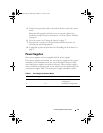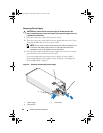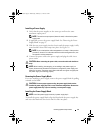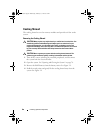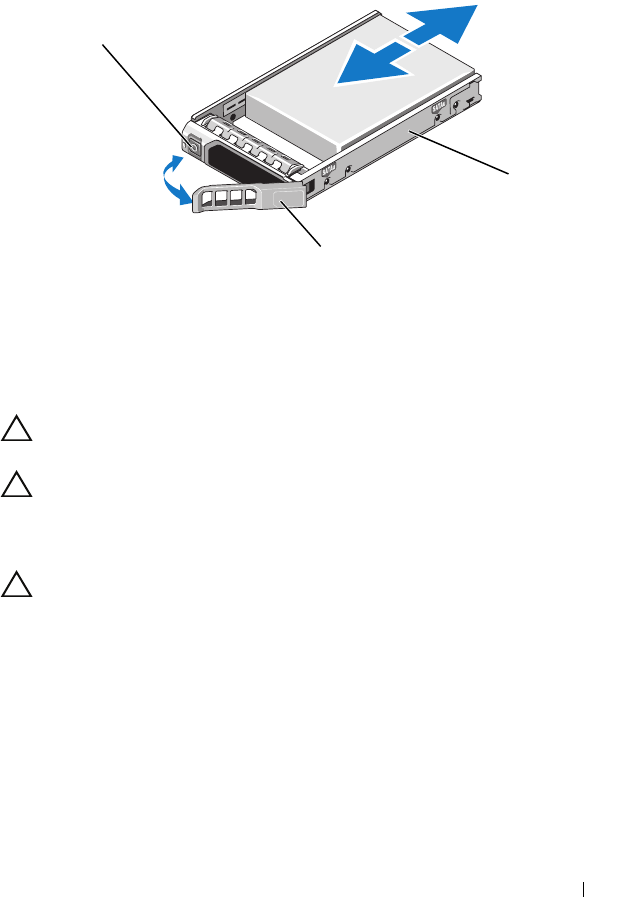
Installing System Components 81
Figure 3-5. Removing and Installing a Hard-Drive Carrier
Installing a Hard-Drive Carrier
CAUTION: Use only hard drives that have been tested and approved for use with
the SAS/SATA backplane.
CAUTION: When installing a hard drive, ensure that the adjacent drives are fully
installed. Inserting a hard-drive carrier and attempting to lock its handle next to a
partially installed carrier can damage the partially installed carrier's shield spring
and make it unusable.
CAUTION: Ensure that your operating system supports hot-swap drive
installation. See the documentation supplied with your operating system.
1
If installed, remove the front bezel
. See
"Removing the Front Bezel" on
page 75.
2
If a drive blank is present in the bay, remove it. See "Removing a Hard-
Drive Blank" on page 78.
3
Press the release button on the front of the hard-drive carrier and open the
handle.
4
Insert the hard-drive carrier into the drive bay until the carrier contacts the
backplane.
5
Close the hard-drive carrier handle to lock the drive in place.
1 release button 2 hard-drive carrier
3 hard-drive carrier handle
1
2
3
book.book Page 81 Wednesday, February 17, 2010 6:17 PM