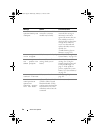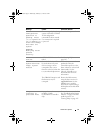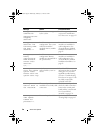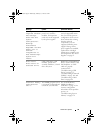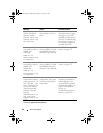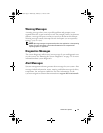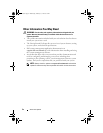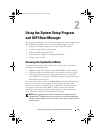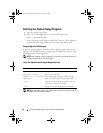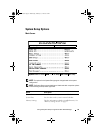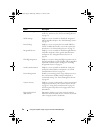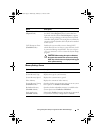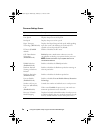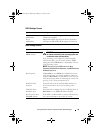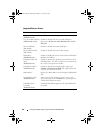Using the System Setup Program and UEFI Boot Manager 53
Using the System Setup Program
and UEFI Boot Manager
The System Setup program enables you to manage your system hardware and
specify BIOS-level options. From the System Setup program, you can:
• Change the NVRAM settings after you add or remove hardware
• View the system hardware configuration
• Enable or disable integrated devices
• Set performance and power management thresholds
• Manage system security
Choosing the System Boot Mode
The System Setup program also enables you to specify the boot mode for
installing your operating system:
• BIOS boot mode (the default) is the standard BIOS-level boot interface.
• UEFI boot mode is an enhanced 64-bit boot interface based on Unified
Extensible Firmware Interface (UEFI) specifications that overlays the
system BIOS. See "Entering the UEFI Boot Manager" on page 64 for more
information on this interface.
You must select the boot mode in the Boot Mode field of the "Boot Settings
Screen" of the System Setup program. After specifying the boot mode,
proceed to install your operating system in that mode. Thereafter, boot the
system to the same boot mode (BIOS or UEFI) to access the installed
operating system. Trying to boot the operating system from another boot
mode causes the system to halt immediately at startup.
NOTE: Operating systems must be UEFI-compatible (for example, Microsoft
®
Windows Server
®
2008 x64 version) to be installed from the UEFI boot mode. DOS
and 32-bit operating systems do not support UEFI and can only be installed from the
BIOS boot mode.
book.book Page 53 Wednesday, February 17, 2010 6:17 PM