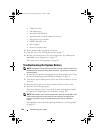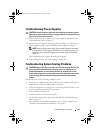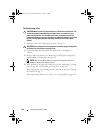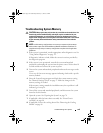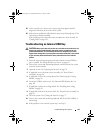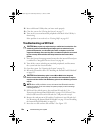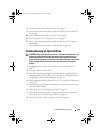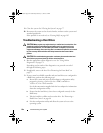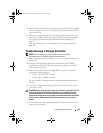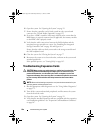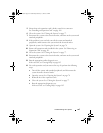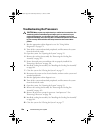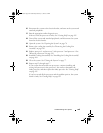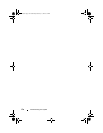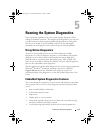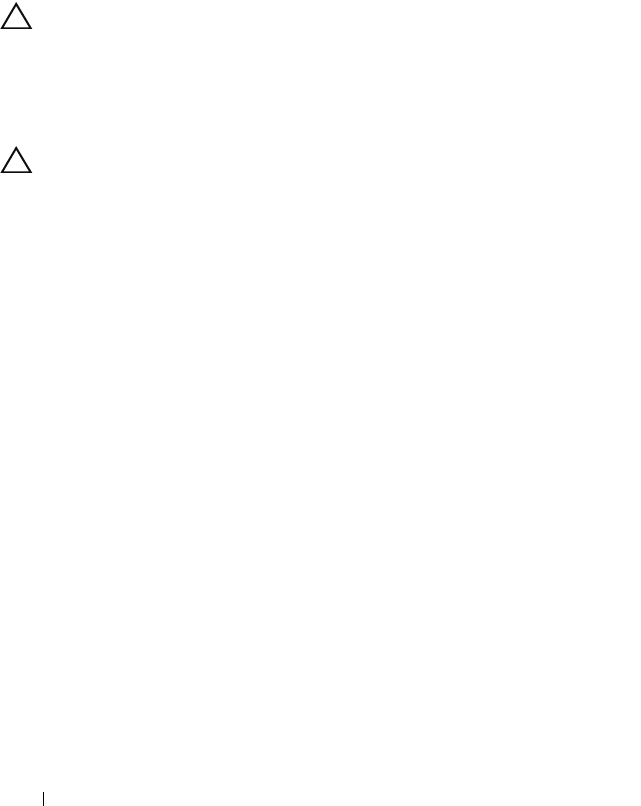
164 Troubleshooting Your System
9
Close the system. See "Closing the System" on page 77.
10
Reconnect the system to the electrical outlet, and turn on the system and
attached peripherals.
If the problem is not resolved,
see
"Getting Help" on page 185.
Troubleshooting a Hard Drive
CAUTION: Many repairs may only be done by a certified service technician. You
should only perform troubleshooting and simple repairs as authorized in your
product documentation, or as directed by the online or telephone service and
support team. Damage due to servicing that is not authorized by Dell is not covered
by your warranty. Read and follow the safety instructions that came with the
product.
CAUTION: This troubleshooting procedure can destroy data stored on the hard
drive. Before you proceed, back up all files on the hard drive.
1
Run the appropriate online diagnostics test. See "Using Online
Diagnostics" on page 171.
Depending on the results of the diagnostics test, proceed as needed
through the following steps.
2
If applicable, remove the bezel. See "Removing the Front Bezel" on
page 75.
3
If your system has a RAID controller and your hard drives are configured in
a RAID array, perform the following steps.
a
Restart the system and enter the host adapter configuration utility
program by pressing <Ctrl><R> for a PERC controller or
<Ctrl><C> for a SAS controller.
See the documentation supplied with the host adapter for information
about the configuration utility.
b
Ensure that the hard drive(s) have been configured correctly for the
RAID array.
c
Take the hard drive offline and reseat the drive. See "Removing a
Hard-Drive Carrier" on page 80.
d
Exit the configuration utility and allow the system to boot to the
operating system.
book.book Page 164 Wednesday, February 17, 2010 6:17 PM