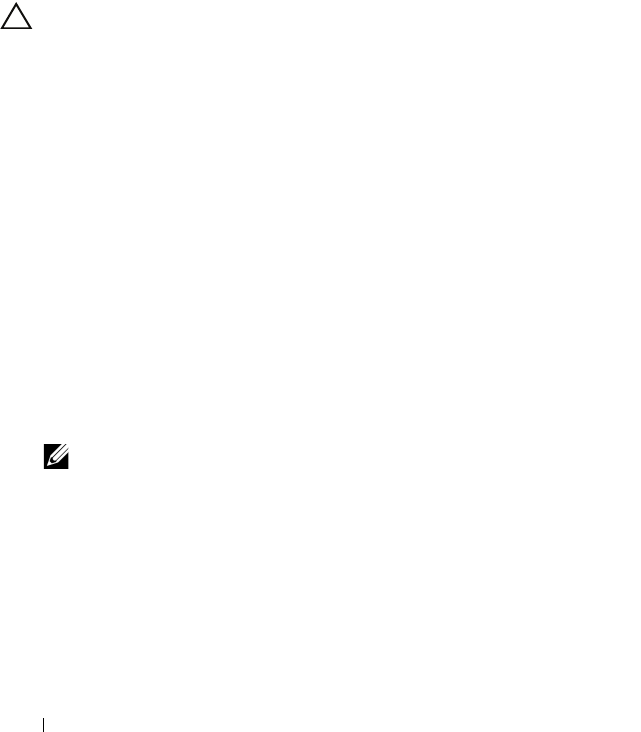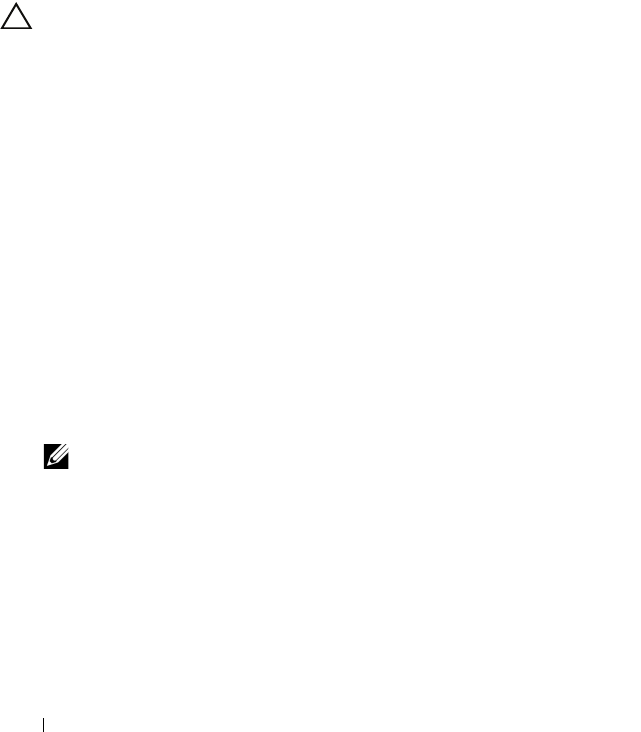
110 Installing System Components
9
If applicable, connect the cables to the expansion card.
10
Replace the expansion-card latch.
11
Close the system. See "Closing the System" on page 77.
12
Reconnect the system to its electrical outlet and turn the system on,
including any attached peripherals.
13
Install any device drivers required for the card as described in the
documentation for the card.
Removing an Expansion Card
CAUTION: Many repairs may only be done by a certified service technician. You
should only perform troubleshooting and simple repairs as authorized in your
product documentation, or as directed by the online or telephone service and
support team. Damage due to servicing that is not authorized by Dell is not covered
by your warranty. Read and follow the safety instructions that came with the
product.
1
Turn off the system, including any attached peripherals, and disconnect
the system from the electrical outlet.
2
Open the system. See "Opening the System" on page 76.
3
If applicable, disconnect all cables from the card.
4
Lift the expansion-card latch. See Figure 3-16.
5
Grasp the expansion card by its edges, and carefully remove it from the
expansion-card connector.
6
If you are removing the card permanently, install a metal filler bracket over
the empty expansion card slot on the chassis.
7
Replace the expansion-card latch.
NOTE: You must install a filler bracket over an empty expansion slot to
maintain Federal Communications Commission (FCC) certification of the
system. The brackets also keep dust and dirt out of the system and aid in
proper cooling and airflow inside the system.
8
Close the system. See "Closing the System" on page 77.
9
Reconnect the system to its electrical outlet and turn the system on,
including any attached peripherals.
book.book Page 110 Wednesday, February 17, 2010 6:17 PM