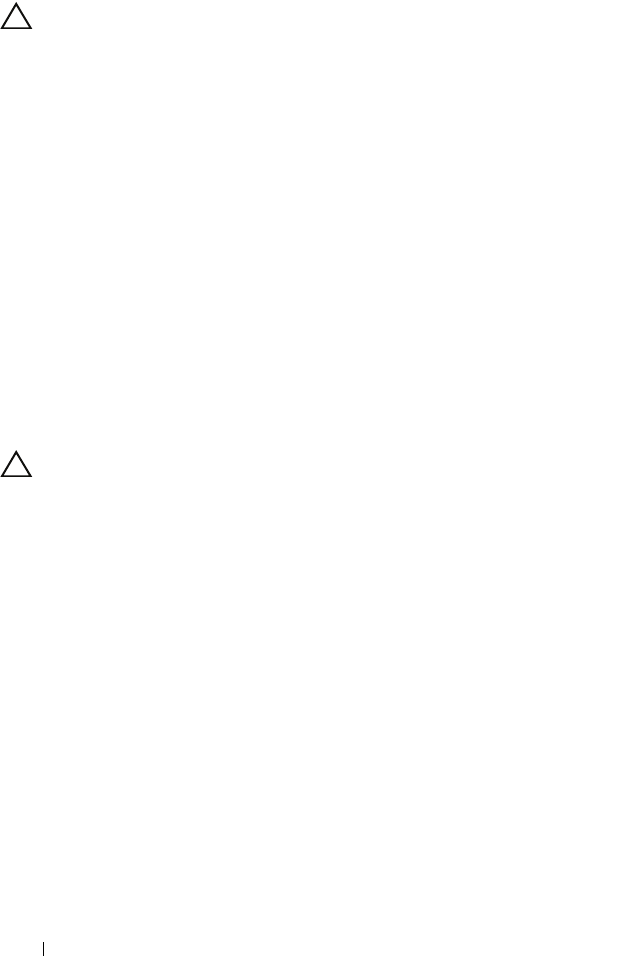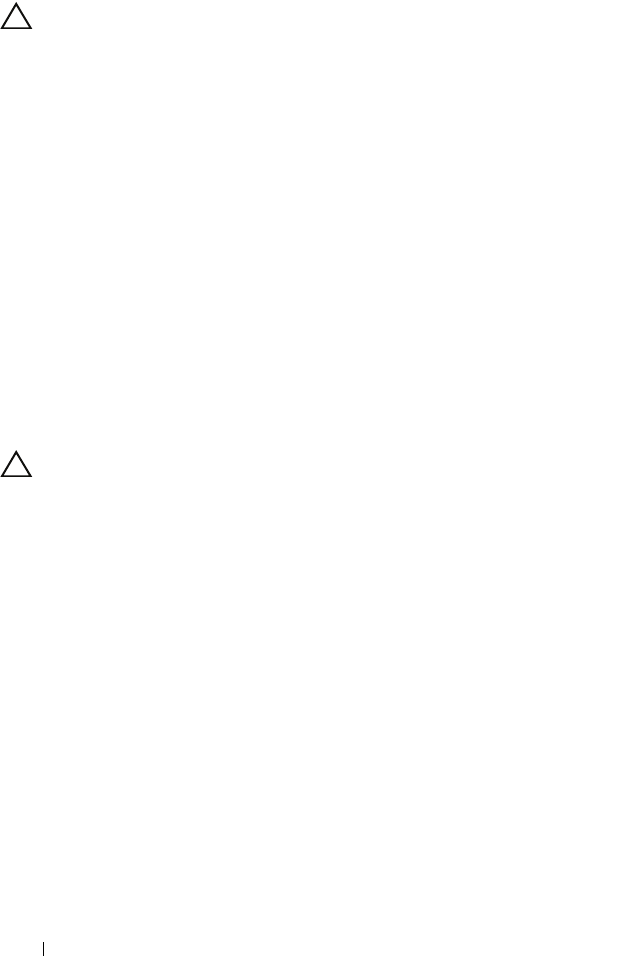
80 Installing System Components
Removing a Hard-Drive Carrier
CAUTION: Ensure that your operating system supports hot-swap drive
installation. See the documentation supplied with the operating system.
1
If installed, remove the front bezel
. See
"Removing the Front Bezel" on
page 75.
2
From the management software, prepare the drive for removal.
Wait until
the hard-drive indicators on the drive carrier signal that the drive can be
removed safely.
See your controller documentation for information about
hot-swap drive removal.
If the drive has been online, the green
activity/
fault indicator flashes as
the drive is powered down. When the drive indicators are off, the drive is
ready for removal.
3 Press the release button on the front of the hard-drive carrier and open
the handle.
The hard-drive carrier handle opens.
4
Slide the hard-drive carrier out until it is free of the drive bay.
See
Figure 3-5
.
CAUTION: To maintain proper system cooling, all empty hard-drive bays must
have drive blanks installed.
5
Insert a drive blank in the empty drive bay. See "Installing a Hard-Drive
Blank" on page 79.
6
If applicable, replace the front bezel. See "Installing the Front Bezel" on
page 75.
book.book Page 80 Wednesday, February 17, 2010 6:17 PM