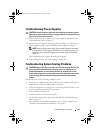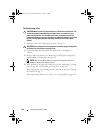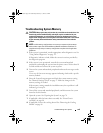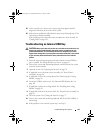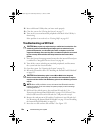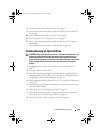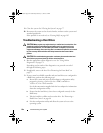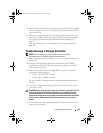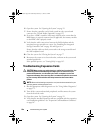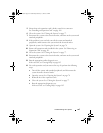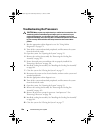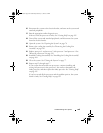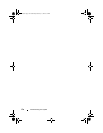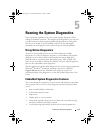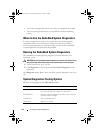Troubleshooting Your System 165
4
Ensure that the required device drivers for your controller card are installed
and are configured correctly. See the operating system documentation for
more information.
5
Restart the system, enter the System Setup program, and verify that the
controller is enabled and the drives appear in the System Setup program.
See "Using the System Setup Program and UEFI Boot Manager" on
page 53.
If the problem persists, see "Troubleshooting a Storage Controller" on
page 166.
Troubleshooting a Storage Controller
NOTE: When troubleshooting a SAS or PERC controller, also see the
documentation for your operating system and the controller.
1
Run the appropriate online diagnostic test. See "Using Online Diagnostics"
on page 171.
2
Enter the System Setup program and ensure that the SAS or PERC
controller is enabled. See "Using the System Setup Program and UEFI
Boot Manager" on page 53.
3
Restart the system and press the applicable key sequence to enter the
configuration utility program:
• <Ctrl><C> for a SAS controller
• <Ctrl><R> for PERC controller
See the controller's documentation for information about configuration
settings.
4
Check the configuration settings, make any necessary corrections, and
restart the system.
CAUTION: Many repairs may only be done by a certified service technician. You
should only perform troubleshooting and simple repairs as authorized in your
product documentation, or as directed by the online or telephone service and
support team. Damage due to servicing that is not authorized by Dell is not covered
by your warranty. Read and follow the safety instructions that came with the
product.
5
Turn off the system and attached peripherals, and disconnect the system
from its electrical outlet.
book.book Page 165 Wednesday, February 17, 2010 6:17 PM