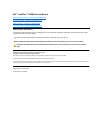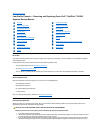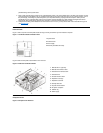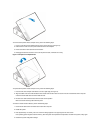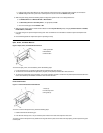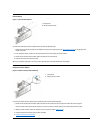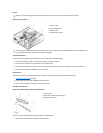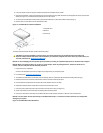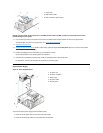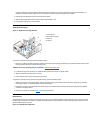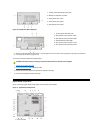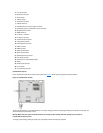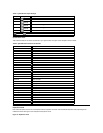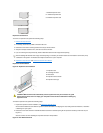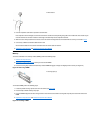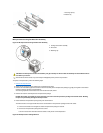Internal Views
Figure 1 shows a top view of the low-profile chassis to help you orient yourself when you work inside the computer.
Figure 1. Low-Profile Chassis Orientation View
Figure 2 shows the low-profile chassis with the cover removed.
Figure 2. Inside the Low-Profile Chassis
Computer Cover
Figure 3. Computer Cover Removal
possible damage to the system board.
4. Wear a wrist grounding strap, and clip it to an unpainted metal surface, such as the padlock loop on the back of the chassis. If a wrist
grounding strap is not available, touch any unpainted metal surface on the back of the computer or on the computer chassis, such as
thepowersupply,todischargeanystaticchargefromyourbodybeforetouchinganythinginsidethecomputer.Whileyouwork,
periodically touch an unpainted metal surface on the computer chassis to dissipate any static electricity that might harm internal
components. Also avoid touching components or contacts on a card and avoid touching pins on a chip.
5. Verify that the auxiliary power indicator on the riser board is not on. If it is on, you may need to wait 10 to 30 seconds for it to go out
(see Riser Boards).
1
System board
2
Hard-disk drive
3
Power supply
4
Externally accessible drive bays
1
Diskette drive in upper bay
2
Diskette drive interface cable
3
Hard-disk drive interface cable
4
Hard-disk drive
5
Chassis intrusion switch
6
Expansion-card cage
7
Expansion-card slots
8
Security cable slot
9
I/O ports and connectors
10
AC power receptacle
11
Padlock ring
12
Power supply