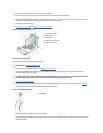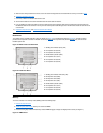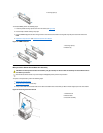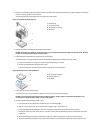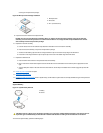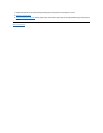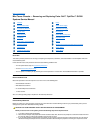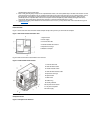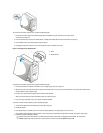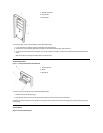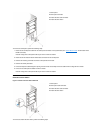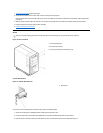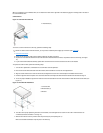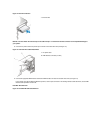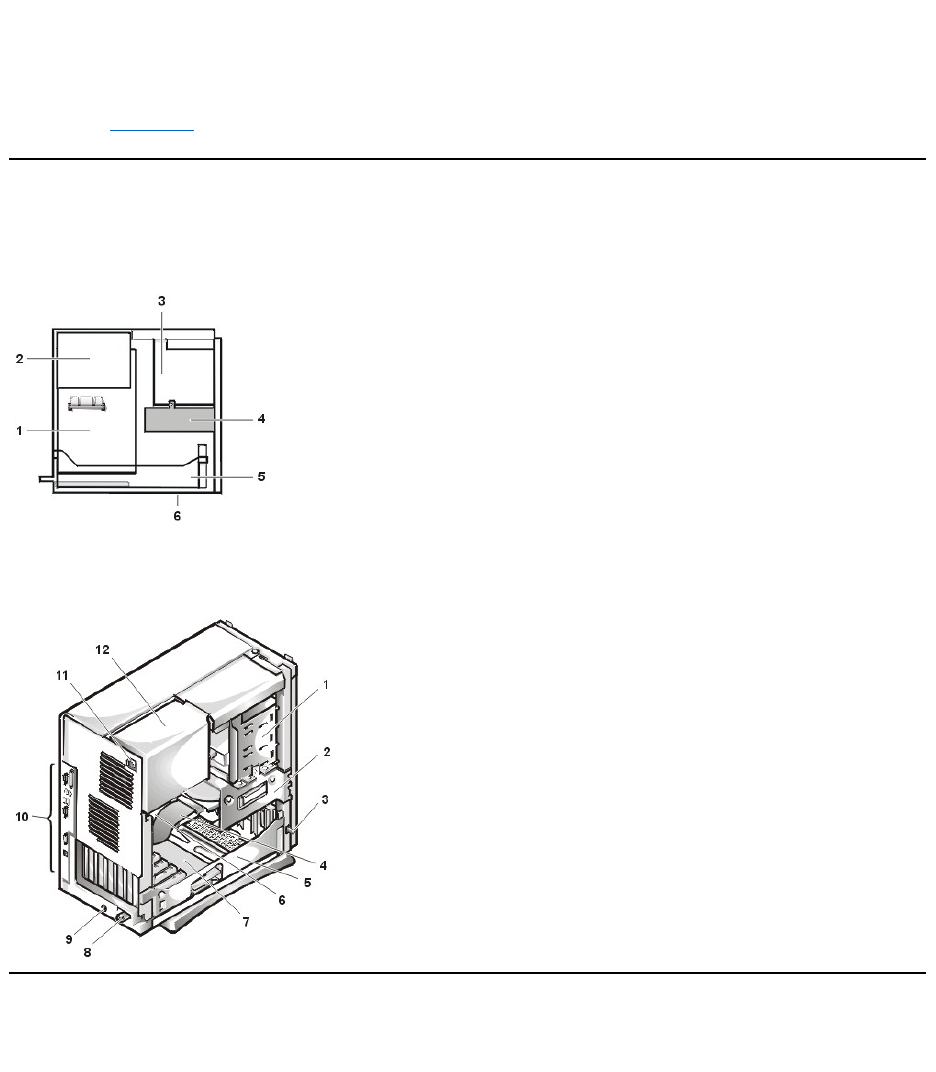
Internal Views
Figure 1 shows a side view of the mini tower chassis computer to help orient you when you work inside the computer.
Figure 1. Mini Tower Chassis Orientation View
Figure 2 shows the mini tower chassis with the cover removed.
Figure 2. Inside the Mini Tower Chassis
Computer Cover
Figure 3. Computer Cover Removal
possible damage to the system board.
4. Wear a wrist grounding strap, and clip it to an unpainted metal surface, such as the padlock loop on the back of the chassis. If a wrist
grounding strap is not available, touch any unpainted metal surface on the back of the computer or on the computer chassis, such as
thepowersupply,todischargeanystaticchargefromyourbodybeforetouchinganythinginsidethecomputer.Whileyouwork,
periodically touch an unpainted metal surface on the computer chassis to dissipate any static electricity that might harm internal
components. Also avoid touching components or contacts on a card and avoid touching pins on a chip.
5. Verify that the auxiliary power indicator on the riser board is not on. If it is on, you may need to wait 10 to 30 seconds for it to go out
(see Riser Boards).
1
System board
2
Power supply
3
5.25-inch drive slots
4
Internal hard-disk drive bracket
5
Expansion-card cage
6
Bottom of computer
1
5.25-inch drive slots
2
Hard-disk drive bracket
3
Chassis intrusion switch
4
Hard-disk drive interface cable
5
Expansion-card cage
6
System board
7
Riserboard
8
Padlock ring
9
Security cable slot
10
I/O ports and connectors
11
AC power receptacle
12
Power supply