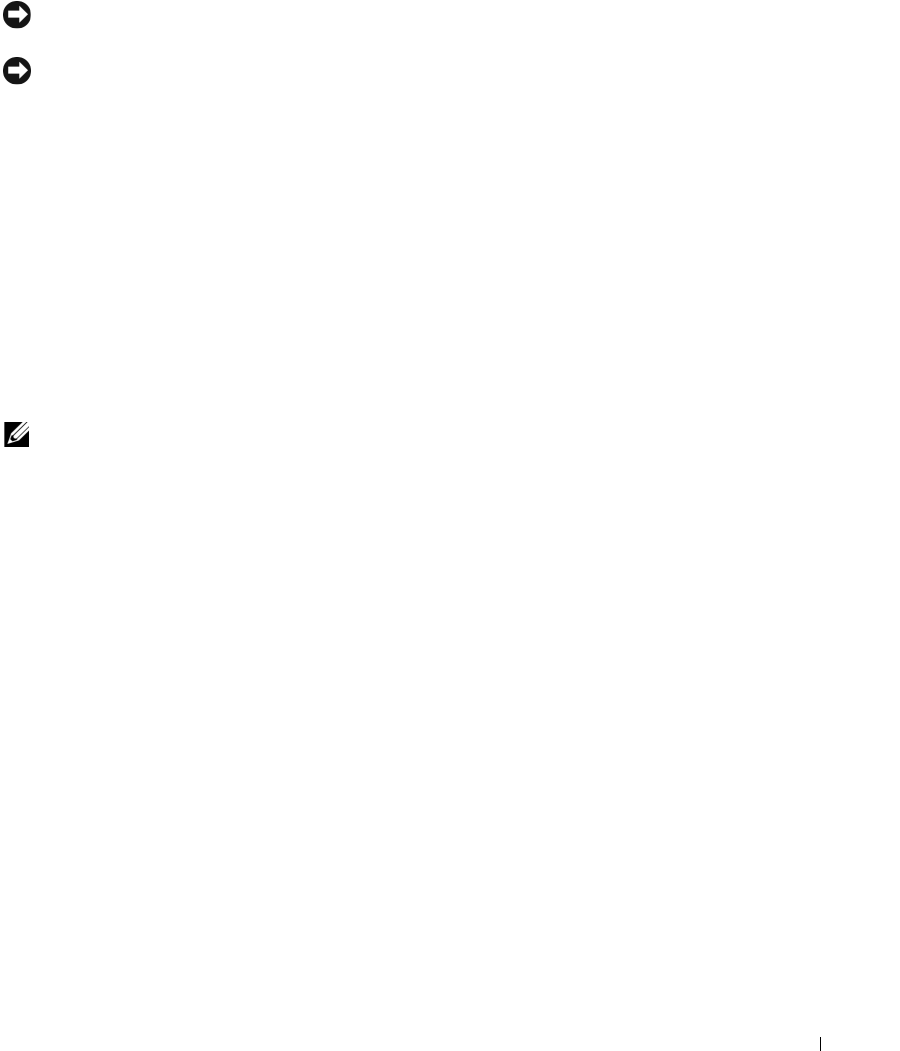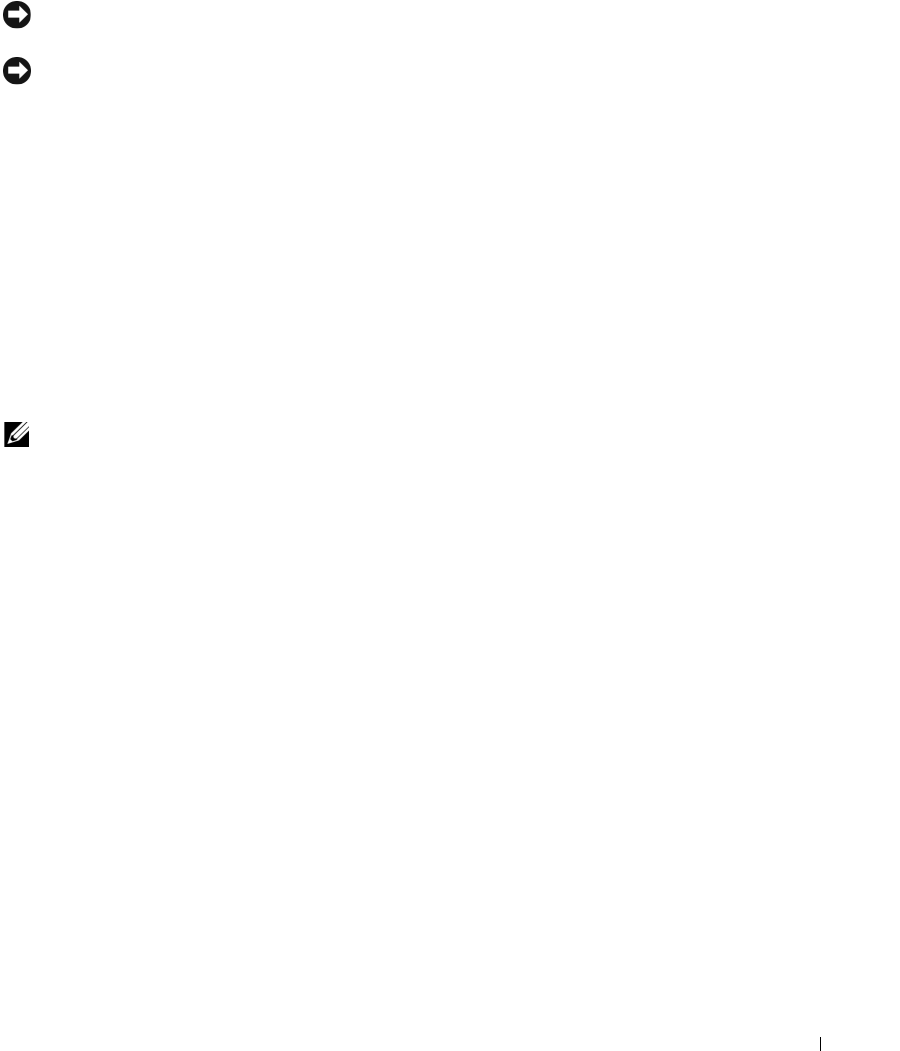
Using the System Setup Program 35
Password Features
NOTICE: The password features provide a basic level of security for the data on your system. If your data requires
more security, use additional forms of protection, such as data encryption programs.
NOTICE: Anyone can access the data stored on your system if you leave the system running and unattended
without having a system password assigned or if you leave your system unlocked so that someone can disable the
password by changing a jumper setting.
Your system is shipped to you without the system password feature enabled. If system security is a concern,
operate your system only with system password protection.
To change or delete an existing password, you must know the password (see "Deleting an Existing System
Password" on page 36). If you forget your password, you cannot operate your system or change settings in the
System Setup program until a trained service technician changes the password jumper setting to disable the
passwords, and erases the existing passwords.
This procedure is described in "Disabling a Forgotten
Password
" on page 104
.
Using the System Password
After a system password is assigned, only those who know the password have full use of the system. When
the
System Password
option is
Set
, the system prompts you for the system password after the system starts.
NOTE: If you have assigned an admin password (see "Using the Admin Password" on page 37), the system accepts
your admin password as an alternate system password.
Assigning a System Password
Before you assign a system password, enter the System Setup program and check the
System Password
option.
When a system password is assigned, the setting shown for the
System Password
option is
Set
. If the setting
shown for the
Password Changes
is
Unlocked
, you can change the system password. If the
Password
Changes
option is
Locked
, you cannot change the system password. When the system password feature is
disabled by a jumper setting, the system password is
Disabled
, and you cannot change or enter a new system
password.
When a system password is not assigned and the password jumper on the system board is in the enabled
(default) position, the setting shown for the
System Password
option is
Not Set
and the
Password Changes
field is
Unlocked
. To assign a system password:
1
Verify that the
Password Changes
option is set to
Unlocked
.
2
Highlight the
System Password
option and press <Enter>.
3
Type your new system password.
You can use up to 32 characters in your password.
As you press each character key (or the spacebar for a blank space), a placeholder appears in the field.
book.book Page 35 Monday, June 5, 2006 3:20 PM