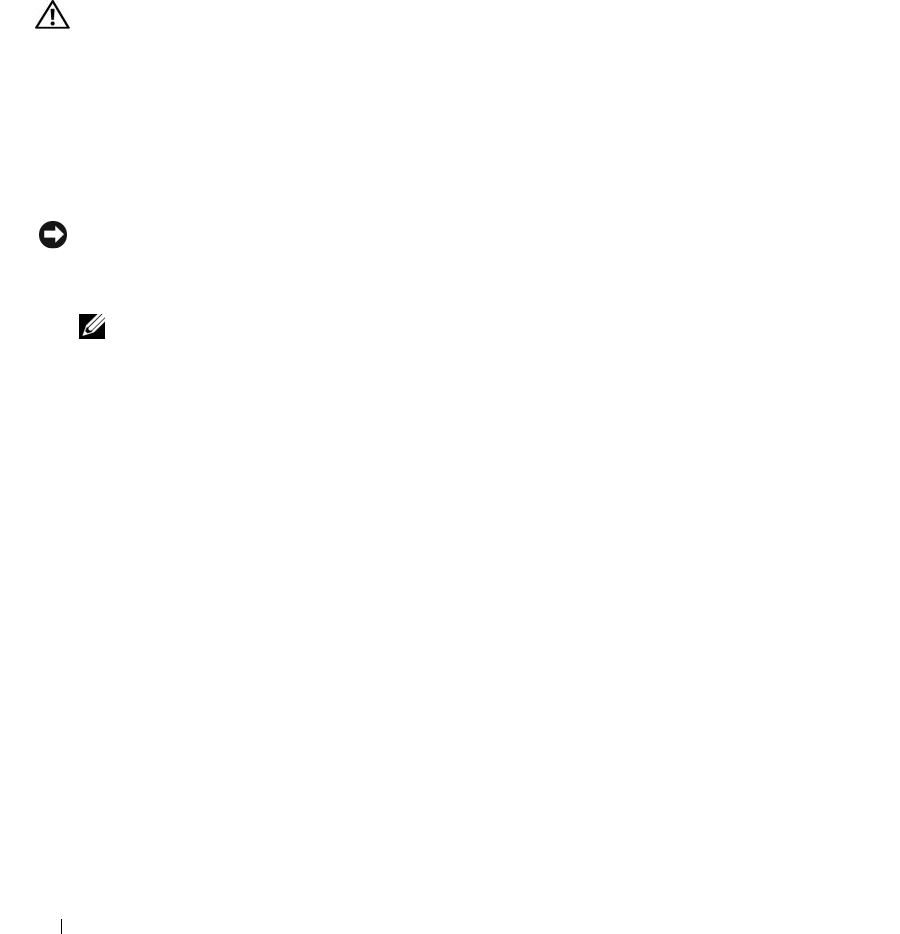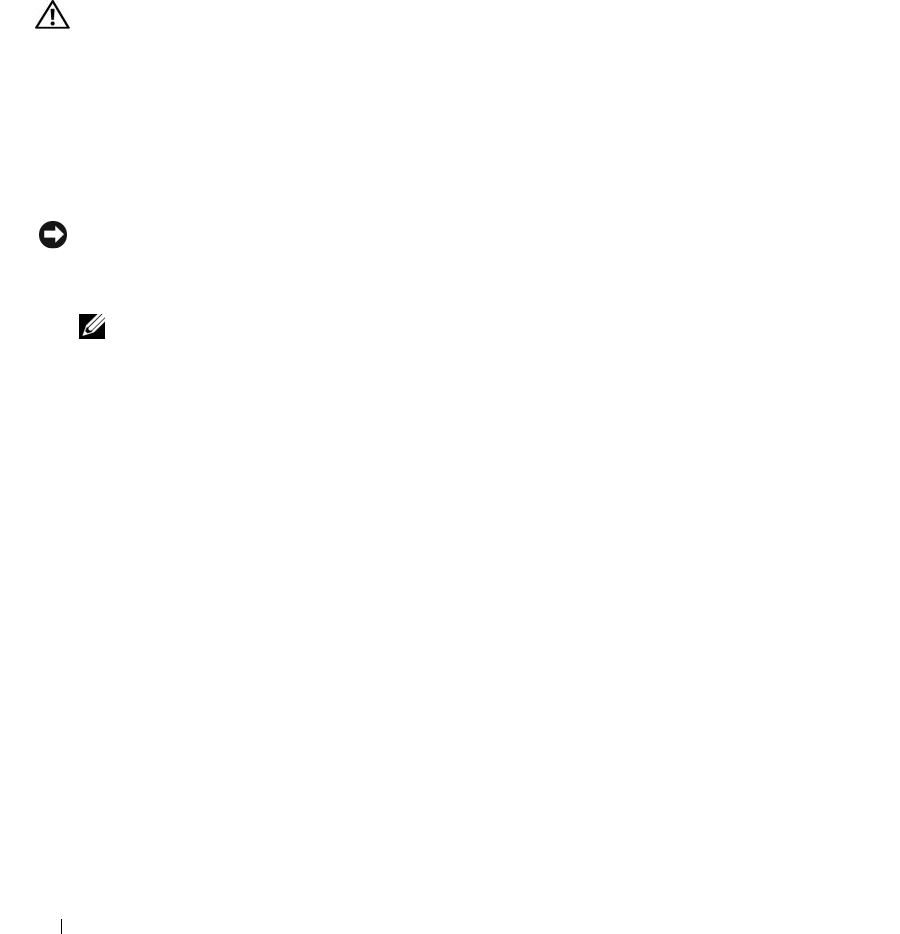
86 Troubleshooting Your System
Troubleshooting Power Supply
Problem
• Power-supply fault indicator is blinking amber.
Action
CAUTION: Only trained service technicians are authorized to remove the system cover and access any of the
components inside the system. Before performing any procedure, see your Product Information Guide for
complete information about safety precautions, working inside the computer and protecting against electrostatic
discharge.
1
Turn off the system and attached peripherals, and disconnect the system from the electrical outlet.
2
Open the system. See "Opening the System" on page 41.
3
Check that the voltage selection switch on the back panel of the system is set properly. See "Power
Supply Indicators" on page 15.
NOTICE: Setting the voltage selection switch to an improper setting can damage your system.
4
Ensure that the power supply is properly installed by removing and reinstalling it. See "Installing the
Power Supply" on page 70.
NOTE: After installing a power supply, allow several seconds for the system to recognize the power supply
and to determine if it is working properly. The power indicator turns green to signify that the power supply is
functioning properly.
5
If the problem is resolved, close the system. See "Closing the System" on page 41.
If the problem persists, remove the faulty power supply. See "Removing the Power Supply" on page 69.
6
Install a new power supply. See "Installing the Power Supply" on page 70.
If the problem persists, see "Getting Help" on page 107.
Troubleshooting System Cooling Problems
Problem
• Systems management software issues a fan-related error message.
Action
Ensure that none of the following conditions exist:
• System cover, drive blank, or front or back filler panel is removed.
• Ambient temperature is too high.
• External airflow is obstructed.
book.book Page 86 Monday, June 5, 2006 3:20 PM