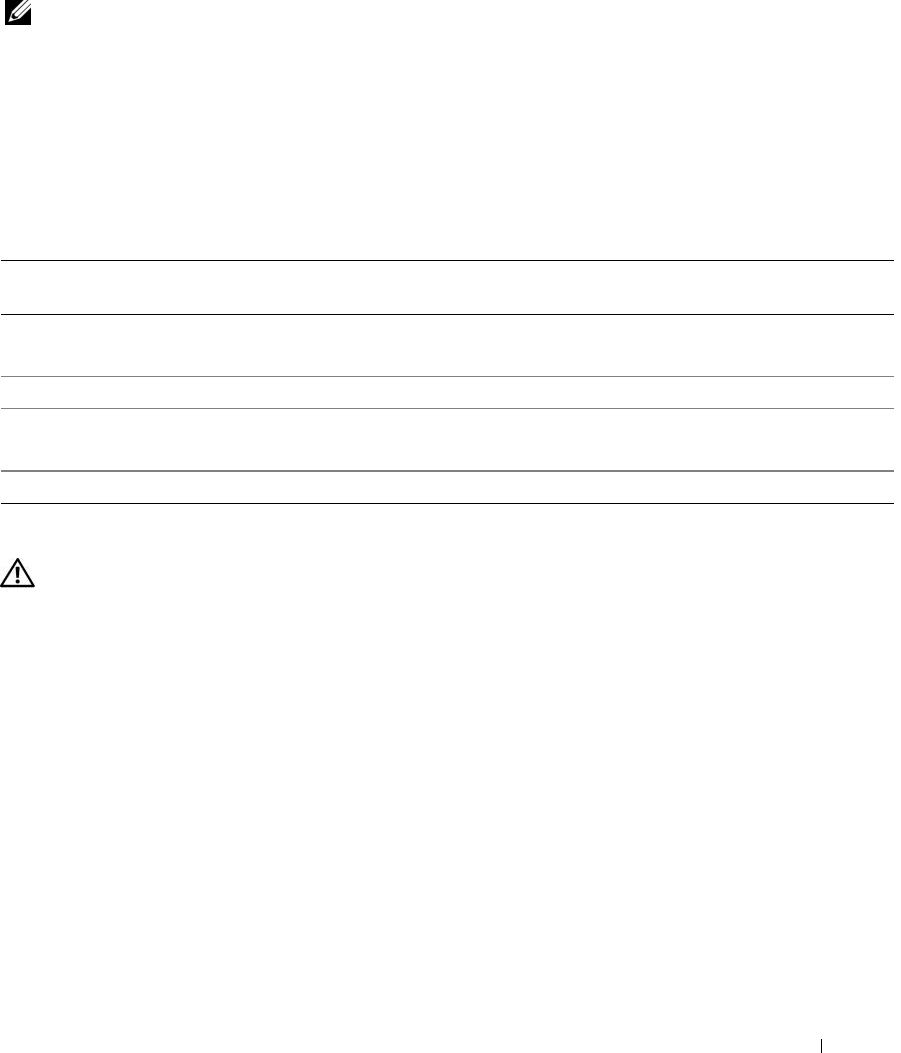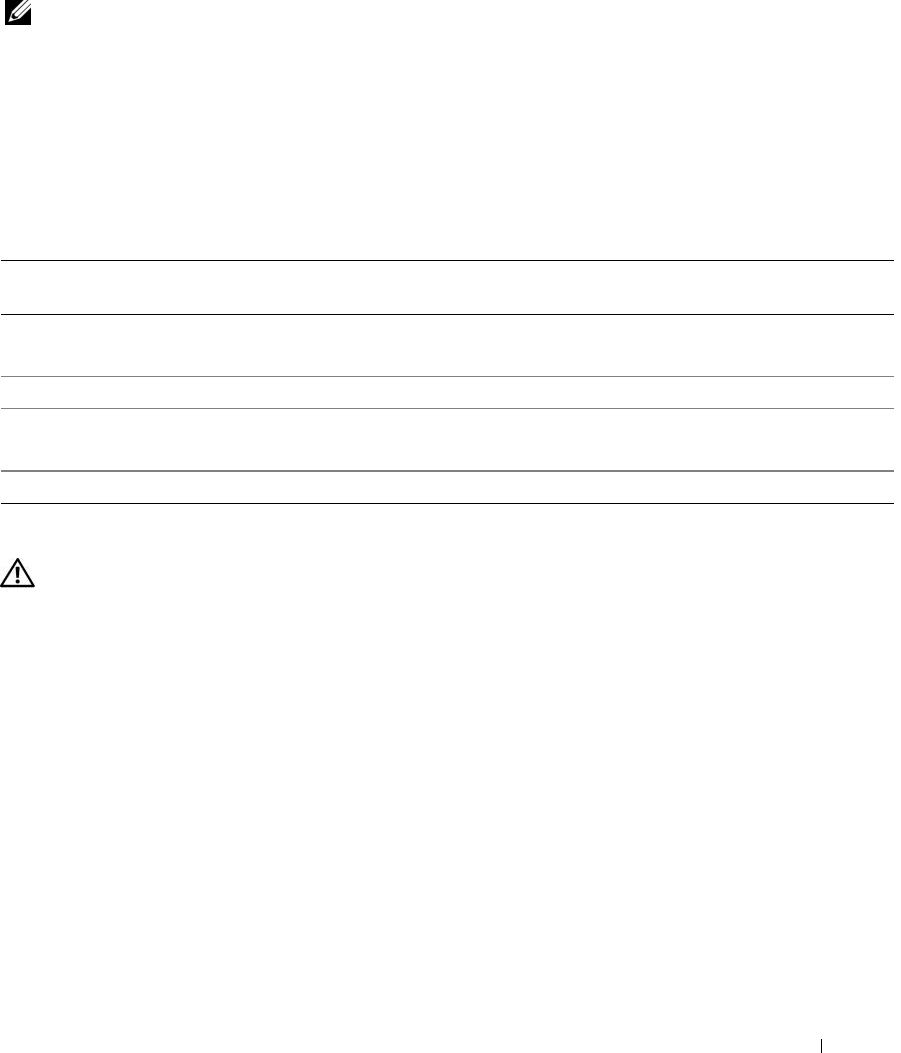
Installing System Components 51
Hard Drives
NOTE: The system’s drive configuration must consist of all SATA hard drives or all SAS hard drives.
Hard Drive Installation Guidelines
Your system contains up to two SATA or SAS hard drives in internal drive bays. Both drives must be
either SAS or SATA; mixed configurations are not supported. Up to two SATA drives may be connected
to the system’s integrated SATA controller or to an optional SAS controller expansion card. Up to two
SAS drives may be connected to an optional SAS controller expansion card. Table 3-1 describes the
possible drive configurations.
Removing a Hard Drive
CAUTION: Only trained service technicians are authorized to remove the system cover and access any of the
components inside the system. Before performing any procedure, see your Product Information Guide for
complete information about safety precautions, working inside the computer and protecting against electrostatic
discharge.
1
Turn off the system and attached peripherals, and disconnect the system from the electrical outlet.
2
Open the system. See "Opening the System" on page 41.
3
Disconnect the hard drive power cable from the hard drive that you are removing.
4
Disconnect the blue data cable from the hard drive that you are removing by pulling up on the blue
tab.
5
Press the blue tabs on each side of the hard-drive bracket toward each other and slide the drive up and
out of the bay. See Figure 3-9.
Table 3-1. Hard-Drive Configurations
Drive
Number
Drive Type Location Controller Connector
1 SATA HDD0 integrated SATA controller
SAS expansion card (slot 2)
SATA0
HDD0
1 SAS HDD0 SAS expansion card (slot 2) HDD0
2 SATA HDD1 integrated SATA
SAS expansion card (slot 2)
SATA2
HDD1
2 SAS HDD1 SAS expansion card (slot 2) HDD1
book.book Page 51 Monday, June 5, 2006 3:20 PM