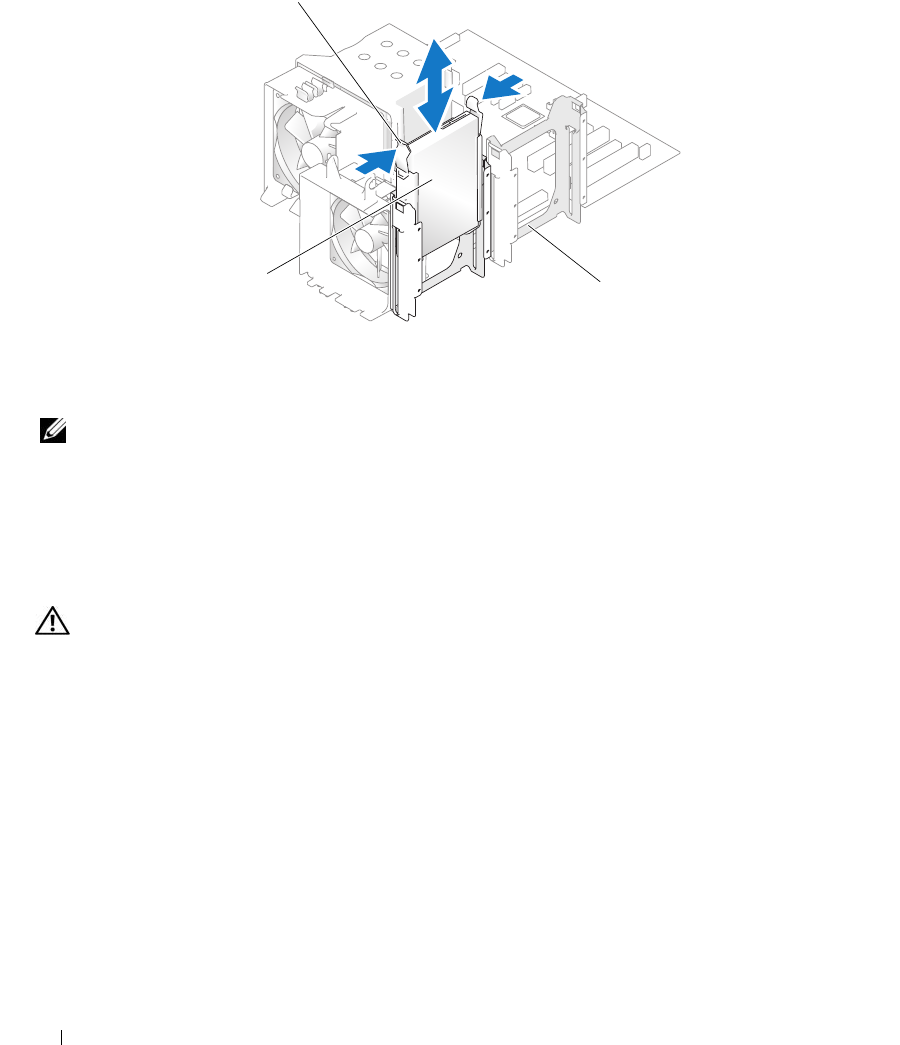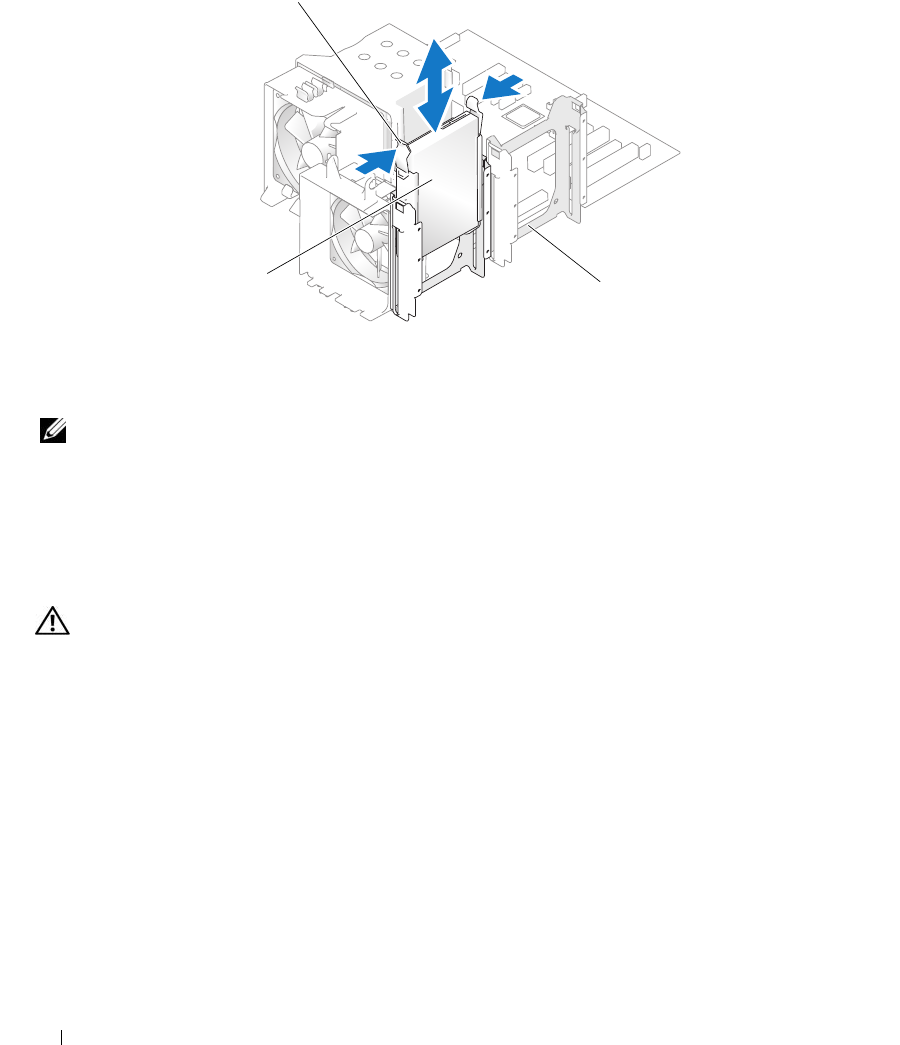
52 Installing System Components
Figure 3-9. Removing and Installing a Hard Drive in the Drive Carrier
NOTE: If you do not intend to replace the drive, it is highly recommended that you remove the drive from the guide
bracket (see Figure 3-10) and insert the empty guide bracket back into the drive bay. This eliminates the likelihood
that the empty bracket will be misplaced or improperly stored while not in use.
6
Close the system. See "Closing the System" on page 41.
7
Reconnect the system to the electrical outlet, and turn on the system and attached peripherals.
Installing a Hard Drive
CAUTION: Only trained service technicians are authorized to remove the system cover and access any of the
components inside the system. Before performing any procedure, see your Product Information Guide for
complete information about safety precautions, working inside the computer and protecting against electrostatic
discharge.
1
Unpack the replacement hard drive and prepare it for installation.
2
Check the documentation for the hard drive to verify that the drive is configured for your system.
3
Turn off the system and attached peripherals, and disconnect the system from the electrical outlet.
4
Open the system. See "Opening the System" on page 41.
5
If you are replacing a hard drive, remove the drive that you are replacing (see "Removing a Hard Drive"
on page 51).
If there is a hard-drive bracket in the empty hard-drive bay, remove the bracket by pressing the two tabs
toward each other and pulling it up and out of the drive bay.
1 blue tabs (2) 2 hard drive in primary hard
drive bay
3 secondary hard drive bay
2
3
book.book Page 52 Monday, June 5, 2006 3:20 PM