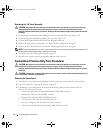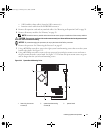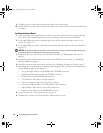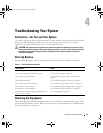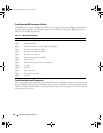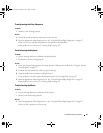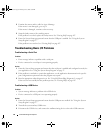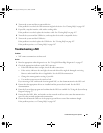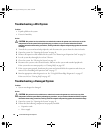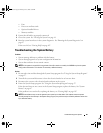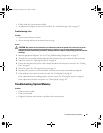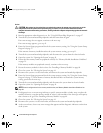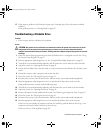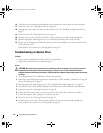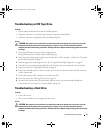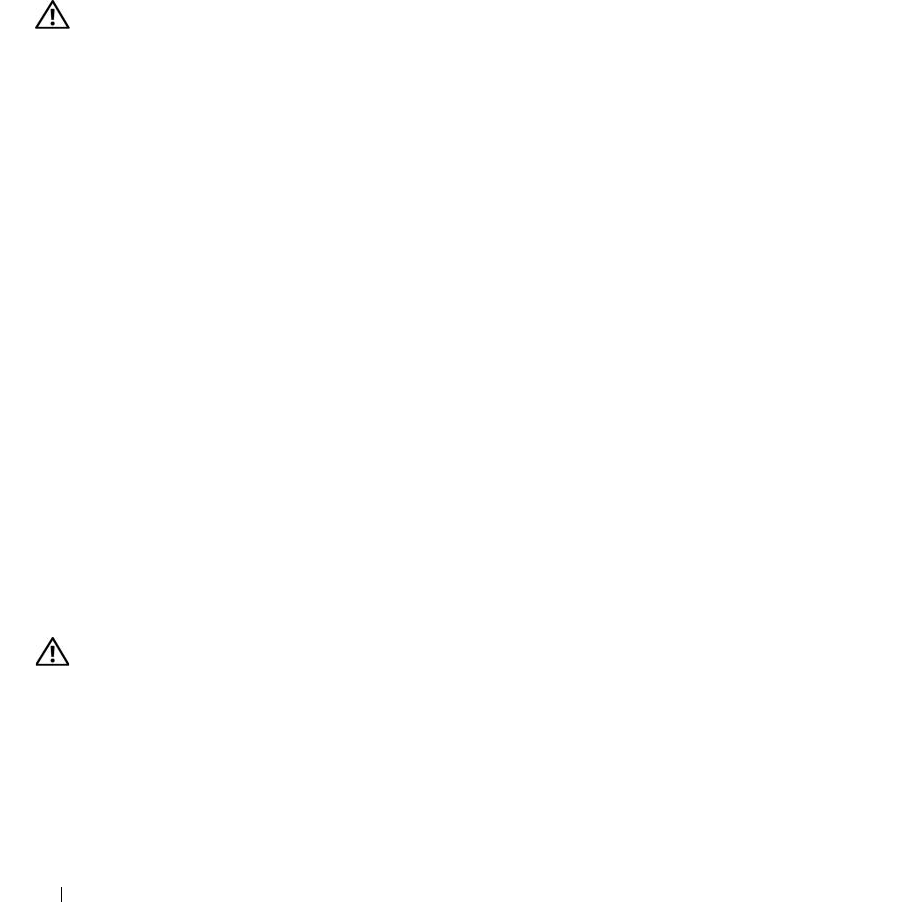
84 Troubleshooting Your System
Troubleshooting a Wet System
Problem
• Liquid spilled on the system.
• Excessive humidity.
Action
CAUTION: Only trained service technicians are authorized to remove the system cover and access any of the
components inside the system. Before performing any procedure, see your Product Information Guide for
complete information about safety precautions, working inside the computer and protecting against electrostatic
discharge.
1
Turn off the system and attached peripherals, and disconnect the system from the electrical outlet.
2
Open the system. See "Opening the System" on page 41.
3
Remove all expansion cards installed in the system. See "Removing an Expansion Card" on page 56.
4
Let the system dry thoroughly for at least 24 hours.
5
Close the system. See "Closing the System" on page 41.
6
Reconnect the system to the electrical outlet, and turn on the system and attached peripherals.
If the system does not start properly,
see
"Getting Help" on page 107
.
7
If the system starts properly, shut down the system and reinstall all of the expansion cards that you
removed. See "Installing an Expansion Card" on page 57.
8
Run the appropriate online diagnostic test. See "Using Dell PowerEdge Diagnostics" on page 97.
If the tests fail,
see
"Getting Help" on page 107
.
Troubleshooting a Damaged System
Problem
• System was dropped or damaged.
Action
CAUTION: Only trained service technicians are authorized to remove the system cover and access any of the
components inside the system. Before performing any procedure, see your Product Information Guide for complete
information about safety precautions, working inside the computer and protecting against electrostatic discharge.
1
Open the system. See "Opening the System" on page 41.
2
Ensure that the following components are properly installed:
• Expansion cards
• Power supply
book.book Page 84 Monday, June 5, 2006 3:20 PM