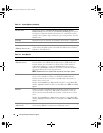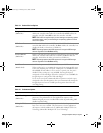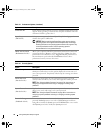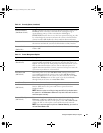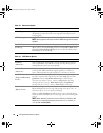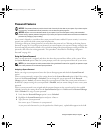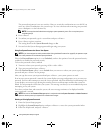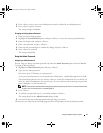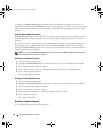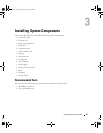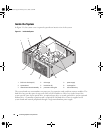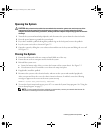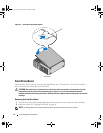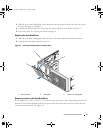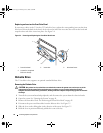38 Using the System Setup Program
A change to the
Admin Password
option becomes effective immediately (restarting the system is not
required). By entering the
System Password
, you can scroll through and view all the screens, but you cannot
make changes to the settings for which a lock graphic is displayed in the upper right corner of the option
window.
Operating With an Admin Password Set
If
Admin Password
is
Set
, you must enter the correct admin password before you can modify most of the
System Setup options. When you start the System Setup program, the program prompts you to enter a
password.
If you do not enter the correct password in three attempts, the system lets you view, but not modify, the
System Setup screens—with the following exception: if
System Password
is not
Set
and is not locked
through the
Password Changes
option, you can assign a system password (however, you cannot disable or
change an existing system password).
NOTE: You can use the Password Changes option in conjunction with the Admin Password option to protect the
system password from unauthorized changes.
Deleting an Existing Admin Password
1
Enter the System Setup program.
2
Highlight the
Admin Password
option, and press <Enter> to access the admin password window.
3
Enter the old password, and press <Enter>.
4
Press <Enter> twice to enter a new blank password and to confirm the new blank password.
5
Press <Enter> again to continue.
The setting changes to
Not Set
.
Changing an Existing Admin Password
1
Enter the System Setup program.
2
Highlight the
Admin Password
option, and press <Enter> to access the admin password window.
3
Enter the old password, and press <Enter>.
4
Enter a new password, and press <Enter>.
5
Enter the new password again to confirm the change, and press <Enter>.
6
Press <Enter> to continue.
The setting remains
Set
.
Disabling a Forgotten Password
See "Disabling a Forgotten Password" on page 104
.
book.book Page 38 Monday, June 5, 2006 3:20 PM