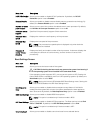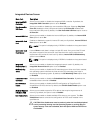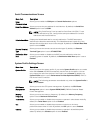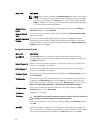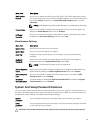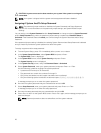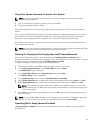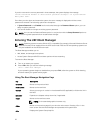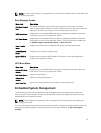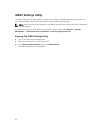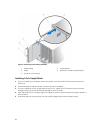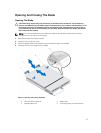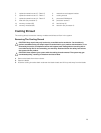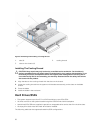NOTE: For most of the options, any changes that you make are recorded but do not take effect until
you restart the system.
Boot Manager Screen
Menu Item Description
Continue Normal
Boot
The system attempts to boot to devices starting with the first item in the boot
order. If the boot attempt fails, the system continues with the next item in the boot
order until the boot is successful or no more boot options are found.
BIOS Boot Menu Displays the list of available BIOS boot options (marked with asterisks). Select the
boot option you wish to use and press <Enter>.
UEFI Boot Menu Displays the list of available UEFI boot options (marked with asterisks). Select the
boot option you wish to use and press <Enter>. The UEFI Boot Menu enables you
to Add Boot Option, Delete Boot Option, or Boot From File.
Driver Health
Menu
Displays a list of the drivers installed on the system and their health status.
Launch System
Setup
Enables you to access the System Setup.
System Utilities Enables you to access the BIOS Update File Explorer, run the Dell Diagnostics
program, and reboot the system.
UEFI Boot Menu
Menu Item Description
Select UEFI Boot
Option
Displays the list of available UEFI boot options (marked with asterisks), select the
boot option you wish to use and press <Enter>.
Add Boot Option Adds a new boot option.
Delete Boot
Option
Deletes an existing boot option.
Boot From File Sets a one-time boot option not included in the boot option list.
Embedded System Management
The Dell Lifecycle Controller provides advanced embedded systems management throughout the
server’s lifecycle. The Lifecycle Controller can be started during the boot sequence and can function
independently of the operating system.
NOTE: Certain platform configurations may not support the full set of features provided by the
Lifecycle Controller.
For more information about setting up the Lifecycle Controller, configuring hardware and firmware, and
deploying the operating system, see the Lifecycle Controller documentation at dell.com/support/
manuals.
23