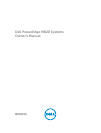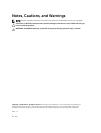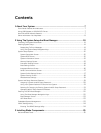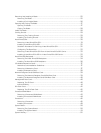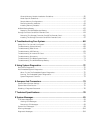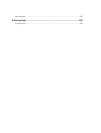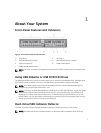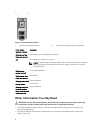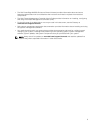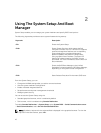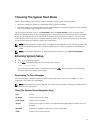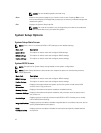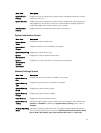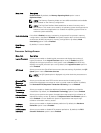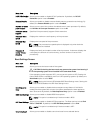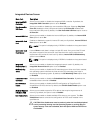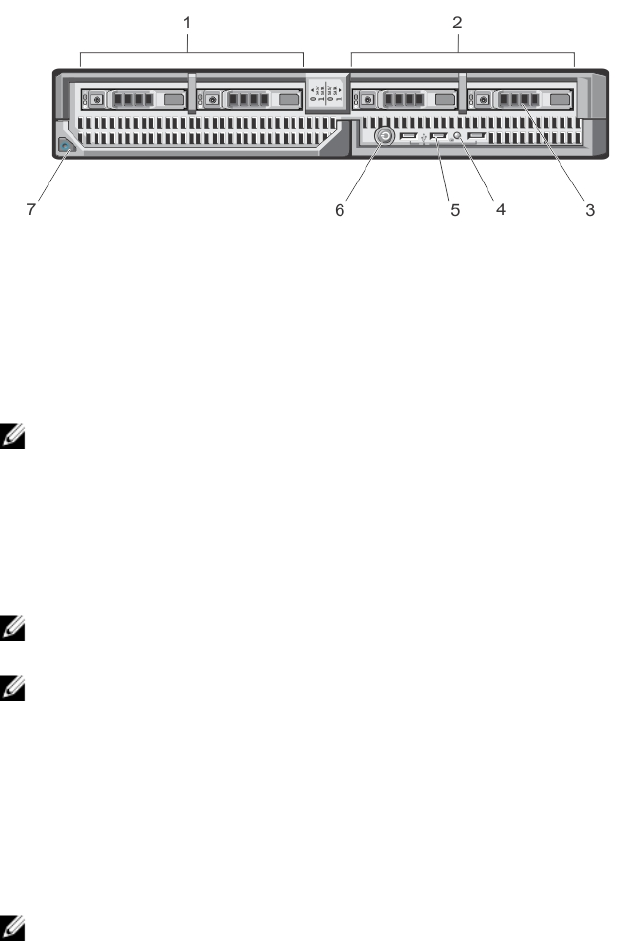
1
About Your System
Front-Panel Features And Indicators
Figure 1. Front-Panel Features and Indicators
1. drive bay 0 2. drive bay 1
3. SAS hard drives/PCIe SSDs 4. status/identification indicator
5. USB connectors (3) 6. blade power button
7. blade handle release button
NOTE: For more information on supported hard-drive/PCIe SSD configurations, see Hard Drives/
SSDs.
Using USB Diskette or USB DVD/CD Drives
The blade has USB ports on the front which allow you to connect a USB diskette drive, USB flash drive,
USB DVD/CD drive, keyboard, or mouse. The USB drives can be used to configure the blade.
NOTE: Your blade supports only Dell-branded USB 2.0 drives. Use the optional external drive
storage tray to support the drive while in use.
NOTE: If the drive must be designated as the boot drive, connect the USB drive, restart the system,
then enter the System Setup and set the drive as first in the boot sequence. The USB device is
displayed in the boot order setup screen only if it is attached to the system before you run the
System Setup. You can also select the boot device by pressing <F11> during system start-up and
selecting a boot device for the current boot sequence.
Hard-Drive/SSD Indicator Patterns
The hard-drive/SSD indicators display different patterns as drive events occur in the system.
NOTE: The blade must have a hard drive/SSD or a hard-drive blank installed in each drive bay.
7