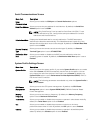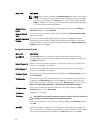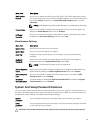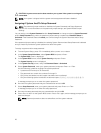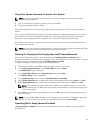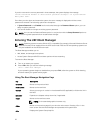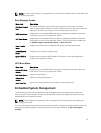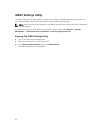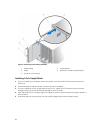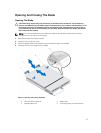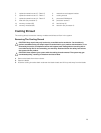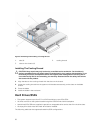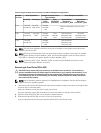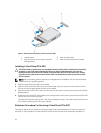3
Installing Blade Components
Recommended Tools
You may need the following items to perform the procedures in this section:
• #1 and #2 Phillips screwdrivers
• T8 and T10 Torx drivers
• Wrist grounding strap
Removing And Installing A Blade
CAUTION: Many repairs may only be done by a certified service technician. You should only
perform troubleshooting and simple repairs as authorized in your product documentation, or as
directed by the online or telephone service and support team. Damage due to servicing that is
not authorized by Dell is not covered by your warranty. Read and follow the safety instructions
that came with the product.
Removing The Blade
1. Power down the blade using operating system commands or the CMC, and ensure that the blade's
power is off.
When a blade is powered off, its front-panel power indicator is off.
2. Before removing the blades from full-height blade slots 3 or 4, rotate the LCD panel to the storage
position to prevent accidental damage to the LCD screen.
3. Press the release button on the handle.
4. Pull out the handle to unlock the blade from the enclosure.
5. Slide the blade out of the enclosure.
CAUTION: To protect the I/O connector pins, install the I/O connector cover any time a
blade is removed from the enclosure.
6. Install the I/O connector cover over the I/O connectors.
CAUTION: If you are permanently removing a full-height blade from the enclosure, install
two half-height blade blanks. Operating the system for extended periods of time without
blade blanks installed can cause the enclosure to overheat.
25