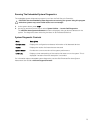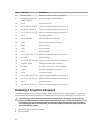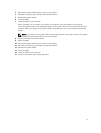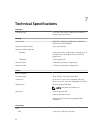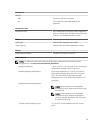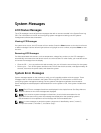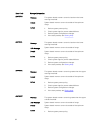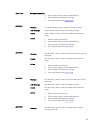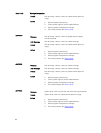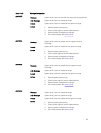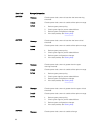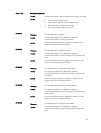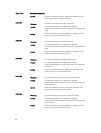8
System Messages
LCD Status Messages
The LCD messages consist of brief text messages that refer to events recorded in the System Event Log
(SEL). For information on the SEL and configuring system management settings, see the systems
management software documentation.
Viewing LCD Messages
If a system error occurs, the LCD screen will turn amber. Press the Select button to view the list of errors
or status messages. Use the left and right buttons to highlight an error number, and press Select to view
the error.
Removing LCD Messages
For faults associated with sensors, such as temperature, voltage, fans, and so on, the LCD message is
automatically removed when that sensor returns to a normal state. For other faults, you must take action
to remove the message from the display:
• Clear the SEL — You can perform this task remotely, but you will lose the event history for the system.
• Power cycle — Turn off the system and disconnect it from the electrical outlet; wait approximately 10
seconds, reconnect the power cable, and restart the system.
System Error Messages
System messages appear on the monitor to notify you of a possible problem with the system. These
messages refer to events recorded in the System Event Log (SEL). For information on the SEL and
configuring system management settings, see the systems management software documentation.
Some messages are also displayed in abbreviated form on the system's LCD, if the system includes that
feature.
NOTE: The LCD error messages listed here are displayed in the simple format. See Setup Menu to
select the format in which the messages are displayed.
NOTE: If you receive a system message not listed here, check the documentation for the
application that was running when the message was displayed or the operating system's
documentation for an explanation of the message and recommended action.
NOTE: In some messages, a particular system component is identified by name (“<name>”),
component number (“<number>”), or location (“bay”).
81